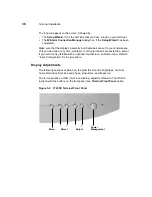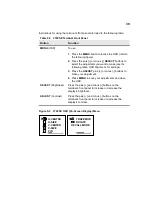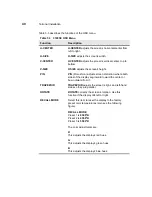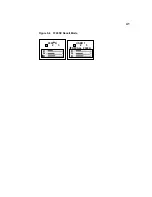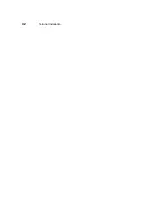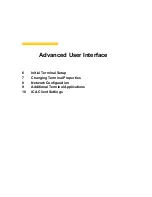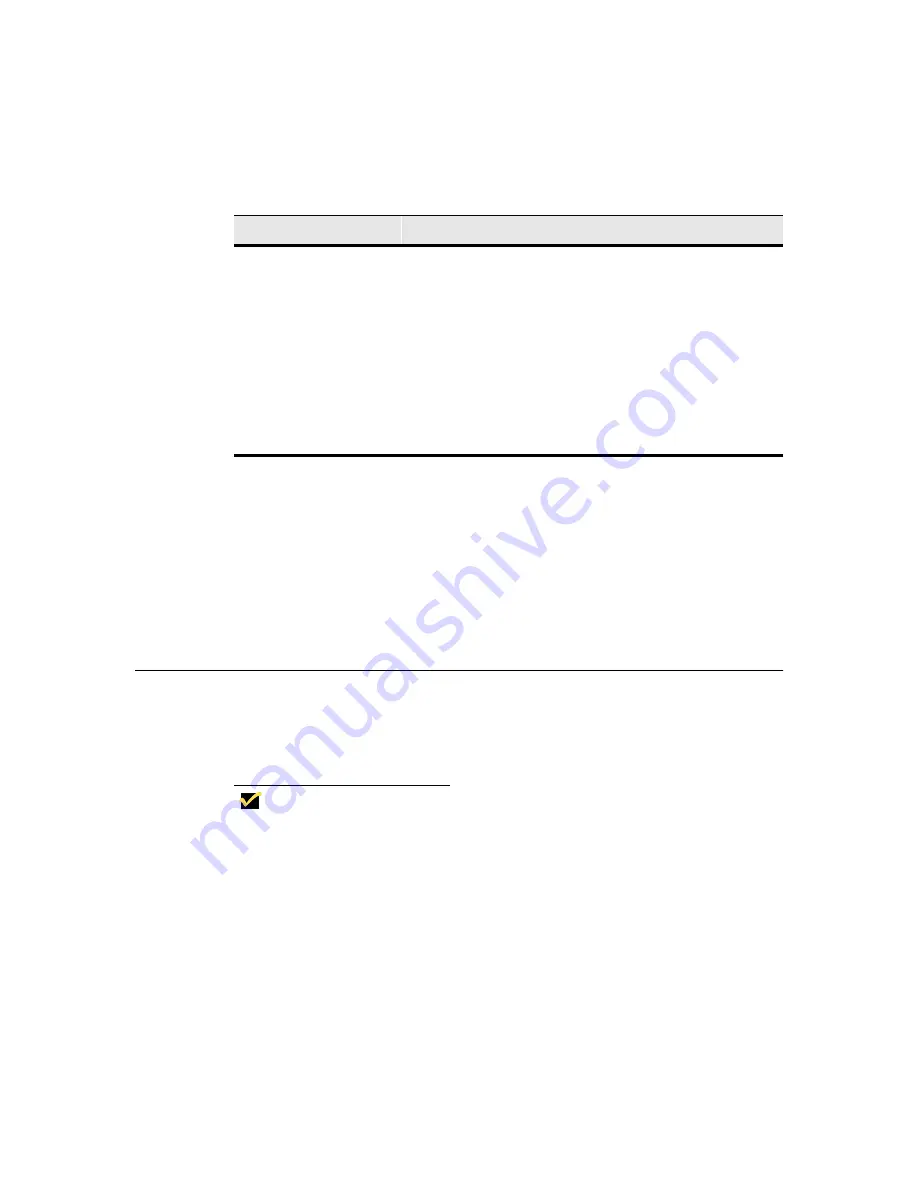
37
Follow these instructions to connect the terminal to its peripheral devices:
1. Connect the keyboard to the Keyboard connector.
2. Connect the mouse to the Mouse connector.
3. Plug the AC cord into the back panel of the terminal, then into an AC outlet.
4. Connect a 10Base-T network cable to the Network connector.
The terminal is now ready for operation.
Turning On the Terminal
The 3720SE terminal is powered-up and operating when the power supply is
connected to AC power. To toggle the display off or on, press and release the
power management button.
Note
If the button is continuously depressed for 3-5 seconds,
the unit will perform a hard boot.
See the figure on the following page for the location of the power management
button.
Parallel Port
Local printer output
Keyboard
Keyboard interface
Mouse
Mouse interface
Power
AC power cord interface
Option Slot
PCMCIA card slot
Headphone
Audio output for headphones
Microphone
Audio input for microphones
Table 5-1
3720SE Terminal Back Panel Connectors, Continued
Connector
Description
Содержание Winterm 3200LE
Страница 1: ...Winterm 3000 Series Windows based Terminal Administrators Guide ...
Страница 2: ......
Страница 4: ......
Страница 32: ...xxx ...
Страница 34: ...2 ...
Страница 38: ...6 Terminal Installation ...
Страница 73: ...41 Figure 5 4 3720SE Recall Mode R G B 9300 K 1 2 3 R G B USER 1 1 2 3 RECALL 9300K ...
Страница 74: ...42 Terminal Installation ...
Страница 76: ...44 ...
Страница 102: ...70 Advanced User Interface Figure 9 1 Apps Properties Sheet SE Model Terminals ...
Страница 116: ...84 Advanced User Interface ...
Страница 118: ...86 ...
Страница 122: ...90 Connection Configuration ...
Страница 132: ...100 Connection Configuration ...
Страница 148: ...116 Connection Configuration Figure 16 1 Script Name Dialog Box Figure 16 2 New Script Name Dialog Box ...
Страница 156: ...124 Connection Configuration ...
Страница 164: ...132 Connection Configuration ...
Страница 172: ...140 Connection Configuration ...
Страница 188: ...156 Connection Configuration ...
Страница 190: ...158 ...
Страница 196: ...164 External Devices ...
Страница 202: ...170 External Devices Figure 24 1 Add or Change Modem Dialog Box Table 24 1 discusses the functions of this dialog box ...
Страница 206: ...174 External Devices ...
Страница 217: ...185 Figure 26 2 Printers Properties Sheet ...
Страница 220: ...188 External Devices ...
Страница 232: ...200 ...
Страница 238: ...206 Firmware Upgrades ...
Страница 250: ...218 Firmware Upgrades ...
Страница 256: ...224 Firmware Upgrades ...
Страница 258: ...226 ...
Страница 264: ...232 Security Properties ...
Страница 272: ...240 Client Security ...
Страница 286: ...254 ...
Страница 294: ...262 Getting Help ...
Страница 304: ...272 Getting Help ...
Страница 306: ...274 Getting Help ...
Страница 310: ...278 Getting Help ...
Страница 344: ...Glossary 312 ...
Страница 351: ...Index 319 ...