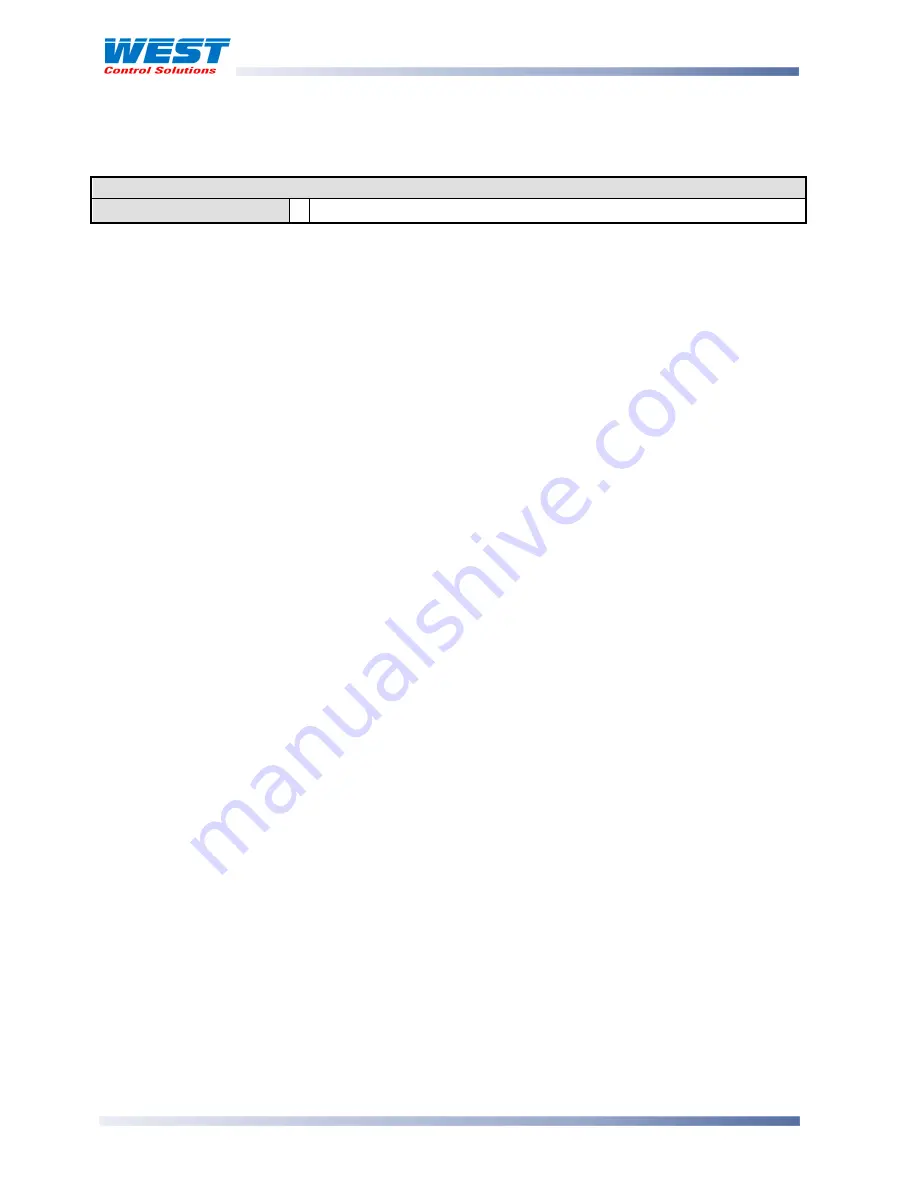
ProVU4 Controller, Profiler & Recorder/Controller - Product Manual
Page 58
Configuration & Use
59407, Issue 3 – May 2011
Resetting To Defaults
Table 18. Reset To Defaults Sub-Menu Screen
Reset To Defaults:
Reset To Defaults
Sets all parameters to their factory default values.
If the instrument is to be used in a new or changed application, it is possible to reset all of the
instruments parameters back to their factory default settings. The Easy Setup Wizard runs
automatically whenever a Reset To Defaults is performed.
CAUTION:
User must reconfigure all required settings before using the instrument in a live
application.
Automatic Tuning Menu
The Automatic Tune Menu is used engage the Pre-tune and/or Self-tune facilities to assist
the user in setting up Proportional band(s), Integral and Derivative parameter values.
Pre-tune can be used to set PID parameters approximately. Self-tune may then be used to
optimise the tuning if required.
Pre-tune can be set to run automatically after every power-up by enabling Auto Pre-Tune.
The
TUNE
indicator (LED 3)* will flash while pre-tune is operating, and is continuously on
whilst Self-tune is operating. If both Pre-tune and Self-tune are engaged the
AT
indicator will
flash until Pre-tune is finished, and is then continuously on.
Note:
Self-Tune will not engage if either primary or secondary control outputs are set for On-Off
control.
Pre-Tune will not engage if either primary or secondary control outputs are set for On-Off
control, during setpoint ramping, if a profile is running or if the process variable is less than
5% of the input span from the setpoint.
Navigating Automatic Tuning Menu
Press
to move forward or
to move backwards through the selections.
Press
or
to engage or disengage the tuning as required.
Hold down
and press
to return to the Main Menu
Scrolling “Help Text” is shown at the bottom of the screens to aid navigation.
*Provided the function of LED3 has not been changed (
LED functions can be altered using
the PC Configuration Software
).















































