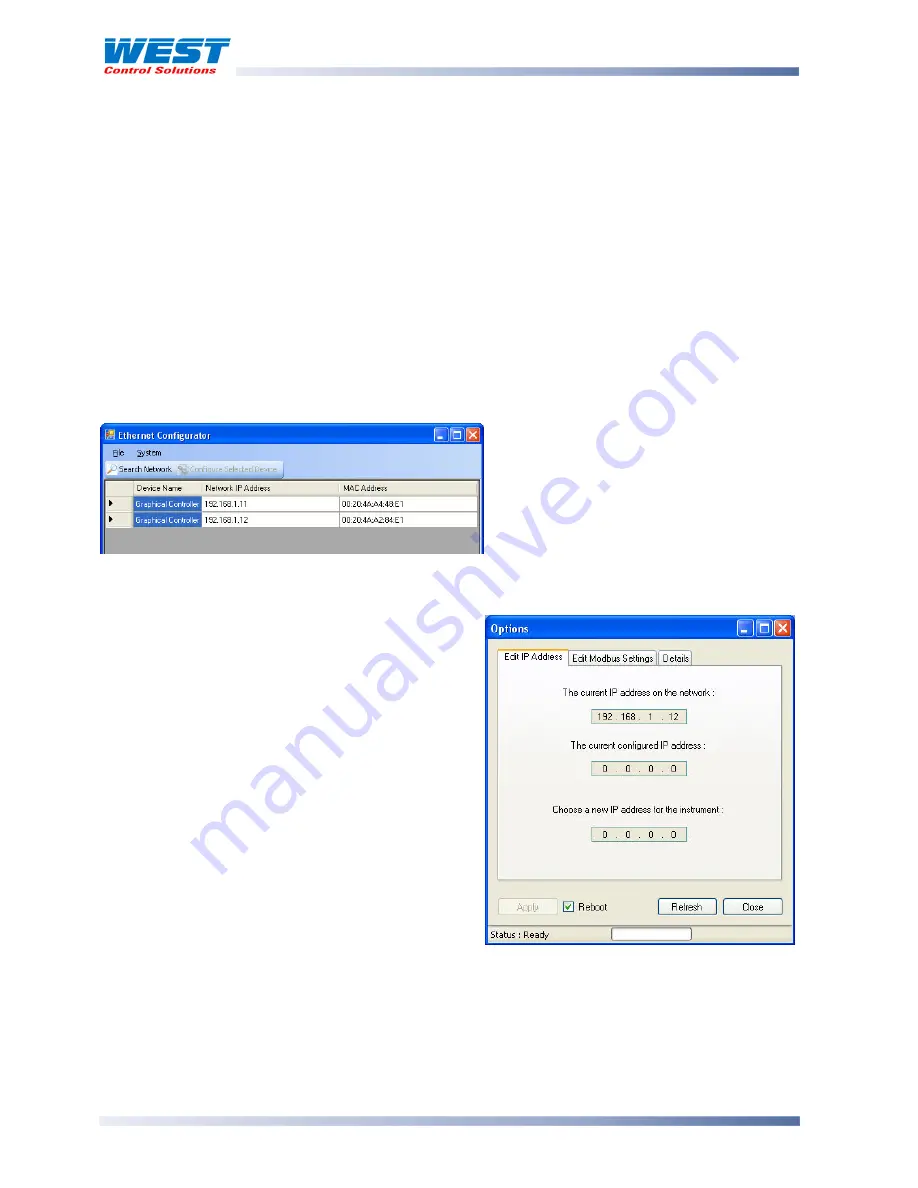
ProVU4 Controller, Profiler & Recorder/Controller - Product Manual
Page 172
PC Software
59407, Issue 3 – May 2011
Network Configuration For Modbus TCP Options
If the instrument has the Modbus TCP communications option fitted, an IP address must be
assigned to it in order for it to communicate with the Modbus TCP master device over your
Ethernet network. The instrument can automatically receive an IP address if your network is
set up to assign addresses to Ethernet devices connected to it. Alternatively, a fixed IP
address can be assigned to it manually.
The Graphical Controller Ethernet Configuration tool is provided in order to discover or
assign the IP Address of the instrument and configure the settings.
Setting the IP Address
Install and run the Graphical Controller Ethernet Configuration software on your PC. Connect
the instrument to your network by plugging an Ethernet cable into the RJ45 socket on the top
of the case. If your PC is not connected to a network, the instrument can be connected to its
Ethernet port directly.
If your network assigns IP addresses
automatically, pressing the “Search
Network” button will list any of the
Graphical Controllers connected to it.
Their Network IP Address and MAC
Addresses are also shown. For most
fixed networks, only instruments that
have the same numbers in the first 3 Octets of their IP address can be seen by the PC. In
this case, use the method detailed in the “Fixing An IP Address” section below.
Highlight the instrument that you wish to
configure in the list and press the “Configure
Selected Device Button”.
The Current IP address on the network is shown
in the Edit IP Address tab, as is the current
configured IP address. A configured address of
0.0.0.0 means the instrument does not have a
fixed address, allowing it to receive one from the
network (via a DHCP, BootP or AutoIP server).
Set the value to 0.0.0.0 for automatic addressing,
or set a new fixed IP address and press Apply.
Note:
If this number does not match your PC’s
network addresses, further communication
with the instrument will cease.
Instrument Details
The Details tab can be used to confirm communications with the instrument. When opened
or refreshed, this tab collects the instruments Serial Number, Date of Manufacture and the
Contact Details information, confirming that the Modbus TCP communications is functioning
correctly.














































