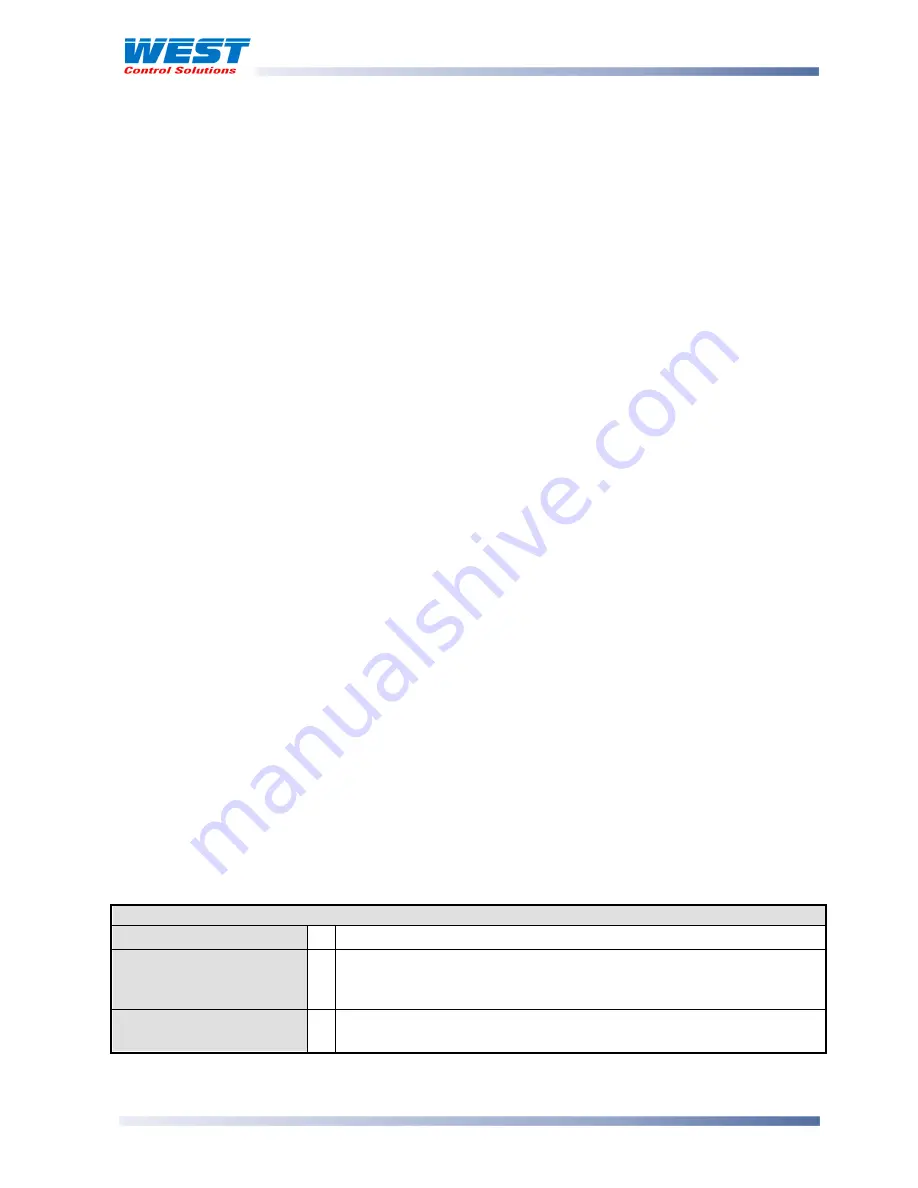
ProVU4 Controller, Profiler & Recorder/Controller - Product Manual
59407, Issue 3 – May 2011
Configuration & Use
Page 47
Setup Wizard
An
easy Setup Wizard
runs automatically at first ever power-up or if whenever a Reset To
Defaults is carried out. Users can follow the Wizard screens to setup parameters required for
typical applications (
screens marked
w
in the following Screen Sequence lists are also
included in the Setup Wizard
).
A partial Wizard also runs whenever option modules have been changed. The partial wizard,
only shows parameters affected by the changes made. The Wizard can also be run manually
from the Main Menu. Once completed, the Setup Wizard exits to Operation Mode.
Experts or users with more complex applications can select the parameters they wish to set-
up from the Configuration Menus instead of using the Wizard.
Manual entry to the Setup Wizard
CAUTION:
Adjustments to these parameters should only be performed by personnel
competent and authorised to do so.
The Setup Wizard can be selected from the Main Menu.
Hold down
and press
from to enter the Main Menu.
Press
or
to select Setup Wizard.
Press
to enter the Setup Wizard.
Note:
With the exception of the first ever power-up, entry into this mode is security-protected by the
Setup Wizard Lock Code. Refer to the Lock Code View section for more details
.
Navigating in the Setup Wizard
Press
to move forward or
to move backwards through the screens.
Press
or
to change the value as required.
Hold down
and press
to return to the Main Menu
Scrolling “Help Text” is shown at the bottom of the screens to aid navigation.
Table 6. Setup Wizard Screens
Setup Wizard:
Setup Wizard Unlocking w
Enter correct code number to access Setup Wizard.
- major screens from
Configuration Menu
(
those marked w)
w
Press
to select each major configuration parameter in turn. Follow
on-screen prompts to alter the values.
Setup Wizard
Completed
w
Confirms completion of the Setup Wizard. Exits to Operation Mode.
















































