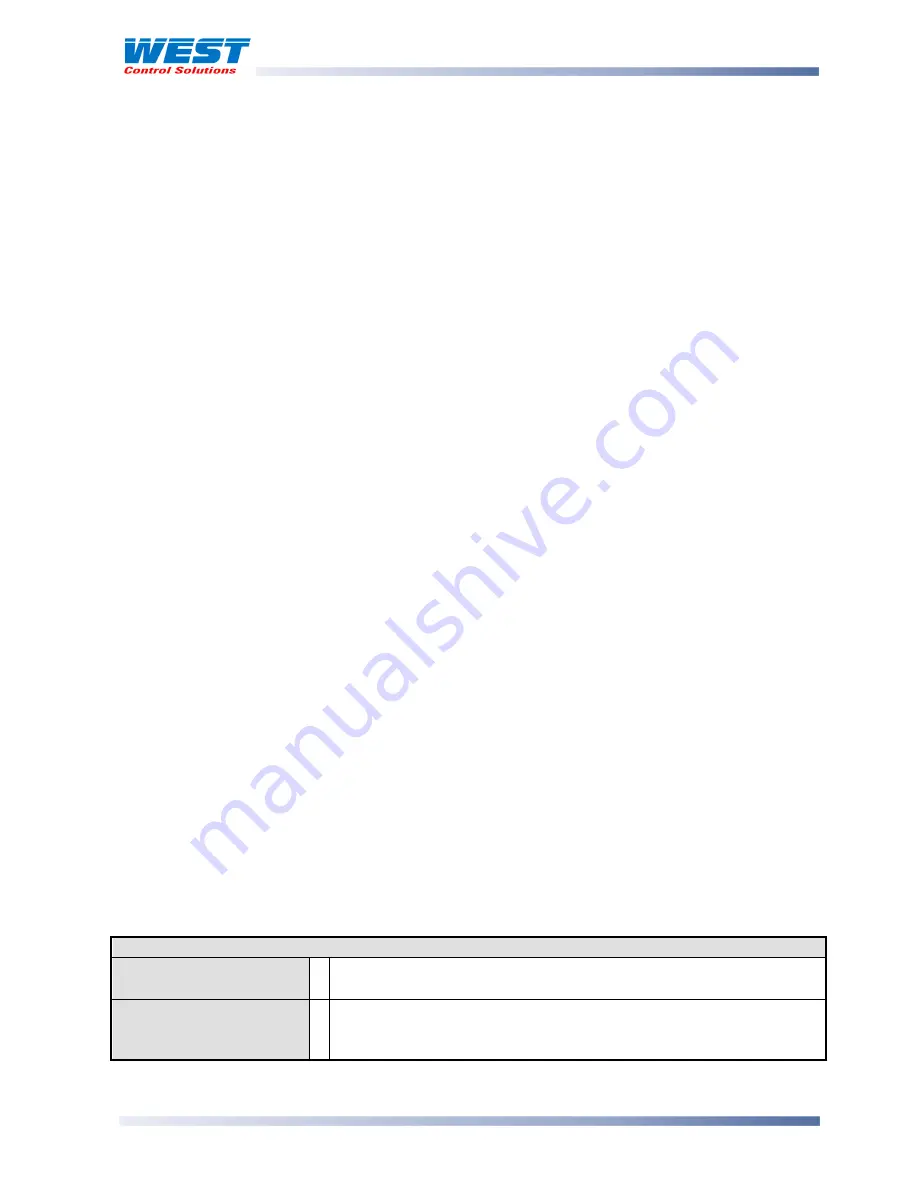
ProVU4 Controller, Profiler & Recorder/Controller - Product Manual
59407, Issue 3 – May 2011
Configuration & Use
Page 49
Configuration Menu
This menu can be used as an alternative to the more limited Setup Wizard when the
instrument is configured for the first time, or when further changes are required to the
instruments characteristics. Configuration contains a number of sub-menus that allow access
to all of the available parameters. The correct settings must be made before attempting to
use the instrument in an application. Screens marked
w
are also shown in the Easy Setup
Wizard.
Entry into the Configuration Menu
CAUTION:
Adjustments to these parameters should only be performed by personnel
competent and authorised to do so.
Configuration is entered from the Main Menu
Hold down
and press
from to enter the Main Menu.
Press
or
to select Configuration Menu
Press
to enter the Configuration Menu.
Note:
Entry into this mode is security-protected by the Configuration Menu Lock Code. Refer to
the Unlock Code section for more details.
Navigating the Configuration Menu
Configuration contains sub-menus to set-up the Input; Output; Control; Alarm;
Communications; Recorder; Display and Lock Codes. There is also an option to return the
instrument to its factory default settings.
The correct settings must be made before attempting to use the instrument in an application.
From the Configuration Menu, press
or
to select the required sub-menu.
Press
to enter the sub-menu.
Scrolling “Help Text” is shown at the bottom of the screens to aid navigation.
Note:
Only parameters that are applicable to the hardware and options fitted will be displayed.
Table 8. Configuration Menu Screens
Configuration Menu:
Configuration Mode
Unlocking
Enter correct code number to access Configuration Mode.
Configuration Options
Select the required Configuration Sub-Menu Option from: Input;
Control; Output; Alarm; Communications; Recorder; Clock; Display;
Lock Code or Reset To Defaults.
















































