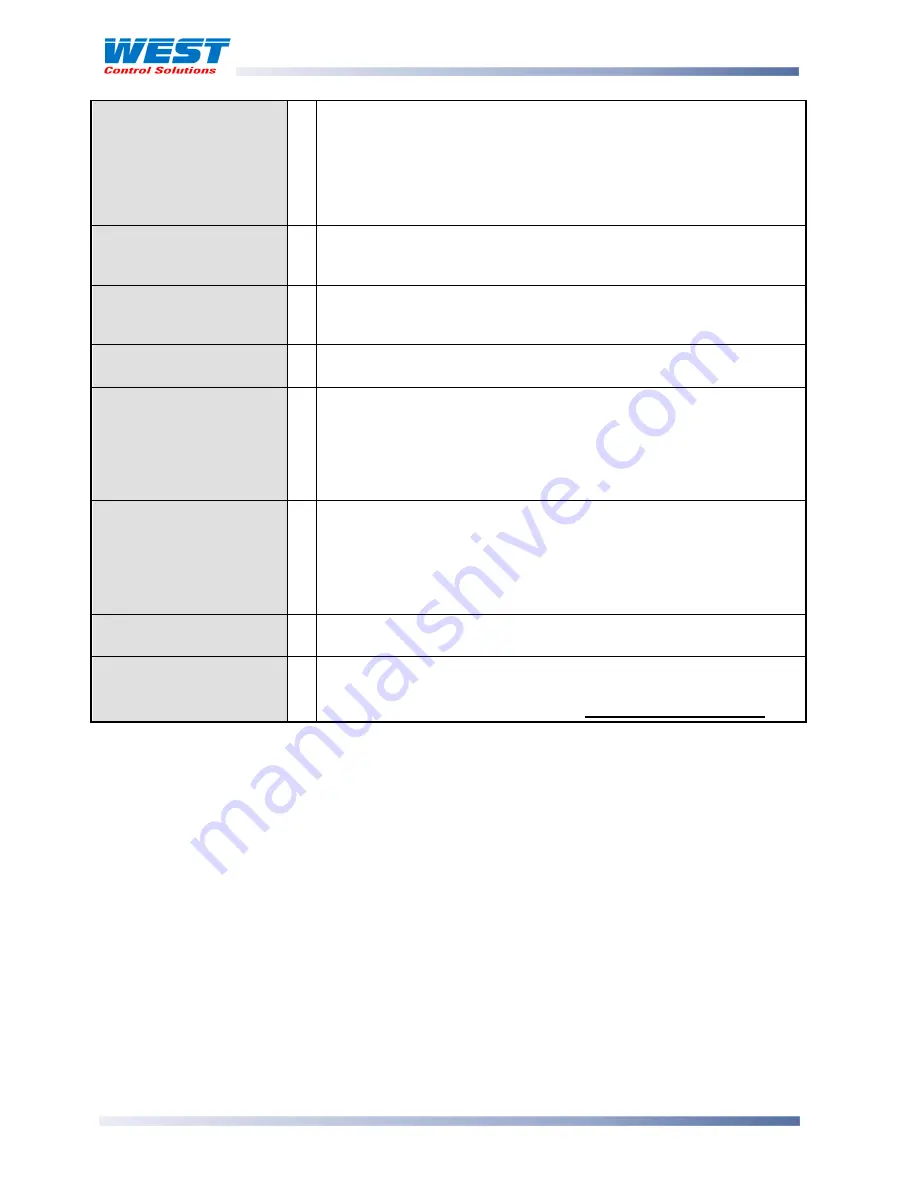
ProVU4 Controller, Profiler & Recorder/Controller - Product Manual
Page 44
Configuration & Use
59407, Issue 3 – May 2011
Operator Profile Control
Allows the operator to control the defined profiles.
If a profile is running, the choices are: Do Nothing; Abort Profile (end
immediately); Jump to Next Segment; Hold Profile or Release Hold.
If no profile is running, the choices are: Do Nothing; Run Profile or
End Profile Control (returns to standard controller operation).
- only
shown if enabled in the Profile Control Menu.
Profile Information
Shows the Profile Status (Running, Held, Aborted or Ended); Profile
Time Remaining, Cumulative Held Time; Cycles Completed and
Profile Sequences Completed
- not shown when in Controller mode.
Segment Information
Shows the Current segment number and type (Ramp Up, Ramp
Down, Dwell, or End); Segment Time Remaining, Loops completed if
loop-back active
- not shown when in Controller mode.
Start & Stop Data
Recording
Manually Stop or Start a new recording.
– only shown if Recorder
Log Trigger is Operator Start/Stop.
Recorder Status
Information
The status of the data recorder. It shows if a recording is in progress;
the recording mode (FIFO or Record Until Memory Is Used); the
memory usage for each recording sample; memory remaining (in
bytes) and the approximate* recording time remaining.
*
If the status of alarms is recorded, extra samples are taken when
these alarms change state. Therefore recording time will reduce.
Trend View
An auto-scaling trend graph of the Process Variable; Process
Variable & Setpoint (doted line), or the Minimum and Maximum value
of the Process Variable measured since the last sample. Any active
alarm(s) are indicated above the graph. 120 data points are visible.
The user can scroll the right hand cursor line back to examine up to
240 data points. The sample interval is set in Display Configuration.
Recorder Memory Full
Warning
Indicates that the Data Recorder memory is full and that recording
has stopped –
Only if Recording mode is Record Until Memory Full.
- Custom Display
Screens
The user can copy up to 50 Configuration Menu parameters into
Operation Mode using the PC software.
Note:
In this mode these screens are
not pass-code protected
.
Note:
The operator can freely use the screens in this mode, but it is possible to make the entire
Operation Mode “read only” from the Display Configuration sub-menu. This includes any
custom screens.
Navigating in Operator Mode
Press
to move forward or
to move backwards through the available screens.
When a displayed value can be adjusted, use
or
to change its value.
In Trend View, pressing
or
moves the Cursor Line back through the last 240
data points.
Adjusting the Local Setpoint(s)
Setpoints can be adjusted within the limits set by the Setpoint Upper and Lower Limit
parameters in Control Configuration. Operation Mode adjustment of Setpoint is not possible if
Read Only Operation Mode has been selected in the Display Configuration settings.
















































