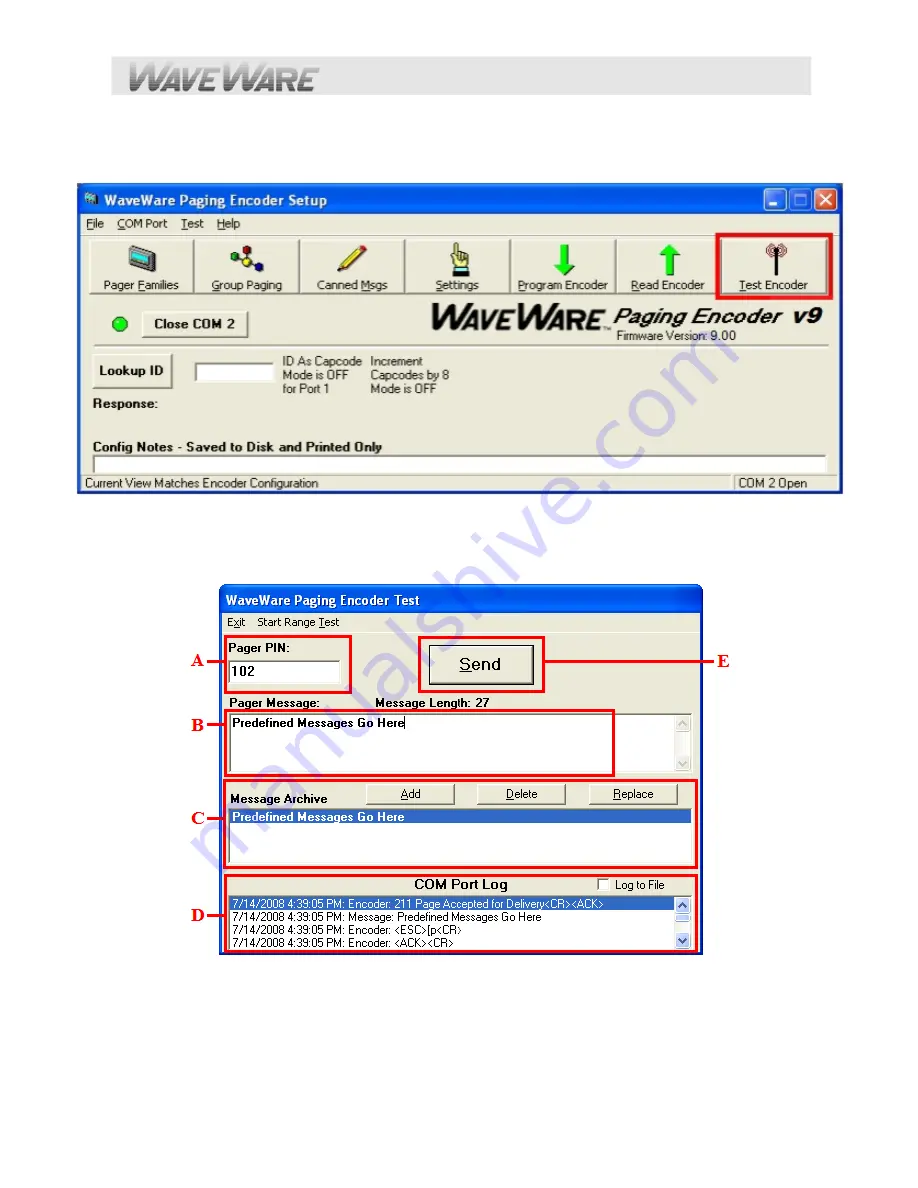
Test the Encoder with Pagers
On the Main Screen of Encoder Setup Program, Click on the “
Test Encoder
” Icon to send a test message.
See Fig. 20
Fig. 20 (Open the Test Encoder Screen)…This is the Same for Both v
9
Series Paging Systems
Test Encoder Screen
In this screen you can Test your Pagers, Create and Archive Messages, View Com Port Logging, save the Logs to a File.
See Fig. 21
Fig. 21 (Test Encoder Screen)
A
: Pager Pin
= Enter the Pager “ID” of the pager you want to test. It MUST match the Pager ID in the Database.
B
: Pager Message
= Type the Message you want to send to the Pager.
C
: Message Archive
= When you type a Message (B) you have the choice to save it by Highlighting the Message and
click on the “ADD” Button. The Message will show in the Archive Window (C) and you may click on it anytime to move it to
the Pager Message Window to send that message to a pager. You can “Replace” any message with a different message
or “Delete” a Message from the Archive List.
D
: Com Port Log
= Shows a Log of All Activity with the Option of saving the Logs to a file.
E
: Send Button
= Click on this Button to send the message to a pager.






























