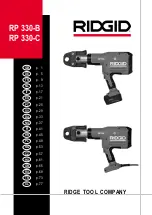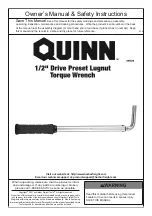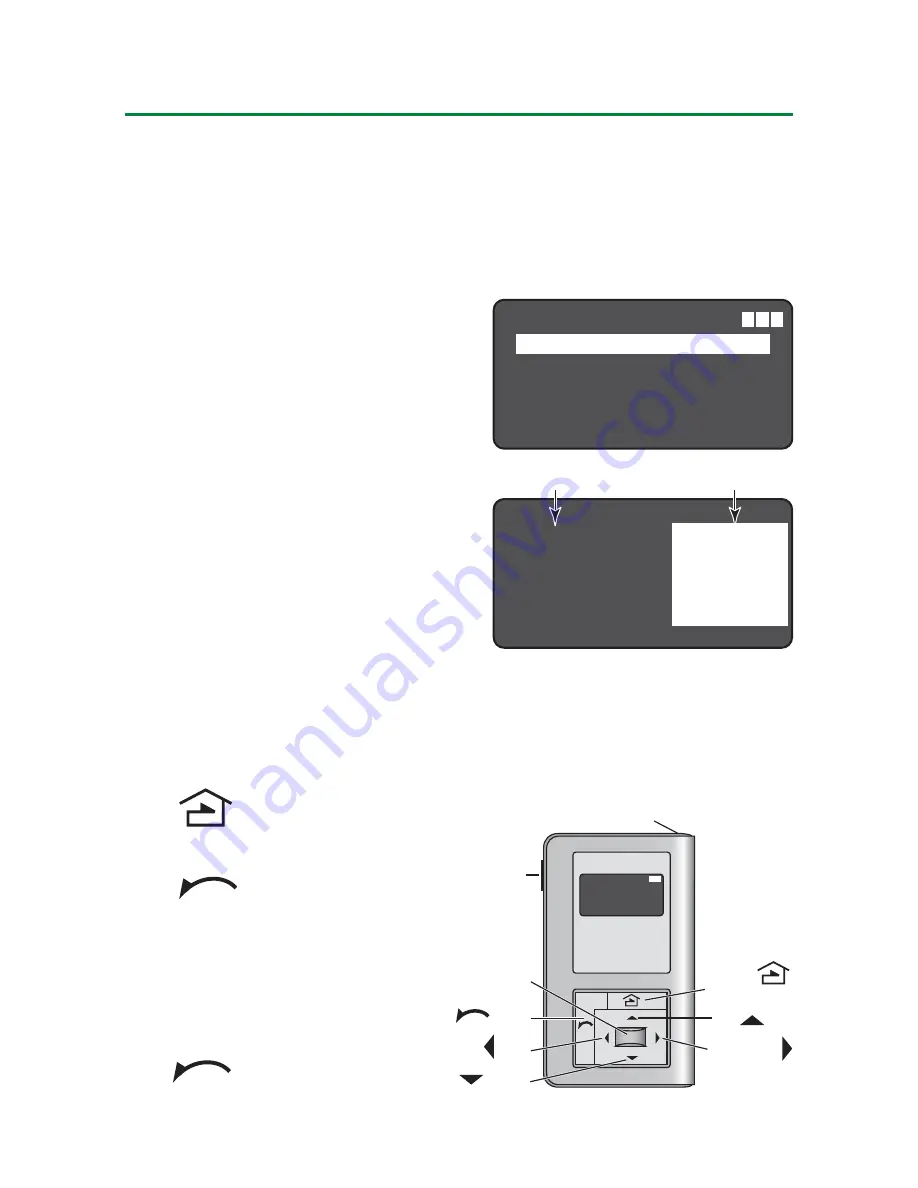
3
Navigation
NAVIGATION
You navigate from one fi eld to another using
(up)
or
(down) arrow keys. The active fi eld is indicated
by fl ashing
(alternates between yellow text on black
background and black text on yellow background)
.
Once active, use the
Select
button
to move to a menu
or function within the active
fi eld.
Value fi elds are used
to adjust parameter
settings. They are shown in
“less-than/greater-than”
symbols: <value>. Once
active, change them using
(left) and
(right) arrow
keys. In general the
key
increments and the
key
decrements a value. Selections wrap-around if
you continue to press the key beyond maximum or
minimum values. Moving away from the value fi eld
(using
/
keys) overwrites the original value.
The
button takes you
to the main menu.
The
button can
be thought of as an
un-do function. It takes
you back one screen.
Changes that were in
process prior to pressing
the
key are lost.
Sensor Configuration
Load Config (PnL)
Daylighting Config
Button Configuration
Dimming Configuration
Adjust Light Level
Home/
Main Menu
Up
Select
Down
Right/Next
Left
Back
Power
On/Off
IR Window
BAT=
S e n s o r C o n fi g
T i m e D e l a y :
< 2 0
m i n >
P I R S e n s :
< 9 0 % >
U S S e n s :
< 7 0 % >
Tr i g g e r :
< P I R
O n l y >
R e t r i g g e r :
< P I R
O n l y >
Wa l k t h r u :
< O ff >
S E N D S AV E R E C E I V E
Value Fields
Parameters
Function Fields (on Home Menu)
S e n s o r C o n fi g u r a t i o n
L o a d C o n fi g ( P n L )
D a y l i g h t i n g C o n fi g
B u t t o n C o n fi g u r a t i o n
D i m m i n g C o n fi g u r a t i o n
M o r e
=
B AT