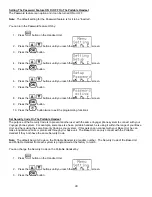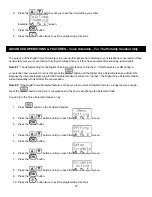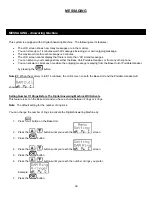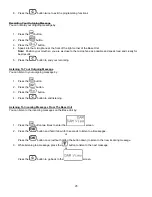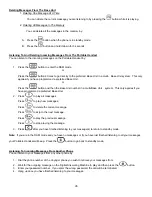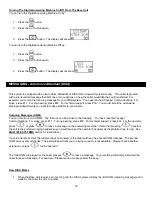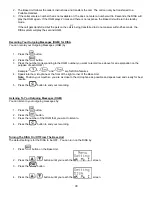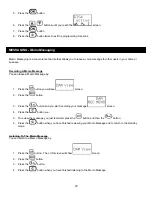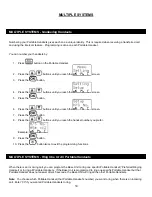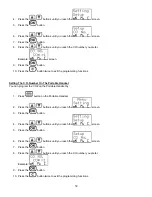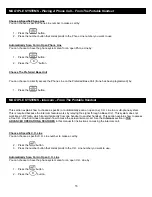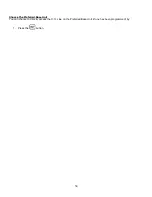Отзывы:
Нет отзывов
Похожие инструкции для CL-2200XP/PBX

9110
Бренд: Aastra Страницы: 2

ACE.BOIL
Бренд: Ace Страницы: 13

DX4
Бренд: M-Audio Страницы: 12

KX-TVM50
Бренд: Panasonic Страницы: 120

APTCDC9903AR
Бренд: Akura Страницы: 11

ET-1124
Бренд: Radio Shack Страницы: 20

179.150
Бренд: Power Dynamics Страницы: 22

V900 TWIN -
Бренд: Telstra Страницы: 40

Mineral Mizer
Бренд: O-SO Pure Страницы: 16

Poly Edge Series
Бренд: Telesystem Страницы: 4

Polycom VVX410
Бренд: TDS Страницы: 8

Temporis 55-EX
Бренд: Alcatel Страницы: 2

DDLS 508
Бренд: Leuze electronic Страницы: 58

DKW-3
Бренд: Nady Systems Страницы: 2

RA705/2000 Series
Бренд: Racal Acoustics Страницы: 11

BigTel 1500
Бренд: Amplicomms Страницы: 23

2x10 PBX/KSU Telephone System
Бренд: OnQ Technologies Страницы: 3

Weymouth Series
Бренд: Hamworthy Страницы: 28