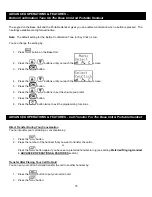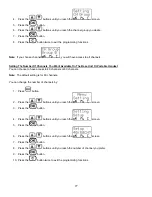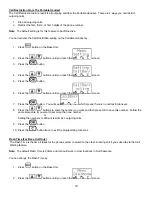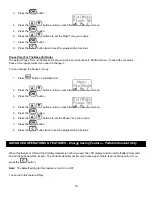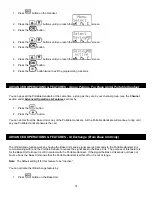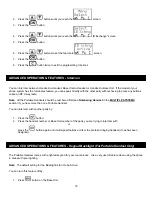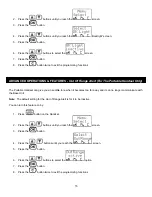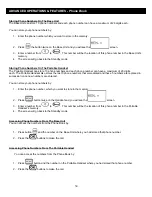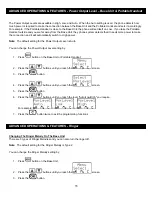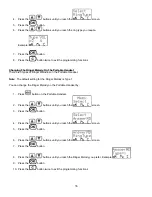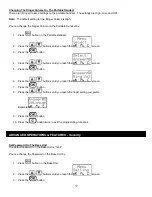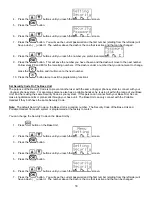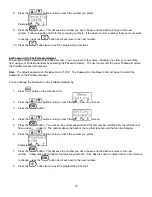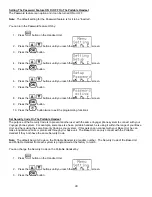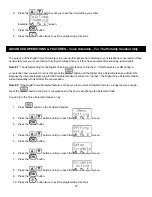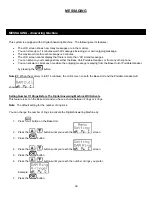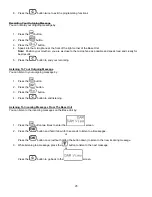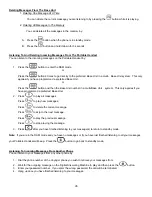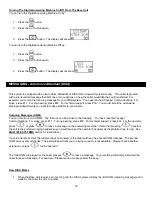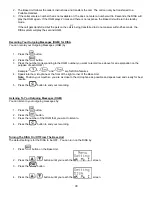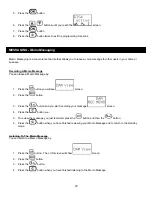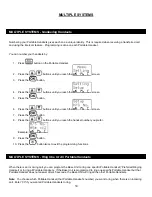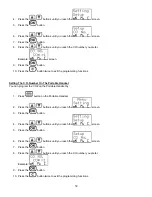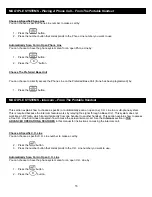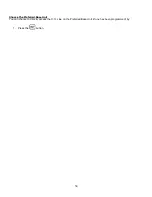39
8. Press
the
/
buttons until you reach the number you prefer.
Example
.
9. Press
the
button. This will save the number you have chosen and the dash will move to the next
number. Follow steps #8 and #9 for the remaining numbers. If the dash is under a number that you do not want
to change, press the
button and it will move to the next number.
10. Press the
button twice to exit the programming functions
Set Password On The Portable Handset
The purpose of the Password is for added security. You can prevent other users, including ones from your own office,
from using your Portable Handset by activating the Password feature. The user must enter the correct Password before
the Portable Handset is functional.
Note:
The default password on the Base Unit is “1234”. The Password on the Base Unit must be set to match the
Password on the Portable Handset.
You can change the Password on the Portable Handset by:
1. Press
button on the Handset Unit.
2. Press
the
/
buttons until you reach the
screen.
3. Press
the
button.
4. Press
the
/
buttons until you reach the
screen.
5. Press
the
button. You will see the current password and the first number (starting from the left side) will
have a dash ( _ ) under it. The number above the dash is the one that is active and that can be changed.
6. Press
the
/
buttons until you reach the number you prefer.
Example
.
7. Press
the
button. This will save the number you have chosen and the dash will move to the next
number. Follow steps #8 and #9 for the remaining numbers. If the dash is under a number that you do not want
to change, press the
button and it will move to the next number.
8. Press
the
button twice to exit the programming functions