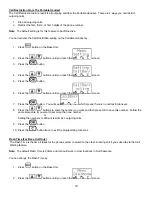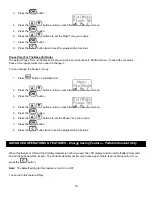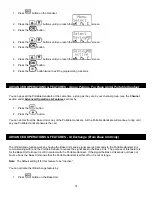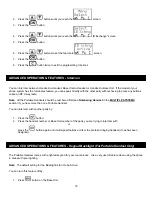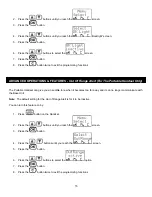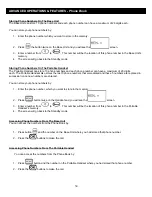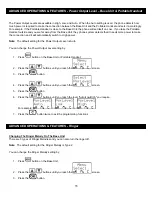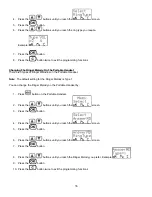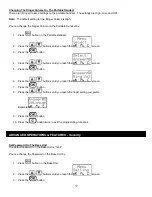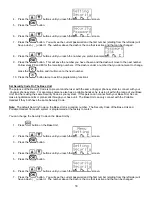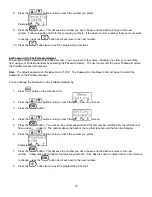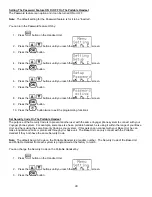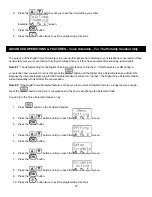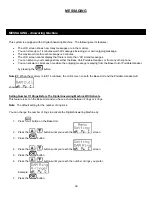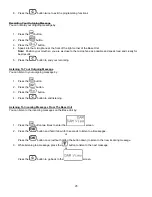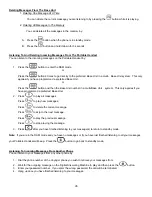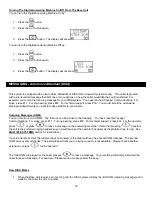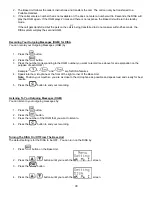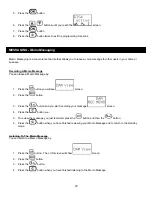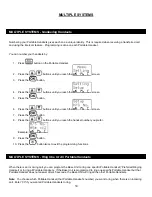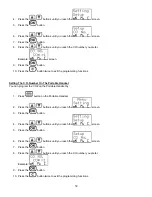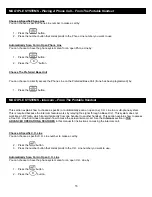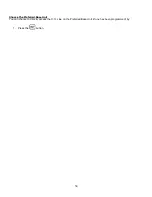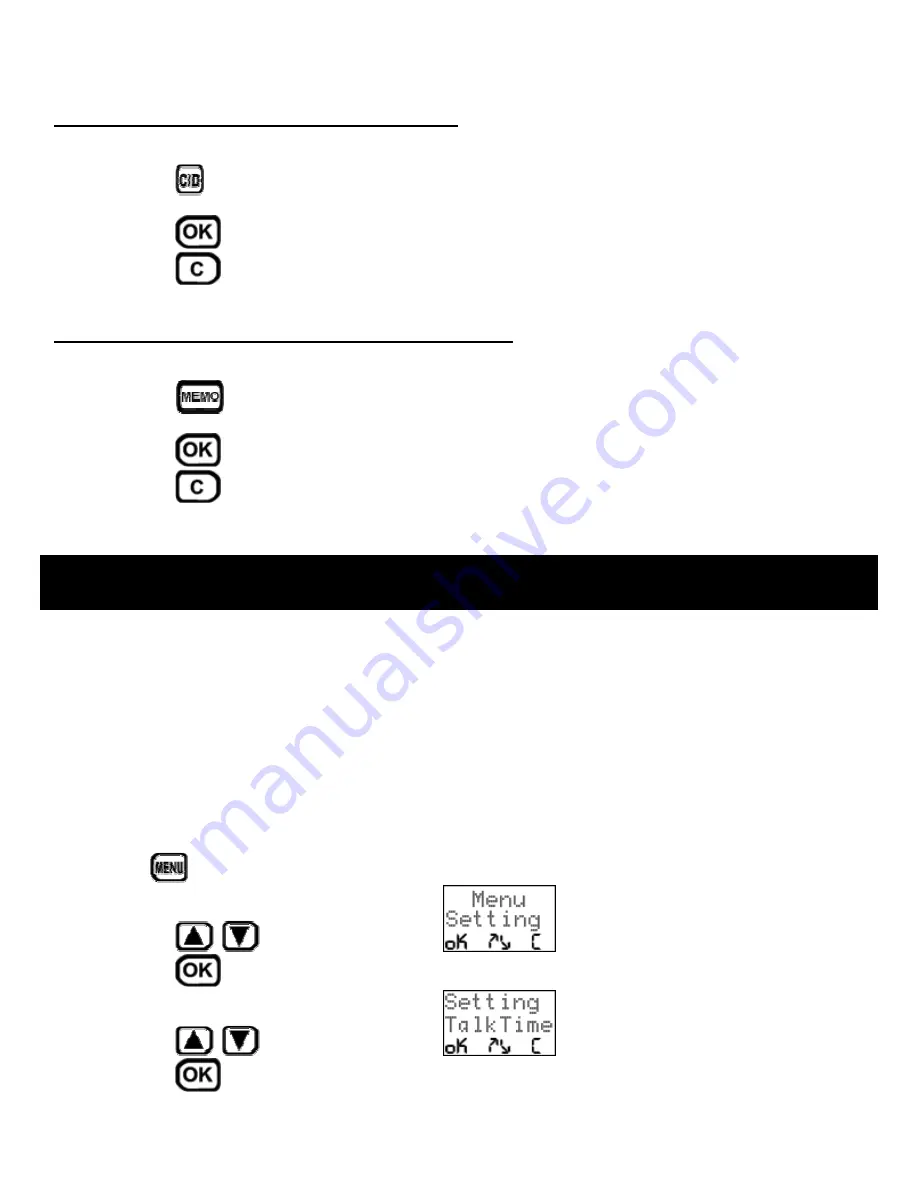
42
4. The screen will go back to the Standby mode
Dialing A Stored Speed Dial Number From The Base Unit
You can dial a Speed Dial number from the Base Unit by:
1. Press
the
button.
2. Press the Speed Dial number on the keypad that you want to dial.
3. Press
the
button and wait for the dial tone to talk.
4. Press
the
button to end the call after your conversation.
Dialing A Stored Speed Dial Number From The Portable Handset
You can dial a Speed Dial number from the Portable Handset by:
1. Press
the
button.
2. Press the Speed Dial number on the keypad that you want to dial.
3. Press
the
button and wait for dial tone to talk.
4. Press
the
button to end the call after your conversation.
ADVANCED OPERATIONS & FEATURES –
Talk Time Control – For The Base Unit & Portable Handset
The purpose of Talk Time Control is to restrict the amount of time someone can talk on the phone. This applies to
outgoing calls only. This is feature is useful for businesses that allow their customers to use the phone.
You can set the Talk Time Control between 2 minutes and 99 minutes. If you do not want to set any limit, change the
setting to “00”.
Note:
The default setting for the Talk Time Control feature is 60 minutes. The phone will alert the user shortly before
the time limit is reached.
You can change the limit of the Talk Time Control by:
1. Press
button on the Base Unit or Handset.
2. Press
the
/
buttons until you reach the
screen.
3. Press
the
button.
4. Press
the
/
buttons until you reach the
screen.
5. Press
the
button.