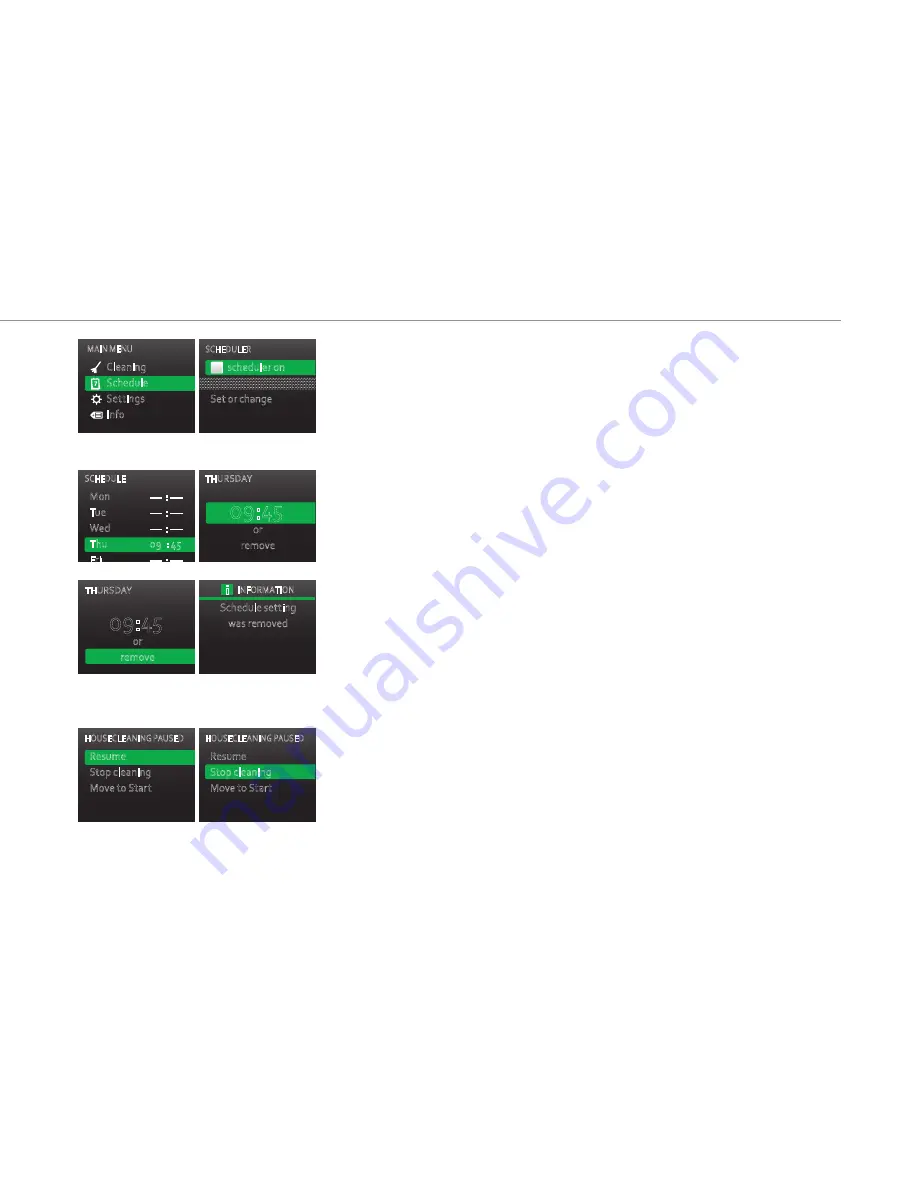
29
Operation
3.3.5 erasing configured schedule programming
There are two ways to erase the programmed cleaning process of the
Kobold VR200 robot vacuum.
-
Deactivate the schedule (your settings are retained).
-
Erase the programmed cleaning times.
How to deactivate “scheduler on”:
•
Go to the menu item
scheduler on.
•
Press the
selection button (OK)
again to deactivate
scheduler on
.
The checkmark next to “Schedule Active” is erased.
How to erase the programmed cleaning times:
•
Go to the
Schedule
menu
.
•
Go to the menu item
Set or Change
in
the
Schedule
menu.
•
Use the arrow keys to select the weekdays on which you do not want cleaning
and confirm with the
selection button (OK).
•
Use the arrow keys to move down and select
Delete.
The display informs you that your schedule settings were erased.
3.4
Pause
If you want to stop the cleaning process for some time, proceed as follows:
•
Press the start/stop button on the robot vacuum or on the remote control.
The display of the robot vacuum shows the Pause menu.
Use the selection button (OK) to select the next action you want to carry out.
Figure 3.14 Deactivating the schedule
MAIN MENU
SCHEDULER
Cleaning
Schedule
Settings
Info
scheduler on
Set or change
Figure 3.15 Erasing cleaning times
0
9
:
45
0
9
:
45
i
MAIN MENU
SCHEDULE
Cleaning
Schedule
Settings
Info
schedule on
Set or change
SCHEDULE
THURSDAY
Mon
–– : ––
Tue
–– : ––
Wed
–– : ––
Thu
09 : 45
Fri
–– : ––
or
remove
THURSDAY
INFORMATION
Schedule setting
was removed
or
remove
HOUSECLEANING PAUSED
HOUSECLEANING PAUSED
Resume
Stop cleaning
Move to Start
Resume
Stop cleaning
Move to Start
Figure 3.16 Interrupting the cleaning
process
Содержание KOBOLD VR200
Страница 1: ...Instructions for use KoboldVR200 robotvacuum and accessories...
Страница 2: ...QuIcK start START ON I II 0 50 m 0 50 m 0 30 m 90 min 5 1 2 3 4...
Страница 3: ...III I II III IV V CLEAN 6 7...
Страница 5: ...18 16 17 19 20 21 22 24 23 26 32 31 29 27 28 30 25...
Страница 55: ...55...






























