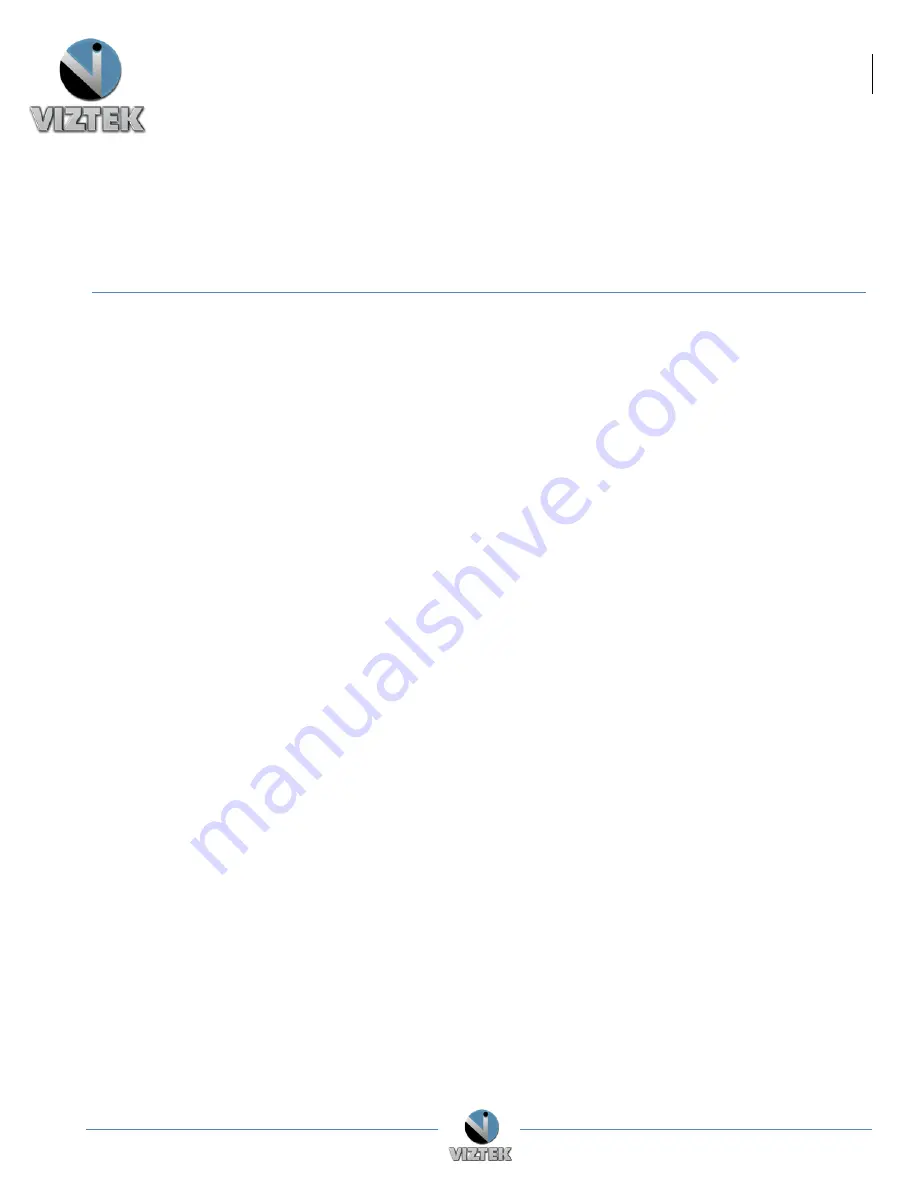
Ultra Installation Guide v2.0
1
Customer Support
1.800.366.5343 –
VZ0022UG201509-2.0
Ultra U-arm
Installation Guide
Table of Contents
Unpacking Guide pg.2
Panel System Parts pg.24
Stand Installation pg. 27
Generator Installation pg. 32
Panel Interface Wiring pg. 34
Generator Jumper Configuration pg. 37
Generator Tech Service Configuration pg. 38
Generator Auto Calibration pg. 40
Stand Calibration pg. 42
Panel Setup and Calibration pg. 45
AEC Calibration pg. 49
Anti Crushing Verification pg. 50
J4 missing wiring pg. 50
Install Guide Checklist pg.51
Checks to be completed prior to Applications
arrival pg. 52
















