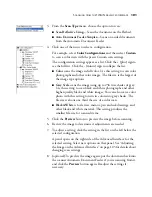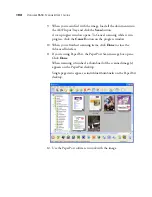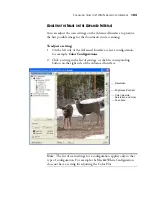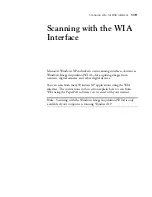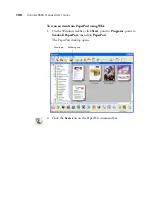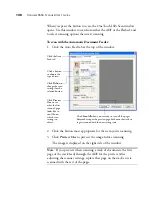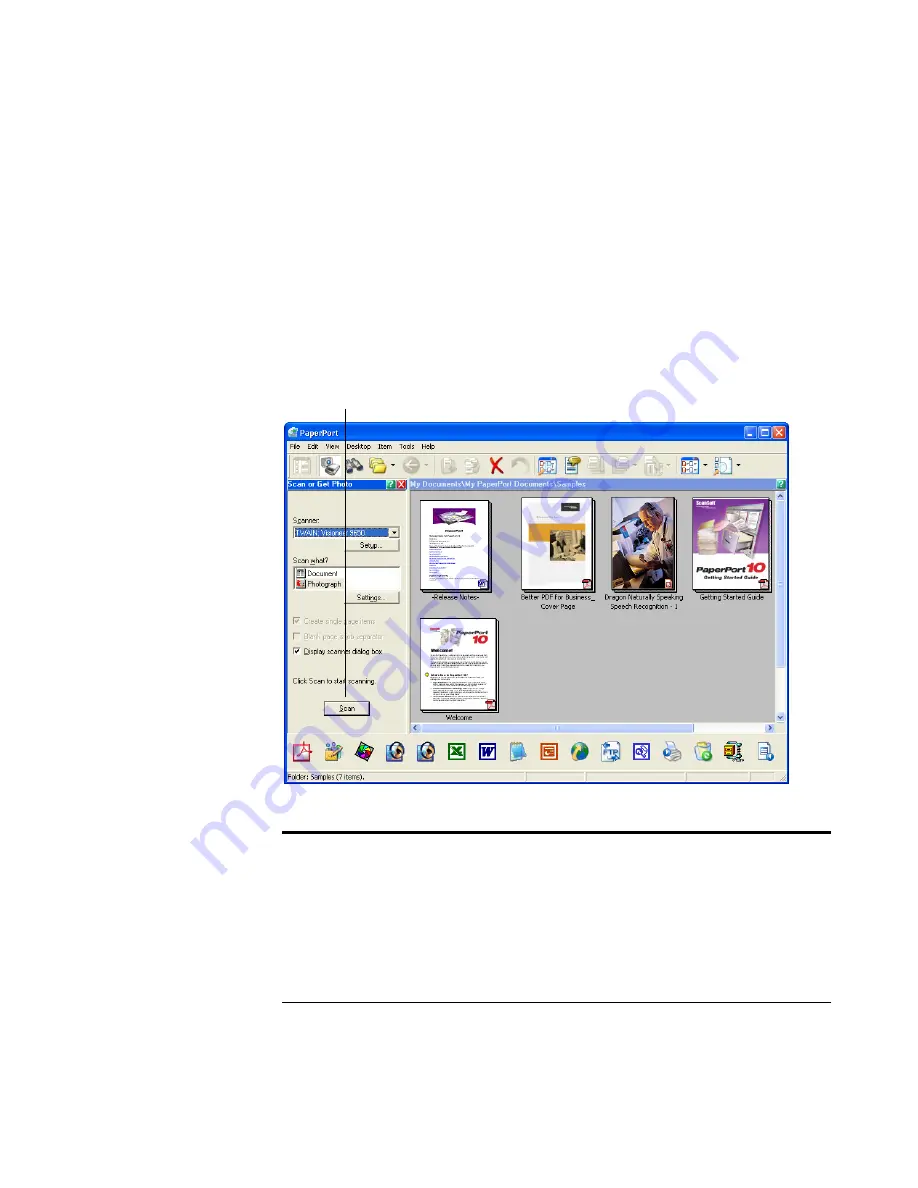
114
V
ISIONEER
9650 S
CANNER
U
SER
’
S
G
UIDE
S
ETTING
U
P
P
APER
P
ORT
TO
W
ORK
WITH
Y
OUR
S
CANNER
On the PaperPort window, when you selected a scanning option from
the Scanner drop-down list, such as
TWAIN: Visioneer 9650
or
WIA:
Visioneer 9650,
the
Scan
button at the bottom of the panel should
become active after approximately 5 to 10 seconds. If it doesn’t, you
need to set up PaperPort to work with that scanning option.
Note
: Setting up PaperPort is a one-time-only process for each option
from the Scanner drop-down list. Therefore, you may have to set up
PaperPort once each for
TWAIN: Visioneer 9650
,
WIA: Visioneer
9650
(XP users only), and
ISIS:Visioneer 9650
. The setup process,
described below, is the same for each option. You will not have to set
up PaperPort again for an option unless you uninstall the scanner and
PaperPort software, then re-install them.
If this Scan button is not active, you need to
set up PaperPort to access your scanner.
Содержание OneTouch 9650
Страница 1: ...for Windows Visioneer OneTouch 9650 USB Scanner User s Guide...
Страница 2: ...Visioneer OneTouch 9650 USB Scanner User s Guide F O R W I N D O W S...
Страница 7: ...iv TABLE OF CONTENTS...
Страница 157: ...INDEX 150...
Страница 158: ...Copyright 2006 Visioneer Inc 05 0486 600 visioneer...