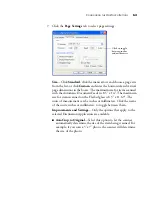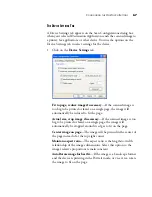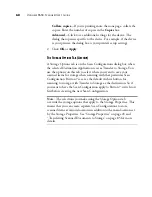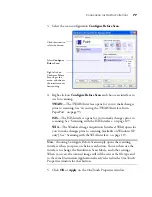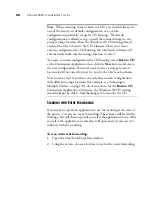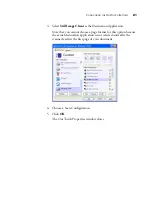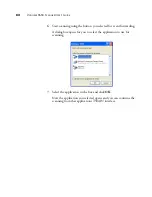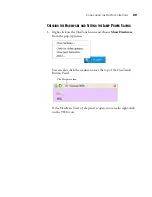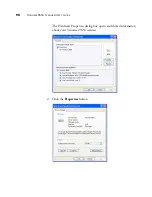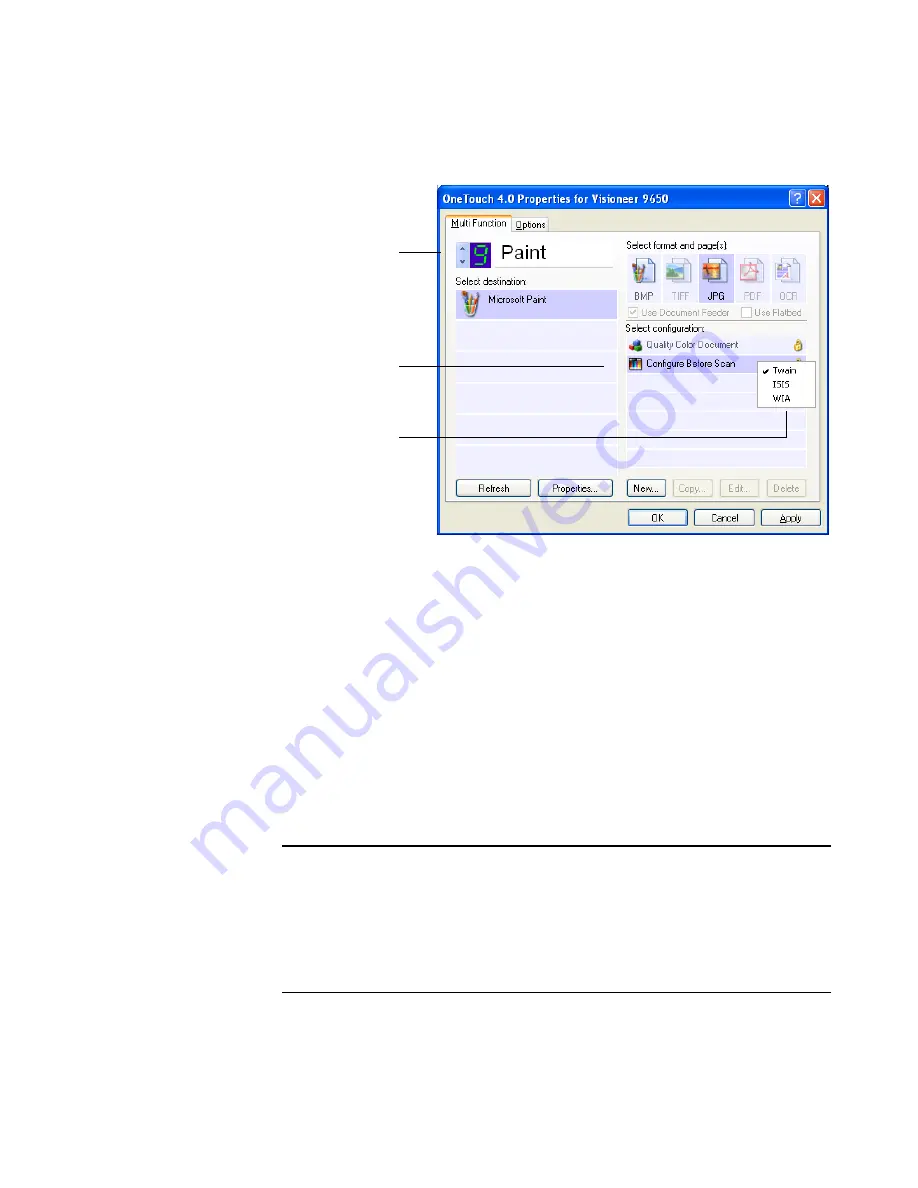
C
ONFIGURING
THE
O
NE
T
OUCH
B
UTTONS
77
3. Select the scan configuration
Configure Before Scan
.
4. Right-click on
Configure Before Scan
and choose an interface to
use for scanning.
TWAIN
—The TWAIN Interface opens for you to make changes
prior to scanning. See “Accessing the TWAIN Interface from
PaperPort” on page 93.
ISIS
—The ISIS Interface opens for you to make changes prior to
scanning. See “Scanning with the ISIS Interface” on page 127.
WIA
—The Windows Image Acquisition Interface (WIA) opens for
you to make changes prior to scanning (available on Windows XP
only). See “Scanning with the WIA Interface” on page 119.
5. Click
OK
or
Apply
on the OneTouch Properties window.
Note
: choosing Configure Before Scan simply opens the scanning
interface when you press or click a scan button. You can then use the
interface to change the Resolution, Scan Mode, and other settings.
When you scan, the scanned image will still be sent as the file type and
to the same Destination Application already selected in the OneTouch
Properties window for that button.
Click the arrows to
select the button.
Select
Configure
Before Scan
.
Right-click on
Configure Before
Scan to get the
menu, and choose
the interface to use
for scanning.
Содержание OneTouch 9650
Страница 1: ...for Windows Visioneer OneTouch 9650 USB Scanner User s Guide...
Страница 2: ...Visioneer OneTouch 9650 USB Scanner User s Guide F O R W I N D O W S...
Страница 7: ...iv TABLE OF CONTENTS...
Страница 157: ...INDEX 150...
Страница 158: ...Copyright 2006 Visioneer Inc 05 0486 600 visioneer...