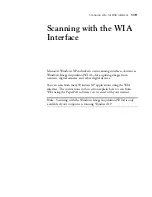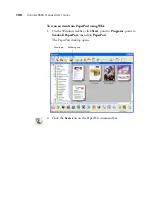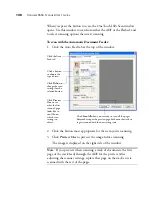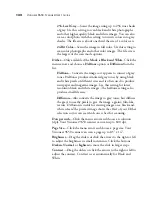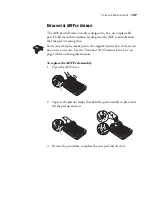124
V
ISIONEER
9650 S
CANNER
U
SER
’
S
G
UIDE
12. If necessary, adjust settings of the previewed image:
■
Change the button selection for the type of image.
■
Adjust the custom settings; refer to the next section, “Fine
Tuning Your Scans”.
■
If you’re scanning from the Flatbed, change the size of the
scanned image. To do this, click and hold the mouse pointer over
one of the four sizing-boxes on the corners of the previewed
image. Then drag the box to increase or decrease the size of the
image.
■
If you’re scanning from the ADF, choose a new page size from the
drop-down menu,
13. Preview the image again. When you are satisfied with the image,
click the
Scan
button.
If the
Create single page items
check box is selected on the Scan
pane, the scanned item appears as a thumbnail on the PaperPort
desktop.
If the
Create single page items
check box is not selected,
thumbnails do not appear until you indicate the scanning job is
finished.
14. On the PaperPort Scan message box, click
Done
.
When scanning is finished, a thumbnail of the scanned image(s)
appears on the PaperPort desktop.
Single page items appear as individual thumbnails on the PaperPort
desktop.
Содержание OneTouch 9650
Страница 1: ...for Windows Visioneer OneTouch 9650 USB Scanner User s Guide...
Страница 2: ...Visioneer OneTouch 9650 USB Scanner User s Guide F O R W I N D O W S...
Страница 7: ...iv TABLE OF CONTENTS...
Страница 157: ...INDEX 150...
Страница 158: ...Copyright 2006 Visioneer Inc 05 0486 600 visioneer...