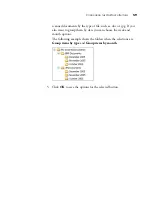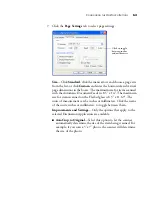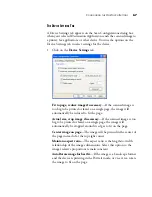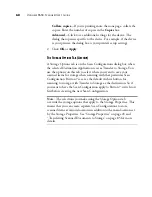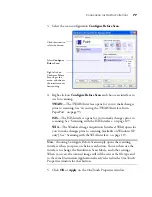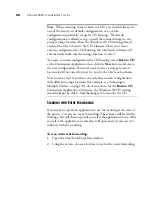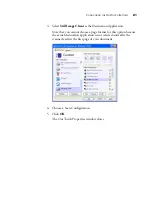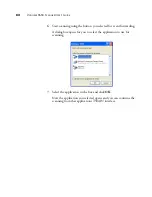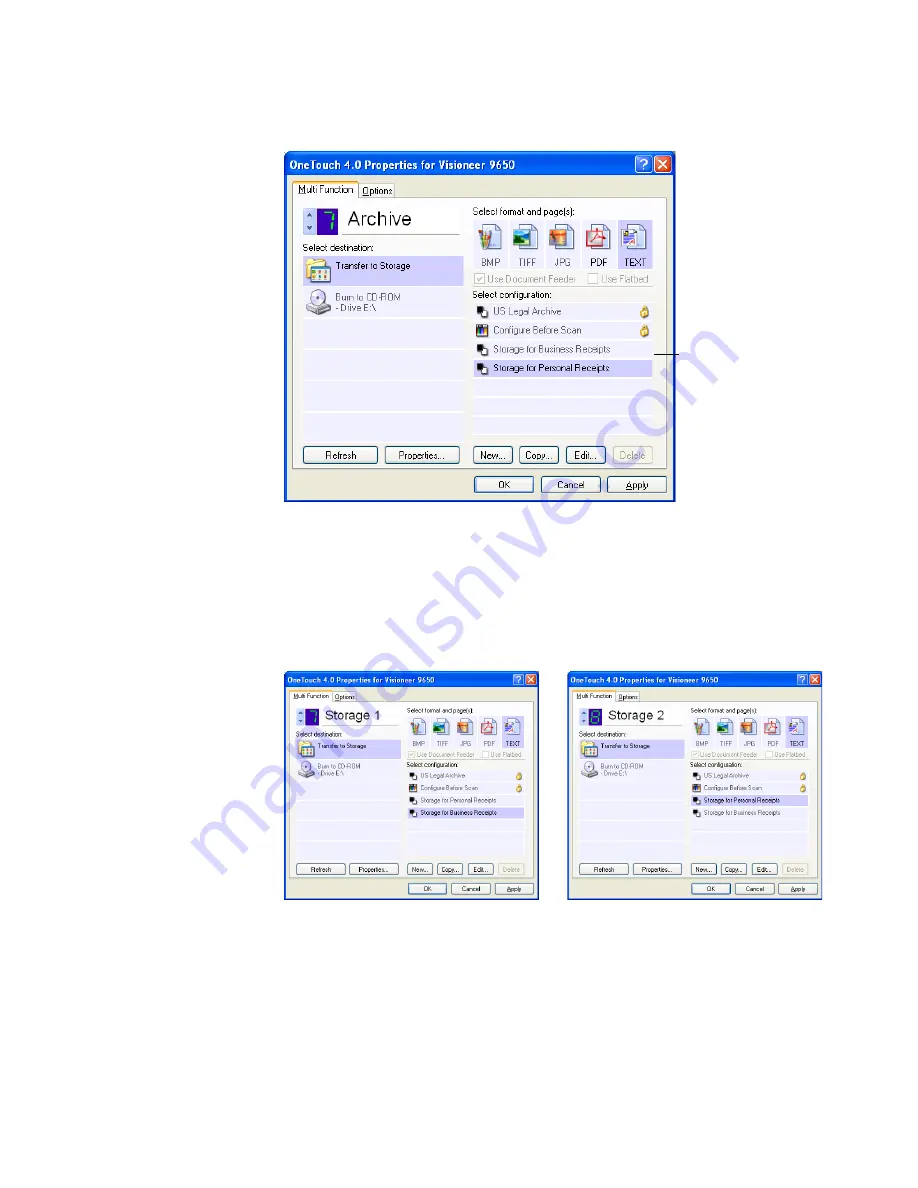
C
ONFIGURING
THE
O
NE
T
OUCH
B
UTTONS
73
13. Now click the arrow buttons to select a button for each new
configuration. Click
Apply
to set that button for that
configuration.
The following examples show that buttons 7 and 8 have been set to
scan to each of the new configurations.
Note that the button names have also been changed to Storage 1
and Storage 2 to remind you that both send documents to storage,
but to different locations. To change button names, see “Renaming
a OneTouch Button” on page 55.
The new configurations
apply to the Transfer to
Storage Destination
Application.
Содержание OneTouch 9650
Страница 1: ...for Windows Visioneer OneTouch 9650 USB Scanner User s Guide...
Страница 2: ...Visioneer OneTouch 9650 USB Scanner User s Guide F O R W I N D O W S...
Страница 7: ...iv TABLE OF CONTENTS...
Страница 157: ...INDEX 150...
Страница 158: ...Copyright 2006 Visioneer Inc 05 0486 600 visioneer...