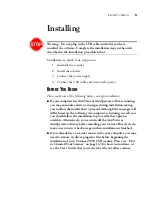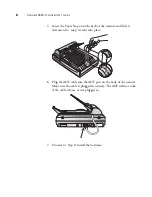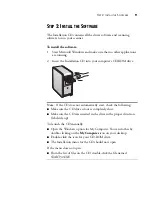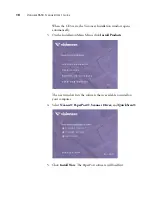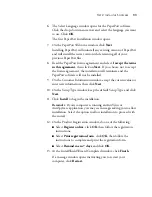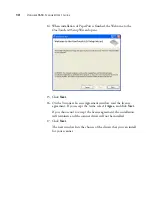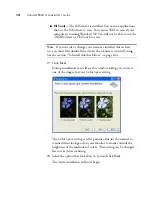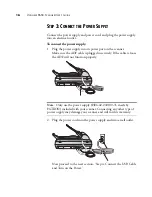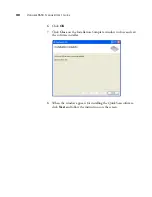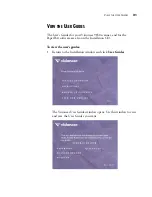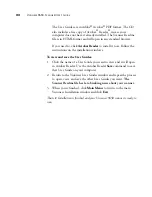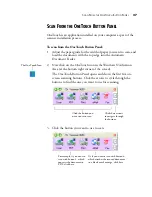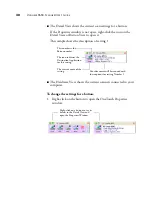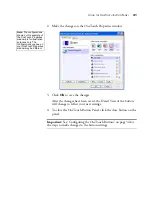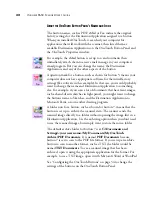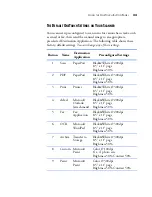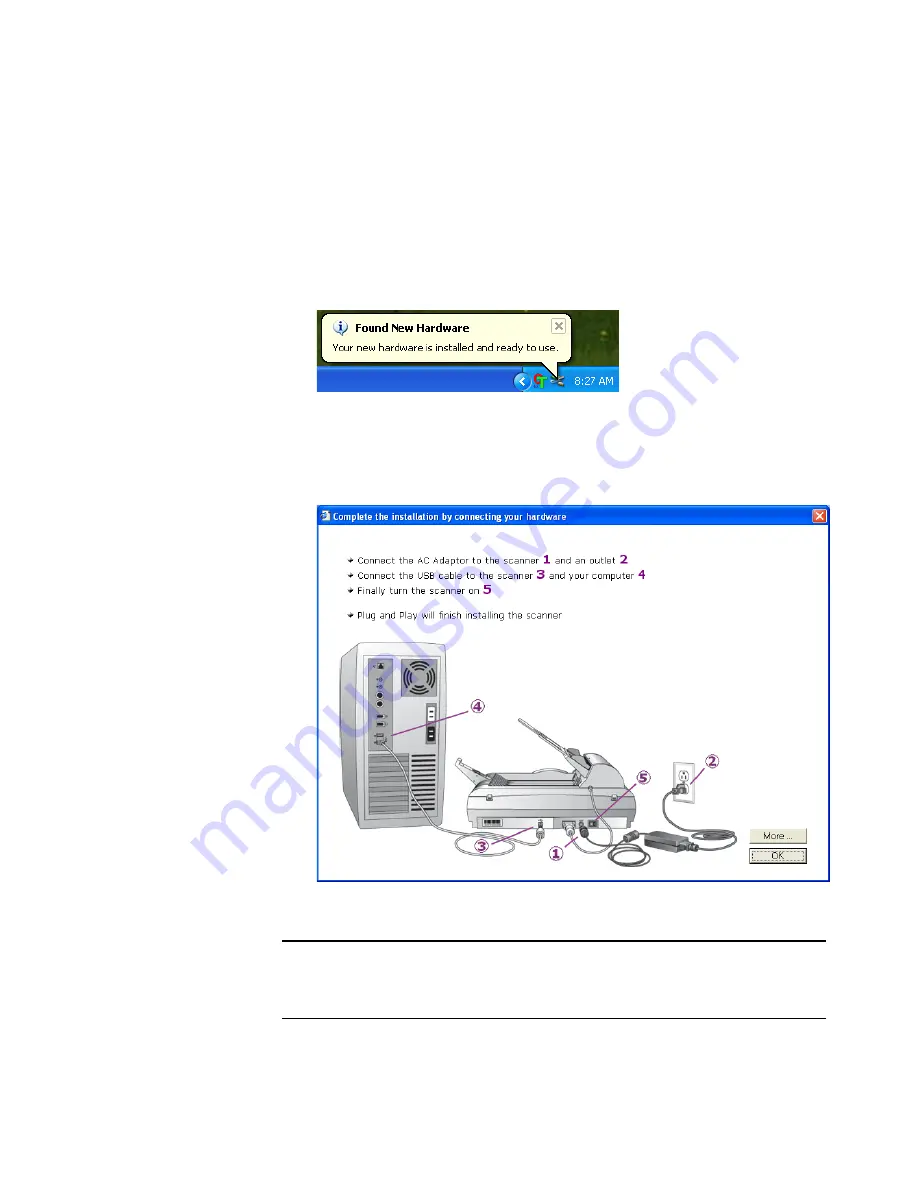
S
TEP
4: C
ONNECT
THE
USB C
ABLE
AND
T
URN
ON
THE
P
OWER
19
4. Your computer recognizes that a scanner is plugged into the USB
port and automatically loads the appropriate driver software to run
the scanner.
Do not proceed until you receive a message that your computer has
found the new hardware, or updated the driver database. If your
computer is running Windows XP, you will see the following message.
5. When you’re certain that the software has completely loaded, return
to the “Complete the installation by connecting your hardware”
window.
Note
: To see more information about your scanner, click the
More
button on the window. When you’re finished, return to the window
above to continue with the installation process.
Содержание OneTouch 9650
Страница 1: ...for Windows Visioneer OneTouch 9650 USB Scanner User s Guide...
Страница 2: ...Visioneer OneTouch 9650 USB Scanner User s Guide F O R W I N D O W S...
Страница 7: ...iv TABLE OF CONTENTS...
Страница 157: ...INDEX 150...
Страница 158: ...Copyright 2006 Visioneer Inc 05 0486 600 visioneer...