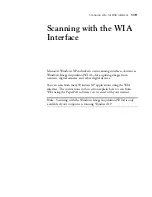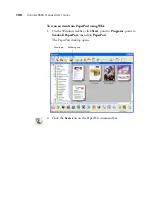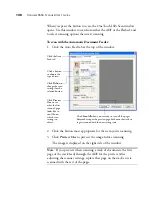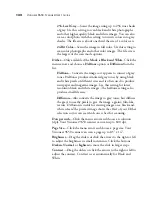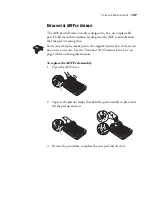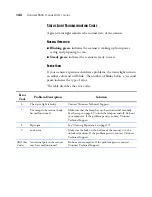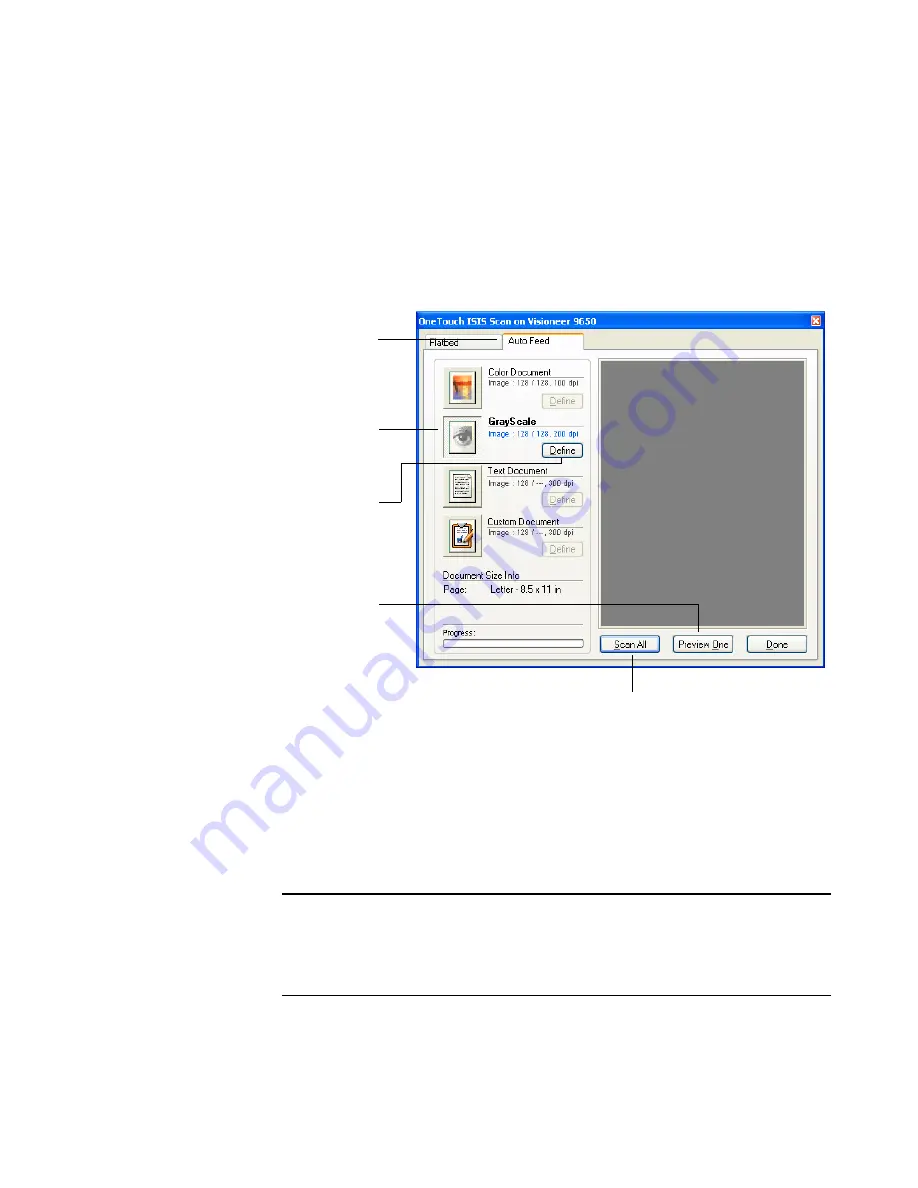
128
V
ISIONEER
9650 S
CANNER
U
SER
’
S
G
UIDE
When you press the button to scan, the OneTouch ISIS Scan window
opens. Use this window to scan from either the ADF or the Flatbed, and
to select scanning options then start scanning.
To scan with the Automatic Document Feeder:
1. Click the Auto Feed tab at the top of the window.
2. Click the button most appropriate for the item you’re scanning.
3. Click
Preview One
to preview the image before scanning.
The image is displayed on the right side of the window.
Note
: If you preview when scanning a stack of documents, the first
page of the stack feeds through the ADF for the preview. After
adjusting the scanner settings, replace that page on the stack so it is
scanned with the rest of the pages.
Click a button
to choose the
type of scan.
Click
Define
to
change the scan
settings for the
selected button.
Click
Preview
One
to see
what the first
scanned page
looks like so
you’ll know
which scan
settings to
adjust.
Click
Scan All
when you’re ready to scan all the pages.
Remember to put the preview page back onto the stack so
it gets scanned with the new settings too.
Click the Auto
Feed tab.
Содержание OneTouch 9650
Страница 1: ...for Windows Visioneer OneTouch 9650 USB Scanner User s Guide...
Страница 2: ...Visioneer OneTouch 9650 USB Scanner User s Guide F O R W I N D O W S...
Страница 7: ...iv TABLE OF CONTENTS...
Страница 157: ...INDEX 150...
Страница 158: ...Copyright 2006 Visioneer Inc 05 0486 600 visioneer...