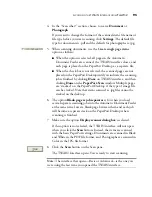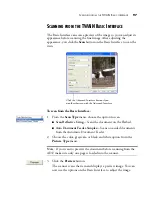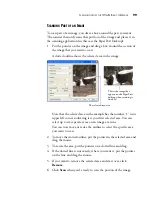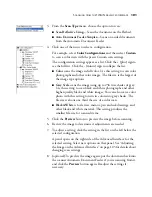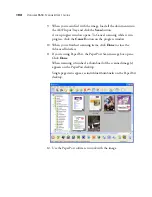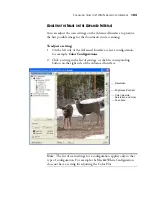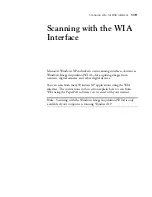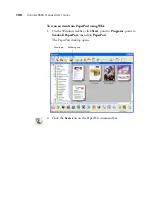106
V
ISIONEER
9650 S
CANNER
U
SER
’
S
G
UIDE
To adjust the resolution:
1. To use one of the preset resolutions for typical scanned items, click
one of the options in the list.
For example, to set the resolution for scanning a business card,
select Business Card. That setting is preset to read small print on a
typical business card.
2. To set the resolution manually, drag the
Resolution
slider to the left
to decrease the resolution or to the right to increase it.
You can also type a number directly into the resolution setting box,
or click the up and down arrows to increase or decrease the setting.
The resolution settings on your Visioneer 9650 scanner range from
50 dpi to 600 dpi.
3. Click
Reset
to return the resolution to its original setting.
The resolution panel also includes an advanced setting for Moire
patterns. Moire patterns are wavy, rippled lines that sometimes appear
on the scanned images of photographs or illustrations, particularly
newspaper and magazine illustrations. To scan the image and limit or
eliminate moire patterns, select the
Reduce Moire
option. This option
is only available from 50 to 300 dpi, and is not available for
Black&White mode.
Содержание OneTouch 9650
Страница 1: ...for Windows Visioneer OneTouch 9650 USB Scanner User s Guide...
Страница 2: ...Visioneer OneTouch 9650 USB Scanner User s Guide F O R W I N D O W S...
Страница 7: ...iv TABLE OF CONTENTS...
Страница 157: ...INDEX 150...
Страница 158: ...Copyright 2006 Visioneer Inc 05 0486 600 visioneer...