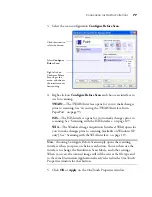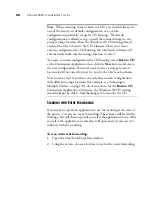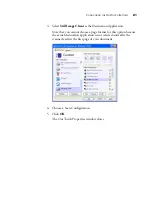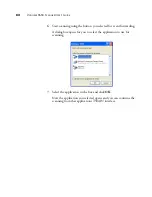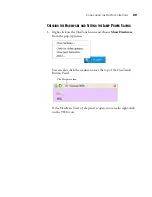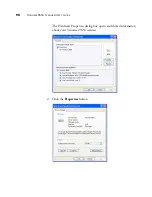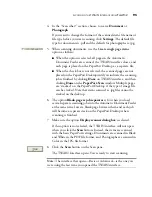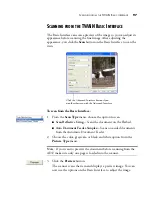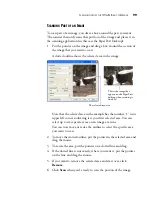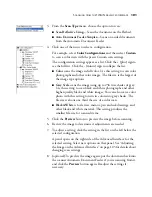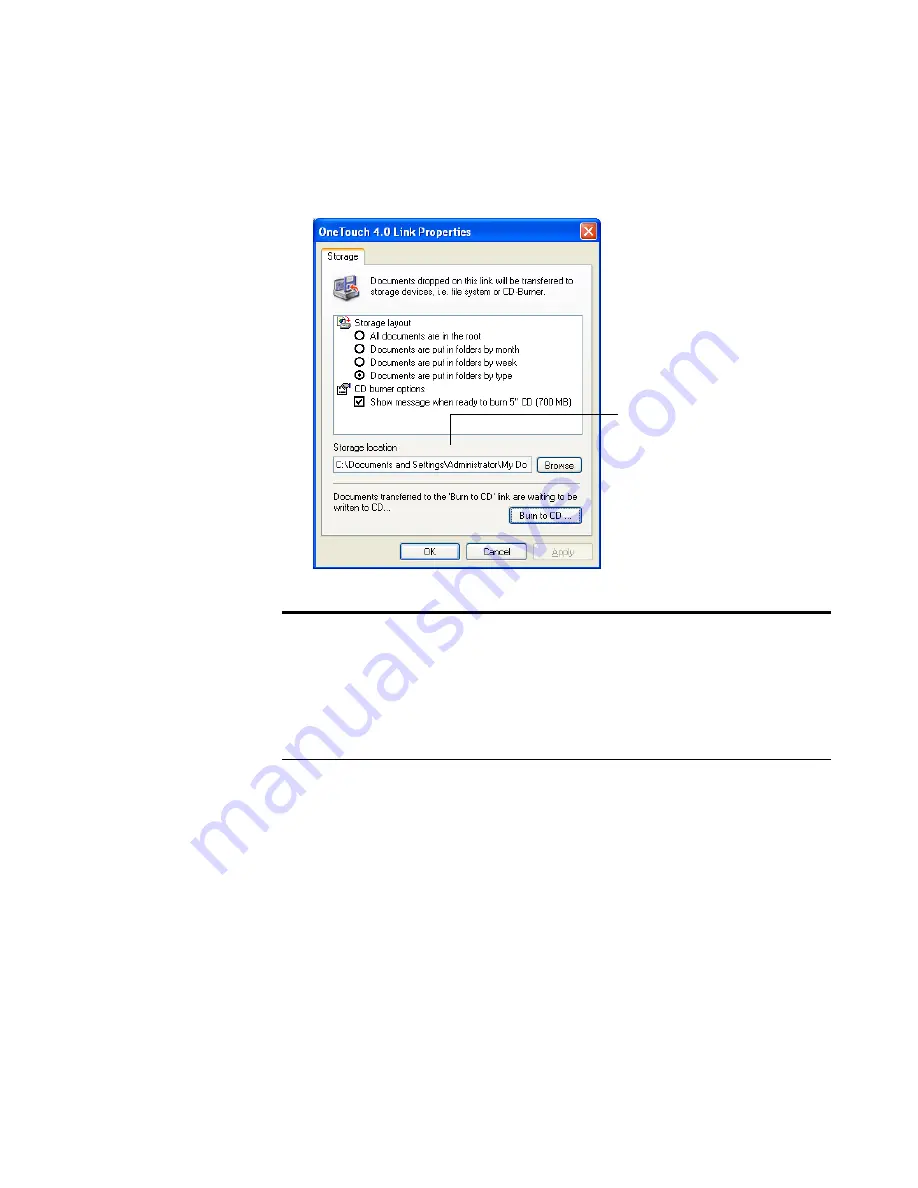
86
V
ISIONEER
9650 S
CANNER
U
SER
’
S
G
UIDE
Your scanned pages are stored in the location that you specified on
the OneTouch 4.0 Link Properties window.
T
O
U
SE
OCR B
EFORE
T
RANSFERRING
TO
S
TORAGE
If the documents you want to transfer to storage are text documents or
spreadsheets, you can have them converted by the OCR process prior to
being stored.
1. Open the OneTouch Properties window.
2. Using the arrows, choose Button 7 (Archive), or any other button if
it is set up with Transfer to Storage as one of its Destination
Applications.
3. Choose a text format as the file format.
Note
: The Storage Location shown in the example above is the
default place where your scanned documents are stored if you haven’t
created any new scanning configurations or selected a new storage
location. If you create a new scan configuration that has its own
storage location and you use that configuration to scan, your scanned
documents will be stored at the new location instead of the default.
Your scanned documents
will be stored at the location
you specified on the One-
Touch 4.0 Link Properties
window.
Содержание OneTouch 9650
Страница 1: ...for Windows Visioneer OneTouch 9650 USB Scanner User s Guide...
Страница 2: ...Visioneer OneTouch 9650 USB Scanner User s Guide F O R W I N D O W S...
Страница 7: ...iv TABLE OF CONTENTS...
Страница 157: ...INDEX 150...
Страница 158: ...Copyright 2006 Visioneer Inc 05 0486 600 visioneer...