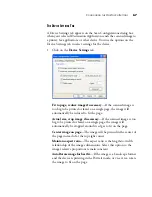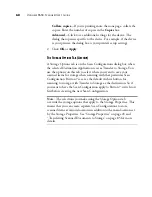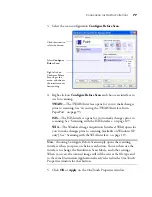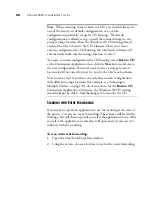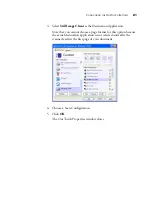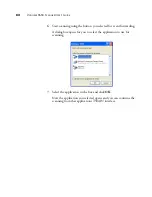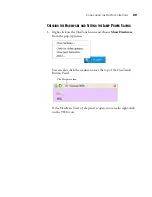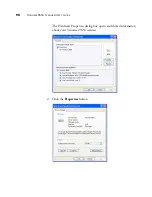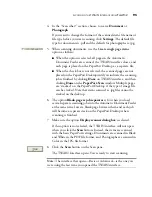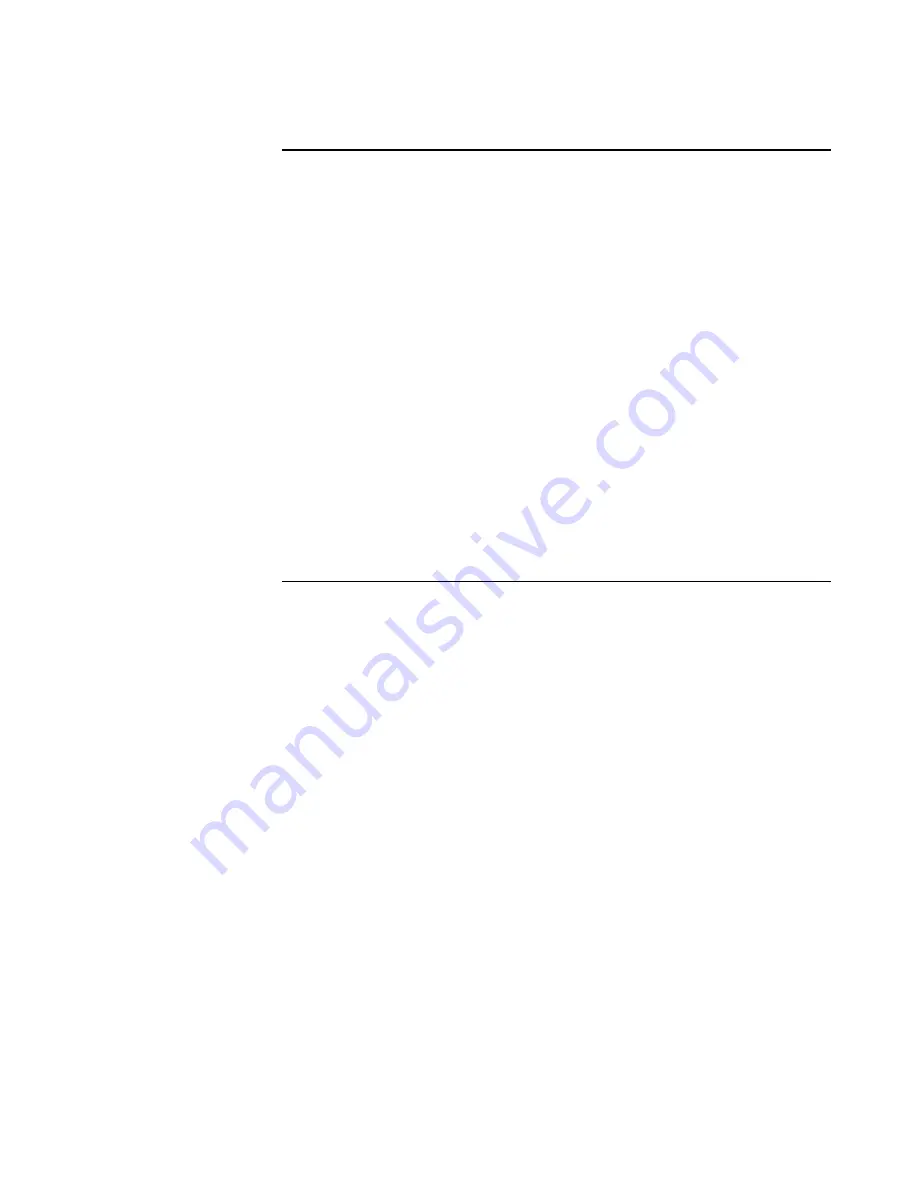
80
V
ISIONEER
9650 S
CANNER
U
SER
’
S
G
UIDE
S
CANNING
WITH
E
VENT
F
ORWARDING
If you want to specify an application to use for scanning at the start of
the process, you can use event forwarding. The scanner will feed in the
first page, but will then stop until you select the application to use. After
you select the application, its interface will open and you can use it to
continue with the scanning.
To scan with event forwarding:
1. Open the OneTouch Properties window.
2. Using the arrows, choose a button to use for the event forwarding.
Note
: When scanning items to burn to a CD, you should always use
one of the factory-set default configurations, or a custom
configuration specifically set up for CD burning. The default
configurations are already set up to send the scanned images to the
proper storage location where the Windows XP CD writing wizard
can find the files to burn to the CD. Likewise, when you create a
custom configuration for CD burning, the OneTouch software will
automatically make sure the storage location is correct.
To create a custom configuration for CD burning, select
Burn to CD
as the Destination Application, then click the
New
button and create
the new configuration. You won’t need to select a storage location
because it will be correctly preset for you by the OneTouch software.
Note however, that if you have created other custom configurations
with different storage locations (for example, see “Scanning to
Multiple Folders” on page 70), do
not
use them for the
Burn to CD
Destination Application. Otherwise, the Windows XP CD writing
wizard will not be able to find the images to burn onto the CD.
Содержание OneTouch 9650
Страница 1: ...for Windows Visioneer OneTouch 9650 USB Scanner User s Guide...
Страница 2: ...Visioneer OneTouch 9650 USB Scanner User s Guide F O R W I N D O W S...
Страница 7: ...iv TABLE OF CONTENTS...
Страница 157: ...INDEX 150...
Страница 158: ...Copyright 2006 Visioneer Inc 05 0486 600 visioneer...