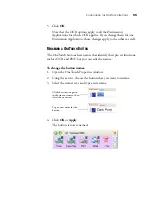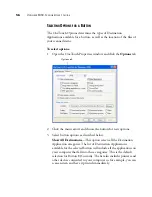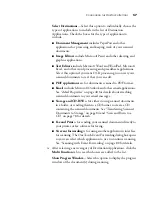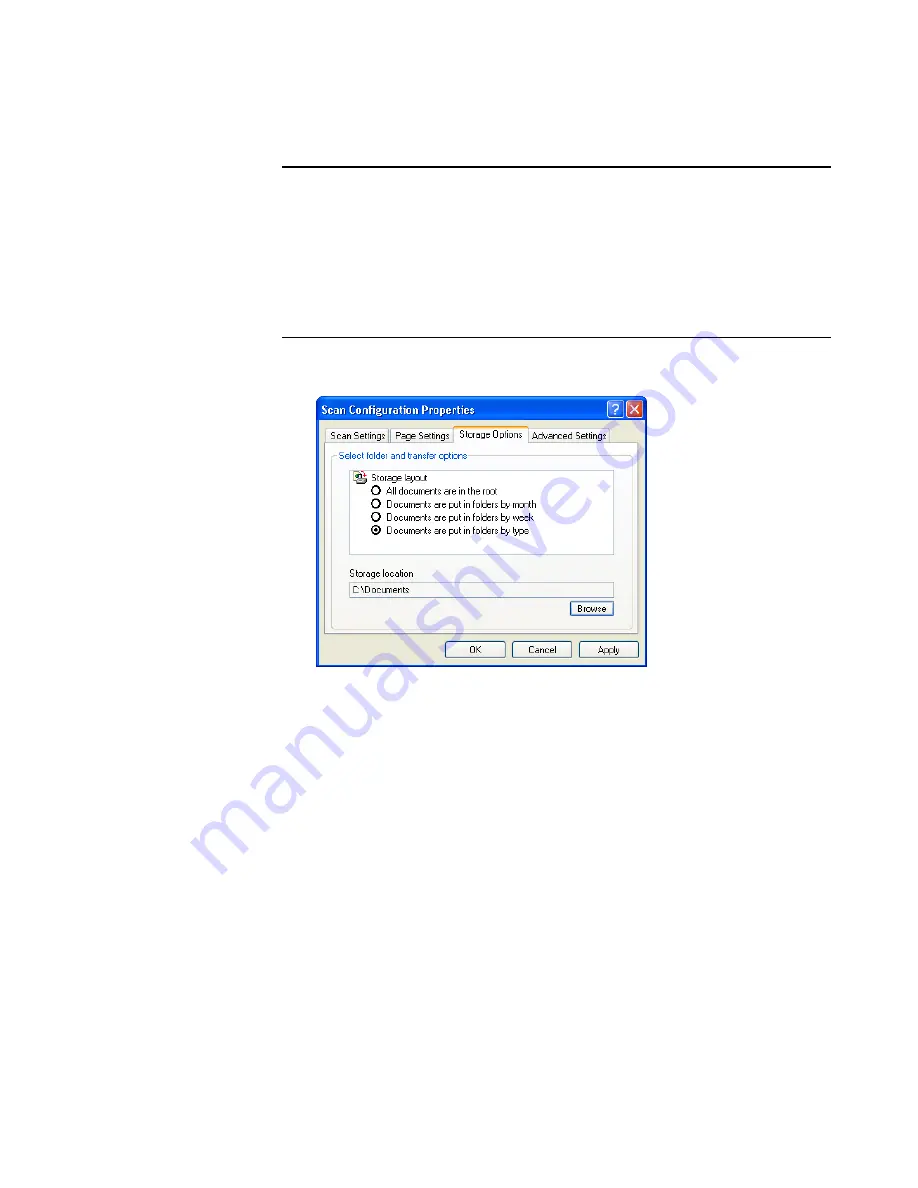
C
ONFIGURING
THE
O
NE
T
OUCH
B
UTTONS
69
1. Click on the
Storage Options
tab.
2. Click the Storage Layout options you want.
All documents are in the root
—The scanned documents are saved
in the root of the folder specified in the Storage Location.
Documents are put into folders by month, week, or type
—
Folders are created based on your selection (month, week, or type)
and the scanned documents are saved in those folders. New folders
are created for each month and week so you can keep track of when
you scanned the documents.
3. Click the
Browse
button to specify the location to store the
scanned documents, or type a location directly into the box.
4. Click
OK
or
Apply
.
Note
: The selections you make using the Storage Options tab
override the storage options that apply to the Storage Properties. This
means that you can create separate Scan Configurations to store
scanned items at various locations in addition to the main location set
by the Storage Properties. See “Storage Properties” on page 46 and
“Transferring Scanned Documents to Storage” on page 84 for more
details.
Содержание OneTouch 9450
Страница 1: ...for Windows Visioneer OneTouch 9450 USB Scanner User s Guide...
Страница 2: ...Visioneer 9450 Scanner User s Guide F O R W I N D O W S...
Страница 7: ...iv TABLE OF CONTENTS...
Страница 145: ...138 VISIONEER 9450 SCANNER USER S GUIDE...
Страница 149: ...INDEX 142...
Страница 150: ...Copyright 2006 Visioneer Inc 05 0508 500 visioneer...