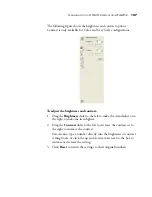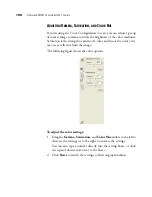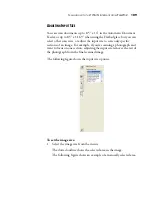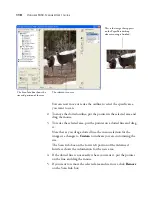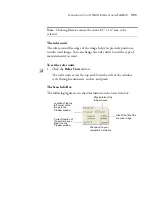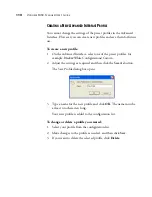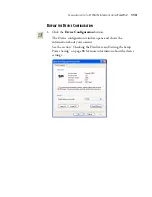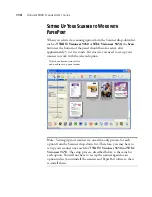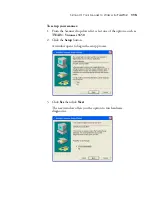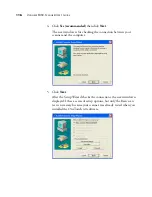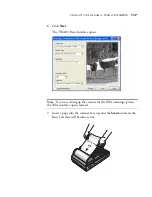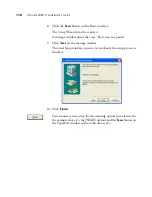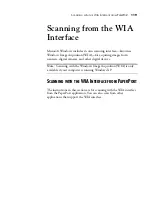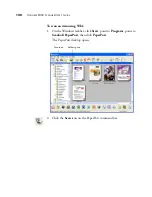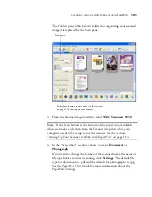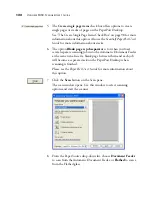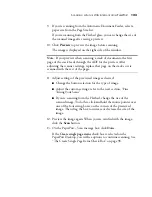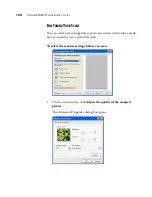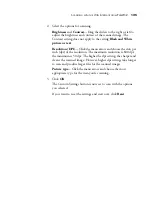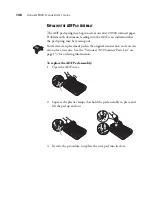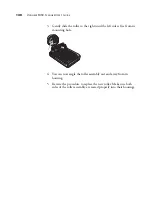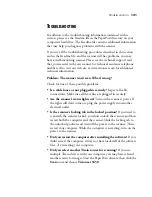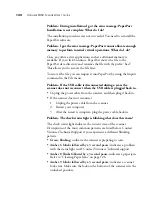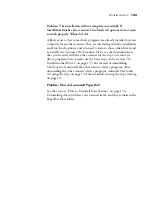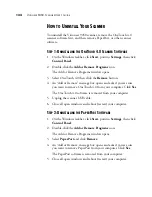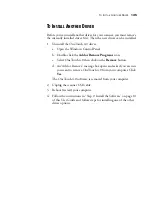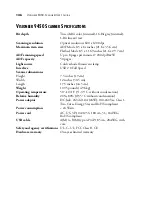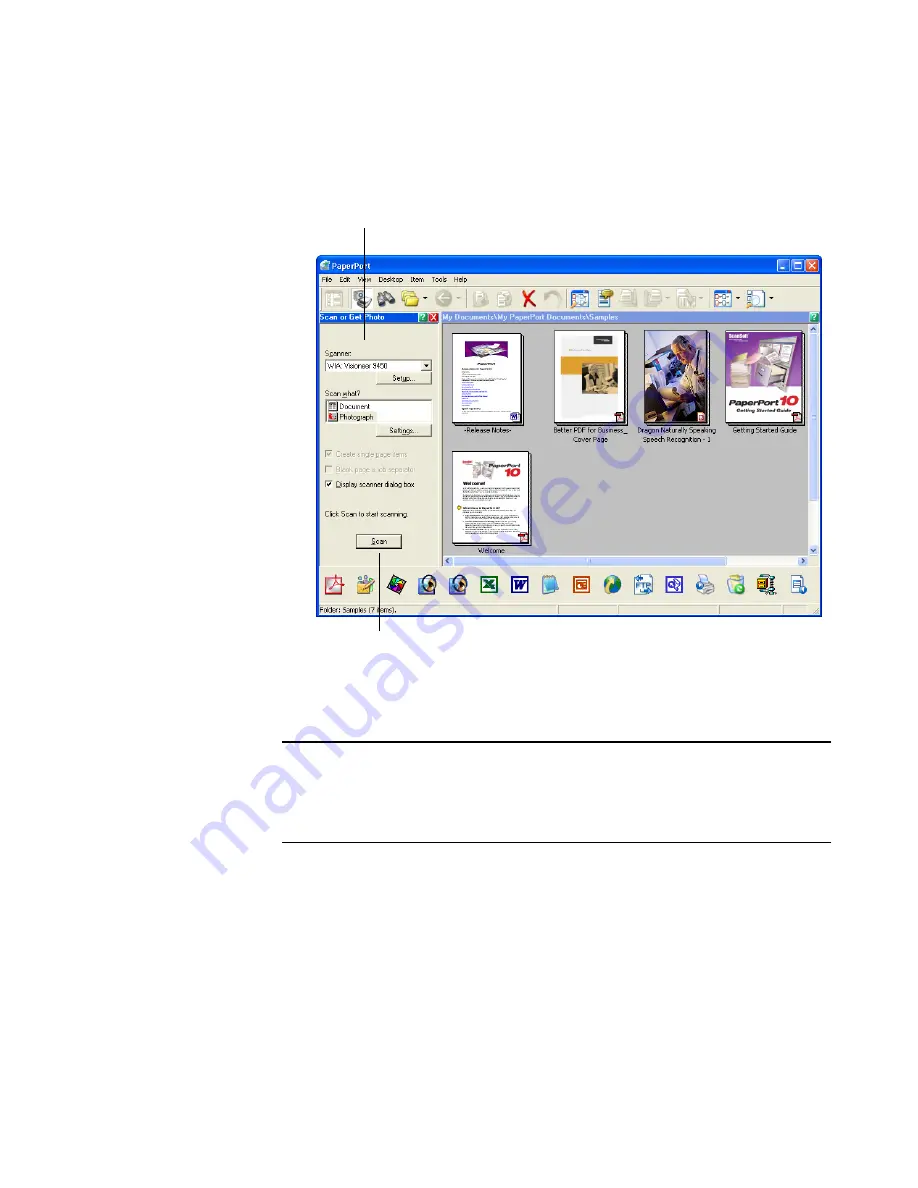
S
CANNING
WITH
THE
WIA I
NTERFACE
FROM
P
APER
P
ORT
121
The Folders pane (which shows folders for organizing your scanned
images) is replaced by the Scan pane.
3. From the Scanner drop-down list, select
WIA: Visioneer 9450
.
4. In the “Scan what?” section, choose to scan a
Document
or
Photograph
.
If you want to change the format of the scanned item’s file name or
file type before you start scanning, click
Settings.
The default file
type for documents is .pdf and the default for photographs is .jpg.
See the
PaperPort User’s Guide
for more information about the
PaperPort Settings.
Note
: If the Scan button at the bottom of the panel is not available
when you make a selection from the Scanner drop-down list, your
computer needs to be setup to use the scanner. See the section,
“Setting Up Your Scanner to Work with PaperPort” on page 114.
Scan pane
If this Scan button is not active, see the section
on page 114 to setup your computer.
Содержание OneTouch 9450
Страница 1: ...for Windows Visioneer OneTouch 9450 USB Scanner User s Guide...
Страница 2: ...Visioneer 9450 Scanner User s Guide F O R W I N D O W S...
Страница 7: ...iv TABLE OF CONTENTS...
Страница 145: ...138 VISIONEER 9450 SCANNER USER S GUIDE...
Страница 149: ...INDEX 142...
Страница 150: ...Copyright 2006 Visioneer Inc 05 0508 500 visioneer...