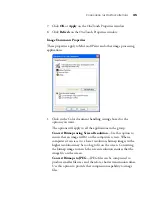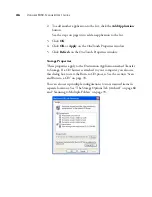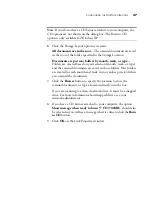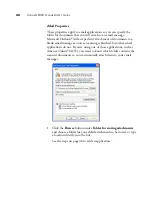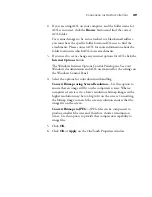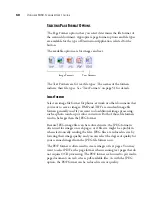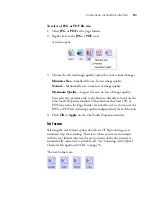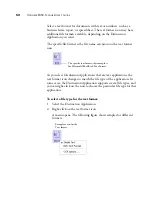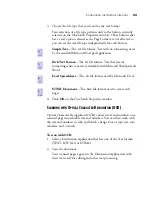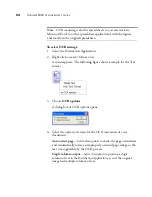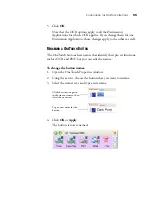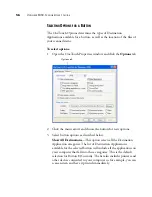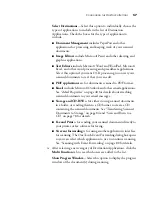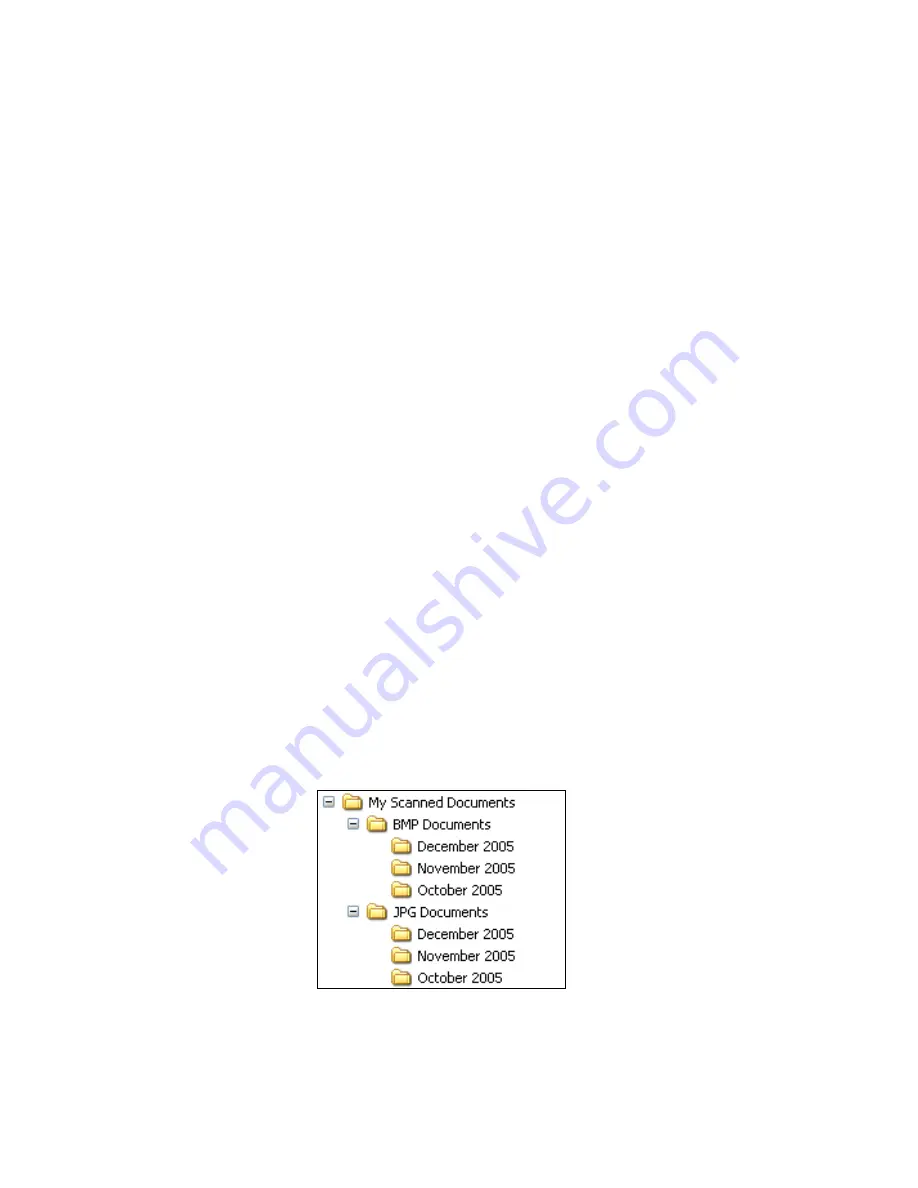
C
ONFIGURING
THE
O
NE
T
OUCH
B
UTTONS
59
Likewise, the option is also not available for the default setting of
Button 7, Archive, because it is set as Transfer to Storage with the
Destination Application type set as
Storage and CD-R/W
.
Folder Copy Options
—This section of the dialog box sets the
location for copies of your scanned documents and how you want
to group them.
All copies of your scanned documents, regardless of type of
Destination Application, are saved in this folder.
Note that if the Button selected at the top of the dialog box is set to
Transfer to Storage
as the Destination Application, and the type of
application is
Storage and CD-R/W
, (such as Button 7), the
location in this section is where your scanned documents are stored.
When you use the OneTouch 4.0
Burn to CD
feature, the location
is where scanned documents are stored before they are burned onto
the CD.
Click the
Browse
button and find the folder for the copies. Select
the grouping option for the documents. The Group by button
option groups the documents under the name of the OneTouch
button. For example, if the button is named Printer, the documents
are grouped under the name Printer. Group by type arranges the
scanned documents by the type of file, such as .doc or .jpg. If you
also want to group them by date you can choose the week and
month options.
The following example shows the folders when the selections are
Group items by type
and
Group items by month
.
5. Click
OK
to save the options for the selected button.
Содержание OneTouch 9450
Страница 1: ...for Windows Visioneer OneTouch 9450 USB Scanner User s Guide...
Страница 2: ...Visioneer 9450 Scanner User s Guide F O R W I N D O W S...
Страница 7: ...iv TABLE OF CONTENTS...
Страница 145: ...138 VISIONEER 9450 SCANNER USER S GUIDE...
Страница 149: ...INDEX 142...
Страница 150: ...Copyright 2006 Visioneer Inc 05 0508 500 visioneer...