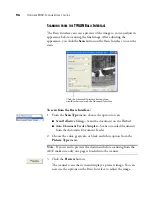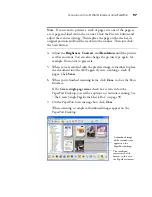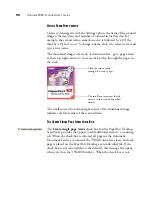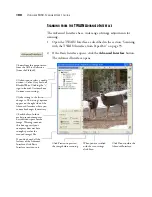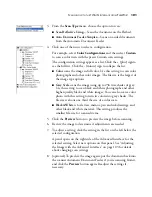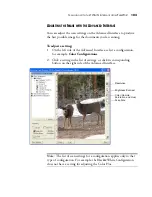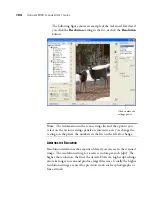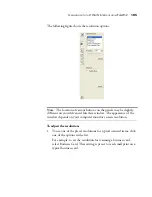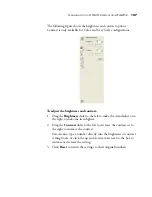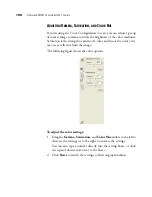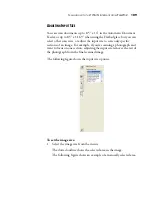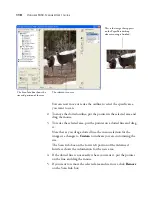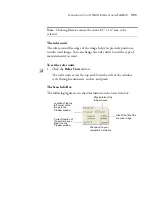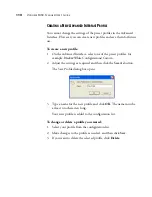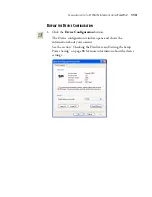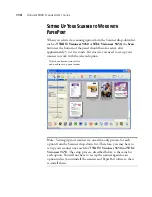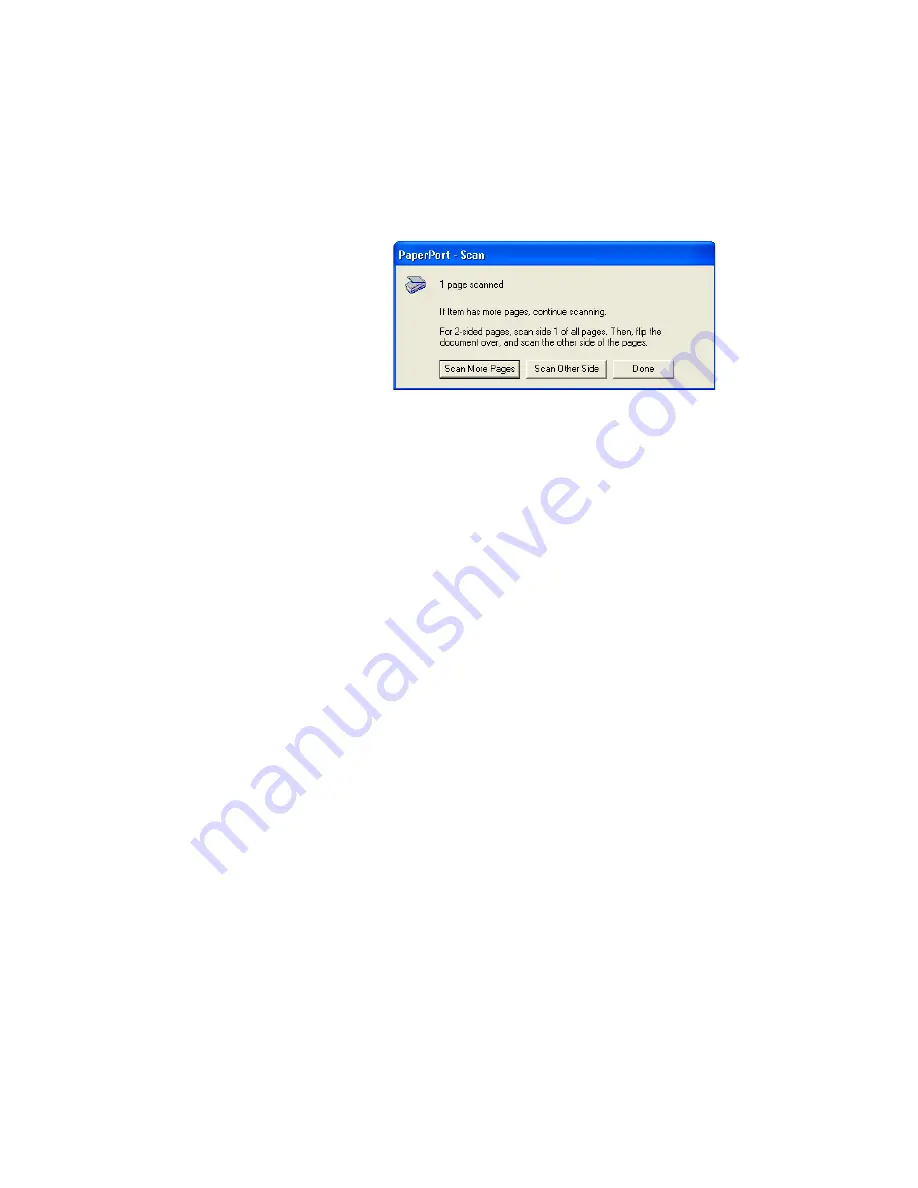
S
CANNING
WITH
THE
TWAIN I
NTERFACE
FROM
P
APER
P
ORT
99
selected, all pages are scanned and placed in a stack on the PaperPort
desktop. Note that some file types, such as JPEG, cannot be stacked. In
that case pages are placed on the PaperPort desktop as single pages.
■
Click
Scan More Pages
to scan additional pages and add them to the
stack of items placed on the PaperPort desktop.
■
Click
Scan Other Side
to reload and scan the other side of the page
you just scanned. This option is only available once.
■
Click
Done
if you are finished scanning. The scanned items are
placed on the PaperPort desktop.
To learn more about the PaperPort scan settings, or about the PaperPort
software in general, please see the
PaperPort User’s Guide
on the
Installation CD.
Содержание OneTouch 9450
Страница 1: ...for Windows Visioneer OneTouch 9450 USB Scanner User s Guide...
Страница 2: ...Visioneer 9450 Scanner User s Guide F O R W I N D O W S...
Страница 7: ...iv TABLE OF CONTENTS...
Страница 145: ...138 VISIONEER 9450 SCANNER USER S GUIDE...
Страница 149: ...INDEX 142...
Страница 150: ...Copyright 2006 Visioneer Inc 05 0508 500 visioneer...