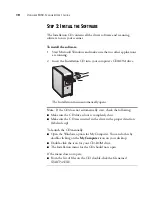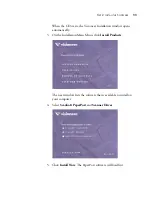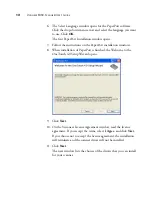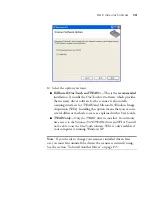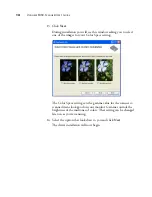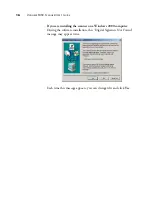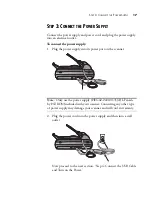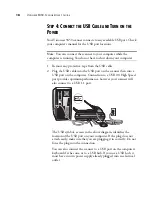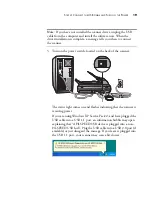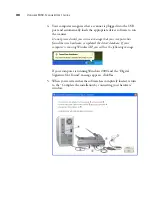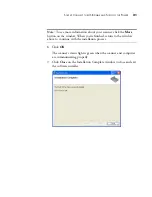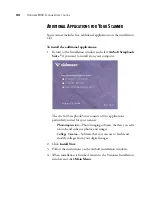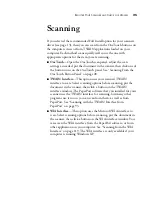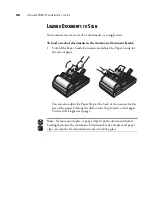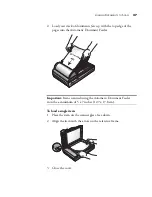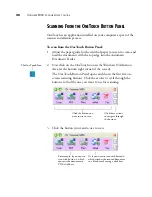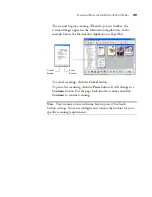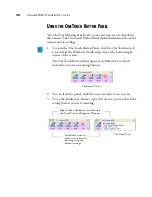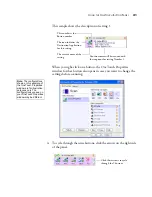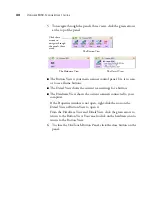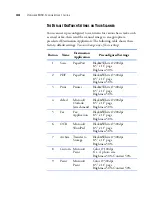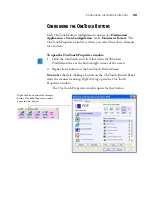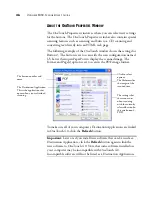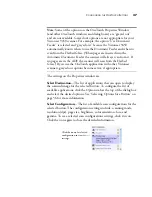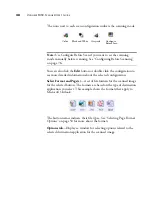A
DDITIONAL
A
PPLICATIONS
FOR
Y
OUR
S
CANNER
23
5. On the Main Menu, click
User Guides
. The Visioneer User Guides
window opens. Use this window to view and save the User Guides
you want.
The User Guides are in Adobe
®
Acrobat
®
PDF format. The CD
also includes a free copy of Acrobat
®
Reader
®
in case your
computer does not have it already installed. The Scanner Readme
file is in html format and will open in any standard browser.
If you need to, click
Acrobat Reader
to install it now. Follow the
instructions on the installation windows.
To view and save the User Guides:
1. Click the name of a User Guide you want to view and it will open
in Acrobat Reader. Use the Acrobat Reader
Save
command to save
that User Guide on your computer.
2. Return to the Visioneer User Guides window and repeat the process
to open, view, and save all the other User Guides you want.
The
Scanner Readme file has late-breaking news about your scanner.
3. When you’re finished, click
Main Menu
to return to the main
Visioneer Installation window and click
Exit
.
That’s it! Installation is finished and your Visioneer 9450 scanner is ready to
scan.
Содержание OneTouch 9450
Страница 1: ...for Windows Visioneer OneTouch 9450 USB Scanner User s Guide...
Страница 2: ...Visioneer 9450 Scanner User s Guide F O R W I N D O W S...
Страница 7: ...iv TABLE OF CONTENTS...
Страница 145: ...138 VISIONEER 9450 SCANNER USER S GUIDE...
Страница 149: ...INDEX 142...
Страница 150: ...Copyright 2006 Visioneer Inc 05 0508 500 visioneer...