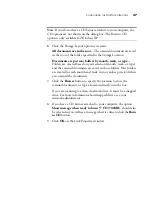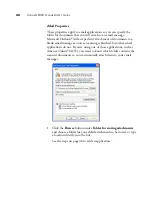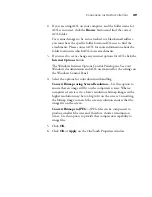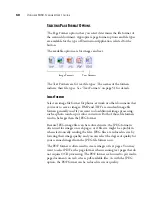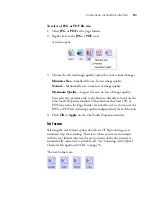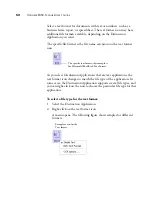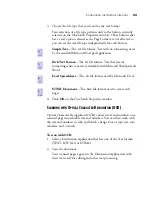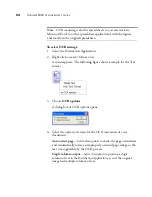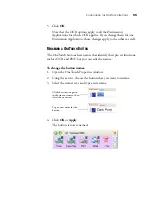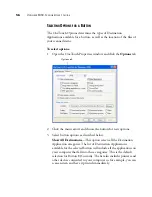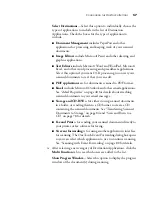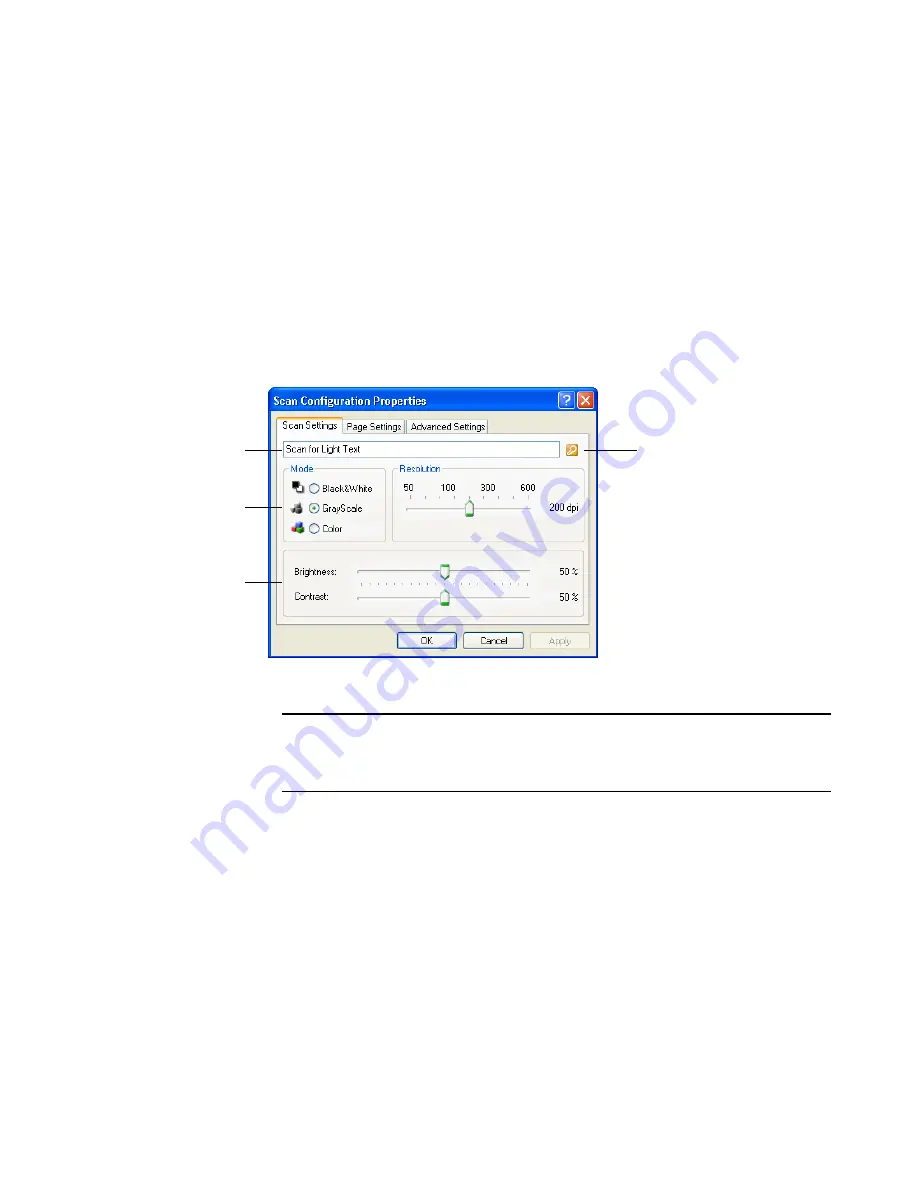
C
ONFIGURING
THE
O
NE
T
OUCH
B
UTTONS
61
buttons set for text editing applications. Thus, you can create
specific sets of scan configurations for specific functions and they
are listed only when appropriate.
3. Click the
New
button.
If you want to start from the settings of another configuration,
select the configuration, then click the
Copy
button.
If the
Scan Settings
tab is not selected, click it.
4. On the Scan Configuration Properties dialog box, type a name.
A key icon indicates the
configuration is not locked
and can therefore be created
or edited. Clicking the icon
toggles between a key and a
lock. When icon is a lock,
the configuration cannot be
modified until you toggle
the icon to a key.
Type a new name for
the configuration.
Select the scan mode
and drag the slider to set
the resolution.
Drag the sliders to set
the Brightness and Con-
trast.
Note
: If you select a printer or other device in the Select Destinations
list, the dialog box may have an additional Device Settings tab for
setting specific options for the particular device.
Содержание OneTouch 9450
Страница 1: ...for Windows Visioneer OneTouch 9450 USB Scanner User s Guide...
Страница 2: ...Visioneer 9450 Scanner User s Guide F O R W I N D O W S...
Страница 7: ...iv TABLE OF CONTENTS...
Страница 145: ...138 VISIONEER 9450 SCANNER USER S GUIDE...
Страница 149: ...INDEX 142...
Страница 150: ...Copyright 2006 Visioneer Inc 05 0508 500 visioneer...