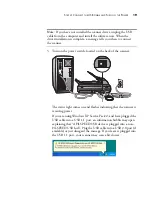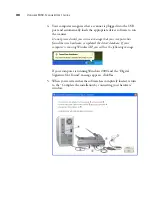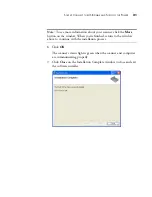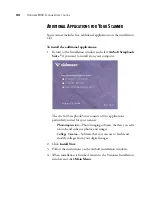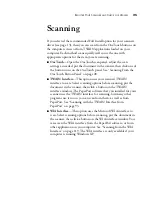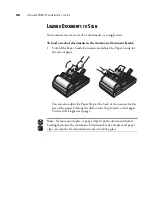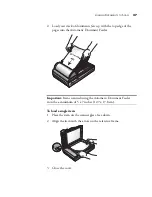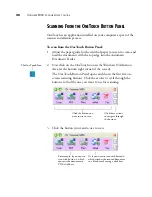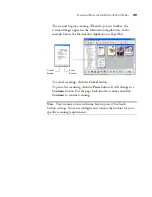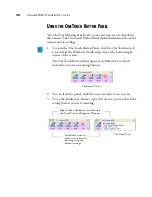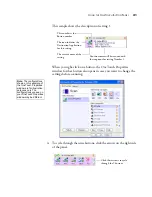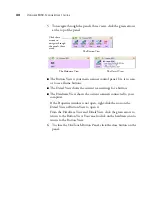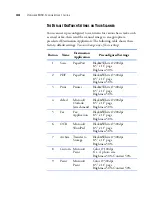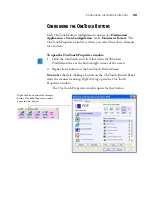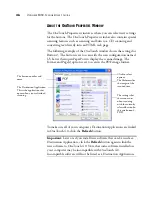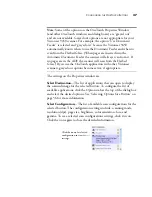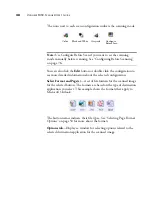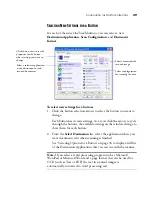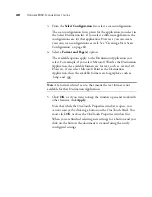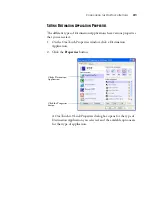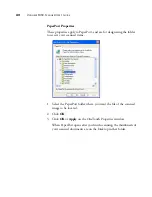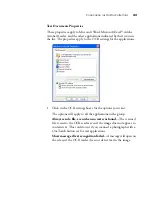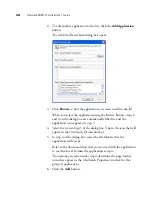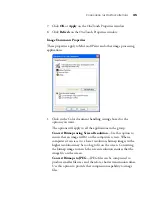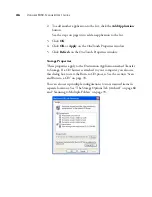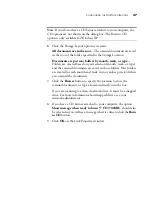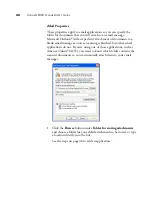U
SING
THE
O
NE
T
OUCH
B
UTTON
P
ANEL
33
A
BOUT
THE
O
NE
T
OUCH
B
UTTON
P
ANEL
’
S
N
AMES
AND
I
CONS
The button names, such as PDF, eMail or Fax, indicate the original
factory settings for a button. For example, the eMail button is set up to
scan documents then immediately attach them to a new eMail message
in the Destination Application, Microsoft Outlook Express
®
. But you
can change the name, the Destination Application, and any of the other
aspects of the button.
The Destination Applications available to OneTouch are applications
on your computer. When you installed OneTouch, it searched your
computer for the applications that will work with the scanner, then
listed them as available Destination Applications on the OneTouch
Properties window. The icons on the OneTouch Panel and the
OneTouch Properties window are the icons for the particular
applications.
A question mark for a button instead of an application icon on the
OneTouch Panel means your computer does not have appropriate
software for the initial factory settings (Fax software in the example
above). In that case, you would probably want to change the name and
Destination Application to something else. For example, if you scan a
lot of documents that have faint images, such as hand-drawn sketches in
light pencil, you might want to change the button’s name to Sketches,
and the Destination Application to Microsoft Paint, or some other
drawing program.
See “Configuring the OneTouch Buttons” on page 35 to change the
settings of the buttons on the OneTouch Button Panel.
Содержание OneTouch 9450
Страница 1: ...for Windows Visioneer OneTouch 9450 USB Scanner User s Guide...
Страница 2: ...Visioneer 9450 Scanner User s Guide F O R W I N D O W S...
Страница 7: ...iv TABLE OF CONTENTS...
Страница 145: ...138 VISIONEER 9450 SCANNER USER S GUIDE...
Страница 149: ...INDEX 142...
Страница 150: ...Copyright 2006 Visioneer Inc 05 0508 500 visioneer...