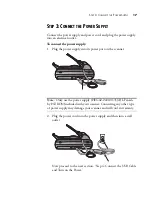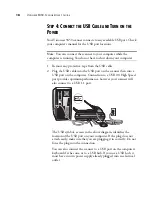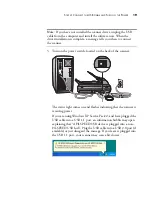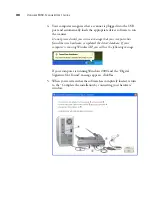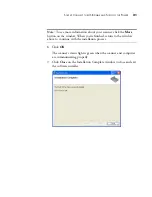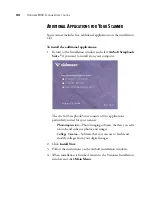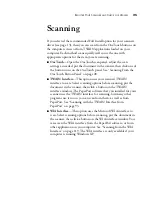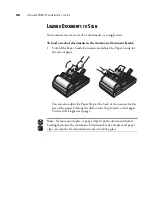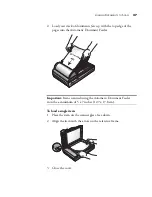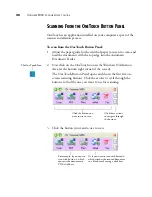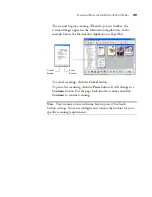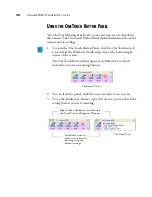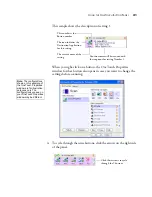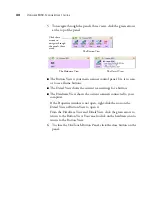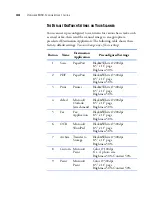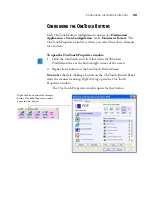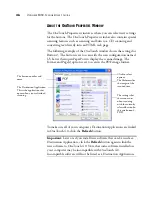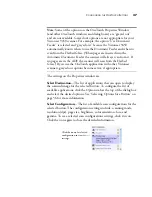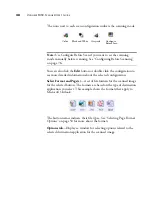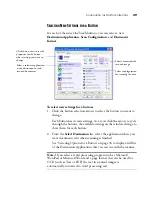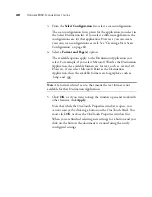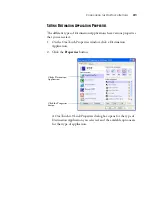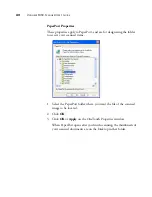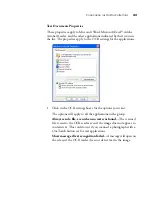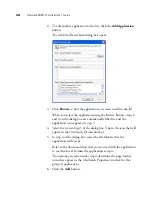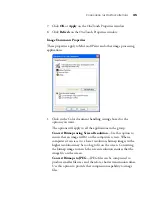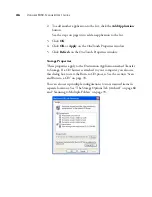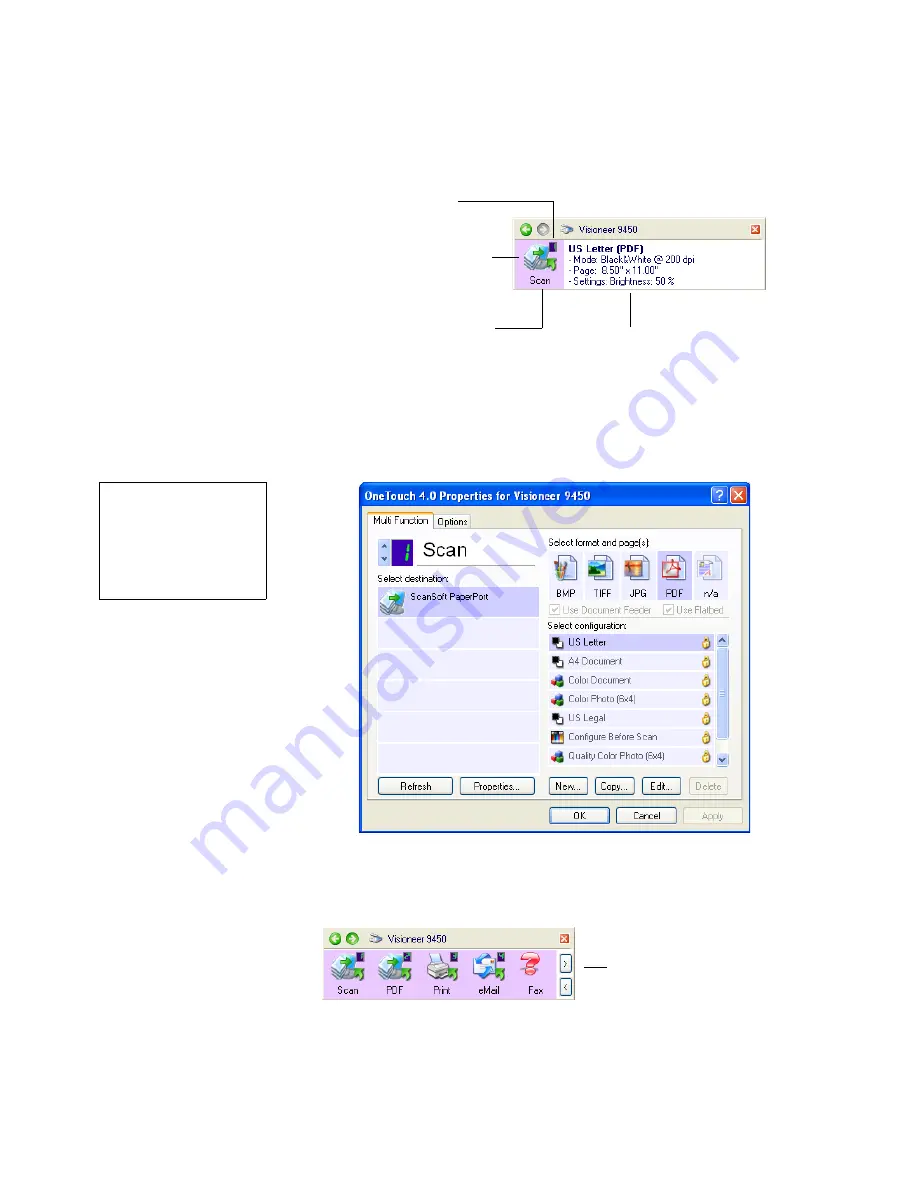
U
SING
THE
O
NE
T
OUCH
B
UTTON
P
ANEL
31
This sample shows the description of setting 1.
When you right-click on a button, the OneTouch Properties
window for that button also opens in case you want to change the
settings before scanning.
4. To cycle through the nine buttons, click the arrows on the right side
of the panel.
This number is the
Button number.
The icon indicates the
Destination Application
for this setting.
The current name of the
setting.
Your document will be scanned with
these options for setting Number 1.
Note:
The configurations
shown on this example of
the OneTouch Properties
window are for illustration
purposes only. The
configurations you see on
your OneTouch Properties
window may be different.
Click these arrows to cycle
through the 9 buttons.
Содержание OneTouch 9450
Страница 1: ...for Windows Visioneer OneTouch 9450 USB Scanner User s Guide...
Страница 2: ...Visioneer 9450 Scanner User s Guide F O R W I N D O W S...
Страница 7: ...iv TABLE OF CONTENTS...
Страница 145: ...138 VISIONEER 9450 SCANNER USER S GUIDE...
Страница 149: ...INDEX 142...
Страница 150: ...Copyright 2006 Visioneer Inc 05 0508 500 visioneer...