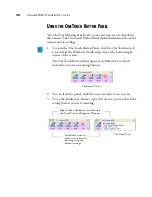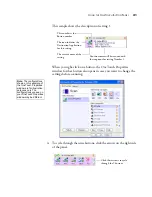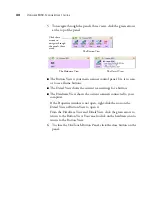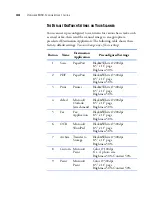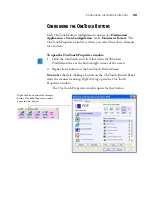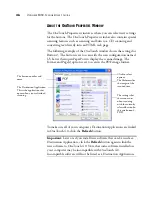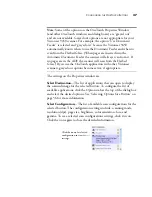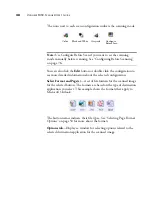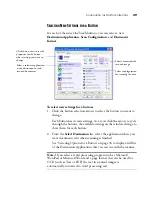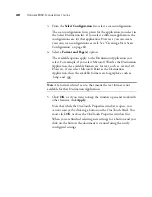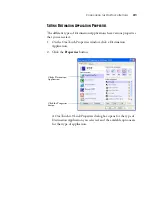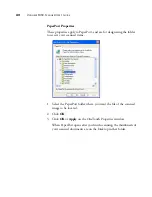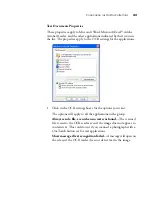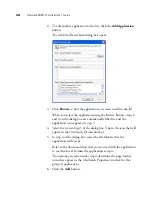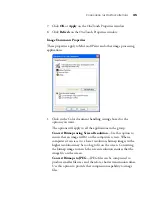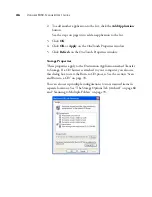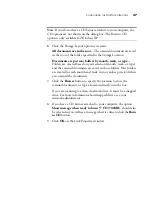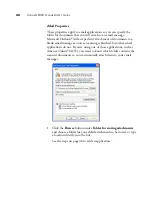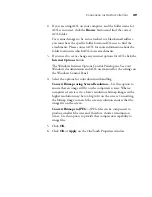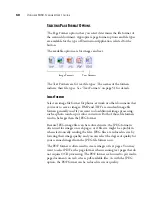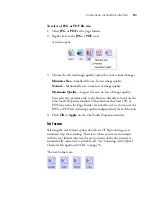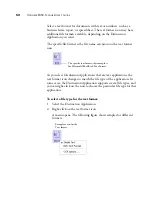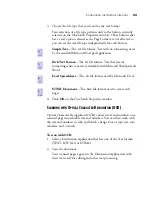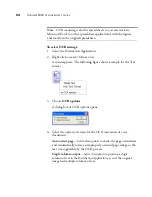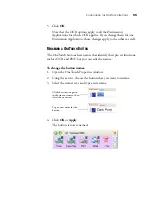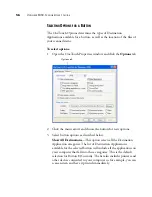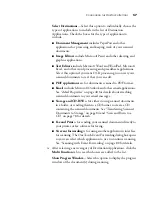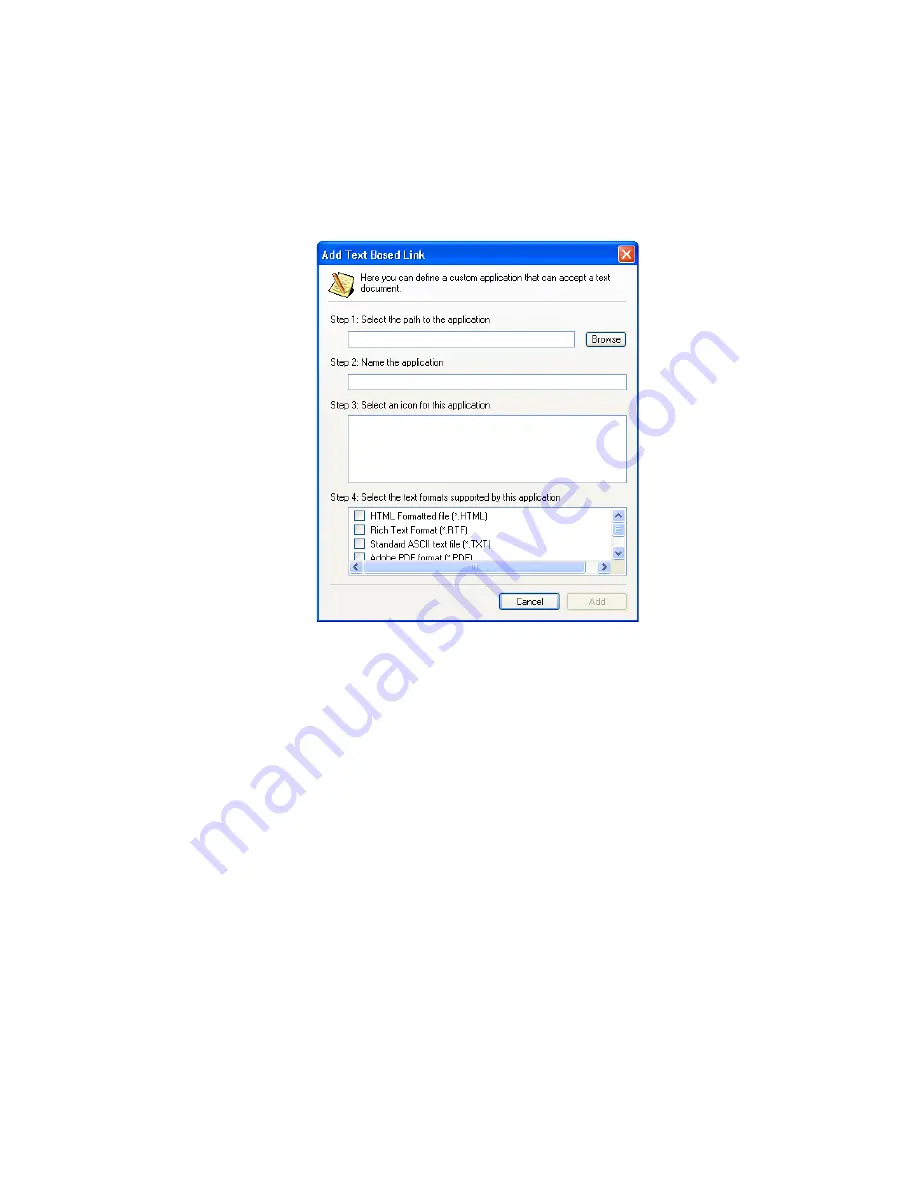
44
V
ISIONEER
9450 S
CANNER
U
SER
’
S
G
UIDE
2. To add another application to the list, click the
Add Application
button.
The Add Text Based Link dialog box opens.
3. Click
Browse
to find the application you want to add to the list.
When you select the application using the Browse button, steps 1,
and 2 on the dialog box are automatically filled in, and the
application icon appears in step 3.
4. Select the icon in Step 3 of the dialog box. That is the icon that will
appear in the OneTouch Destination List.
5. In step 4 of the dialog box, select the file formats that the
application will accept.
Refer to the documentation that you received with the application
to see which text formats the application accepts.
The options you select under step 4 determine the page format
icons that appear in the OneTouch Properties window for that
group of applications.
6. Click the
Add
button.
Содержание OneTouch 9450
Страница 1: ...for Windows Visioneer OneTouch 9450 USB Scanner User s Guide...
Страница 2: ...Visioneer 9450 Scanner User s Guide F O R W I N D O W S...
Страница 7: ...iv TABLE OF CONTENTS...
Страница 145: ...138 VISIONEER 9450 SCANNER USER S GUIDE...
Страница 149: ...INDEX 142...
Страница 150: ...Copyright 2006 Visioneer Inc 05 0508 500 visioneer...