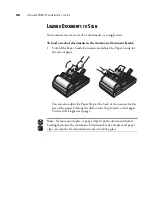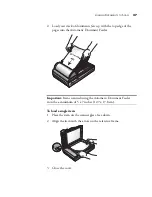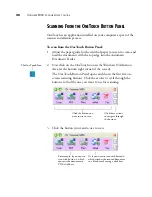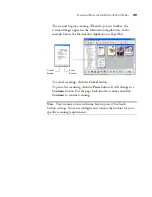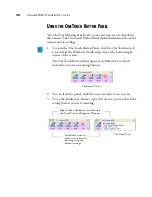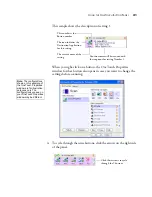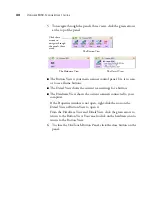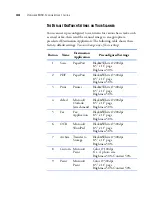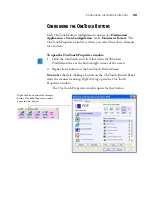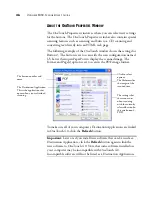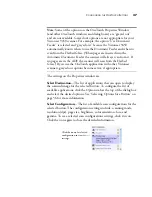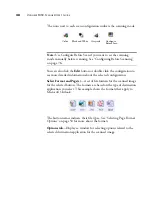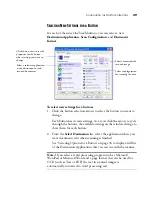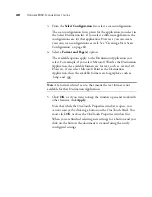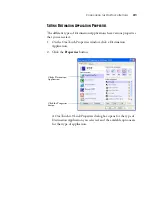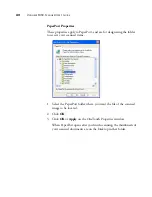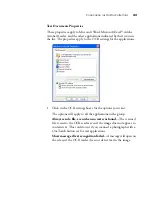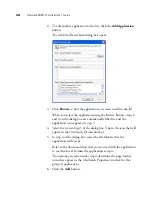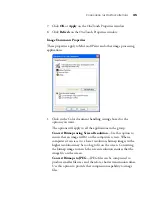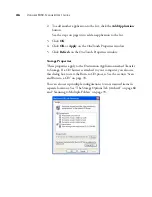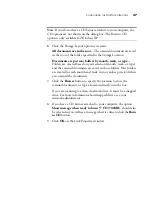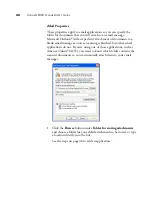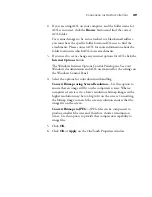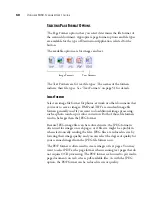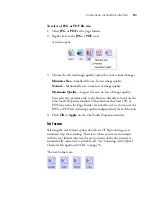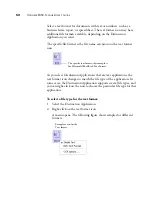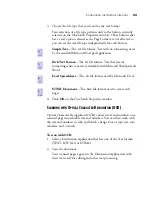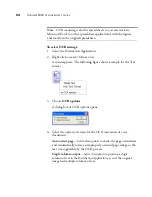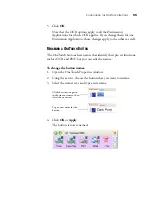40
V
ISIONEER
9450 S
CANNER
U
SER
’
S
G
UIDE
3. From the
Select Configuration
list, select a scan configuration.
The scan configuration list is preset for the application you select in
the Select Destination list. If you select a different application, the
configurations are for that application. However, you can create
your own scan configurations as well. See “Creating a New Scan
Configuration” on page 60.
4. Select a
Format and Page(s)
option.
The available options apply to the Destination Application you
select. For example, if you select Microsoft Word as the Destination
Application, the available formats are for text, such as .txt and .rtf.
However, if you select Microsoft Paint as the Destination
Application, then the available formats are for graphics, such as
.bmp, and .jpg.
5. Click
OK
, or if you want to keep the window open and work with
other features, click
Apply
.
Note that while the OneTouch Properties window is open, you
cannot scan yet by clicking a button on the OneTouch Panel. You
must click
OK
or close the OneTouch Properties window first.
When you are finished selecting new settings for a button and you
click on the button, the document is scanned using the newly
configured settings.
Note:
If a format is listed as n/a, that means the text format is not
available for that Destination Application.
Содержание OneTouch 9450
Страница 1: ...for Windows Visioneer OneTouch 9450 USB Scanner User s Guide...
Страница 2: ...Visioneer 9450 Scanner User s Guide F O R W I N D O W S...
Страница 7: ...iv TABLE OF CONTENTS...
Страница 145: ...138 VISIONEER 9450 SCANNER USER S GUIDE...
Страница 149: ...INDEX 142...
Страница 150: ...Copyright 2006 Visioneer Inc 05 0508 500 visioneer...