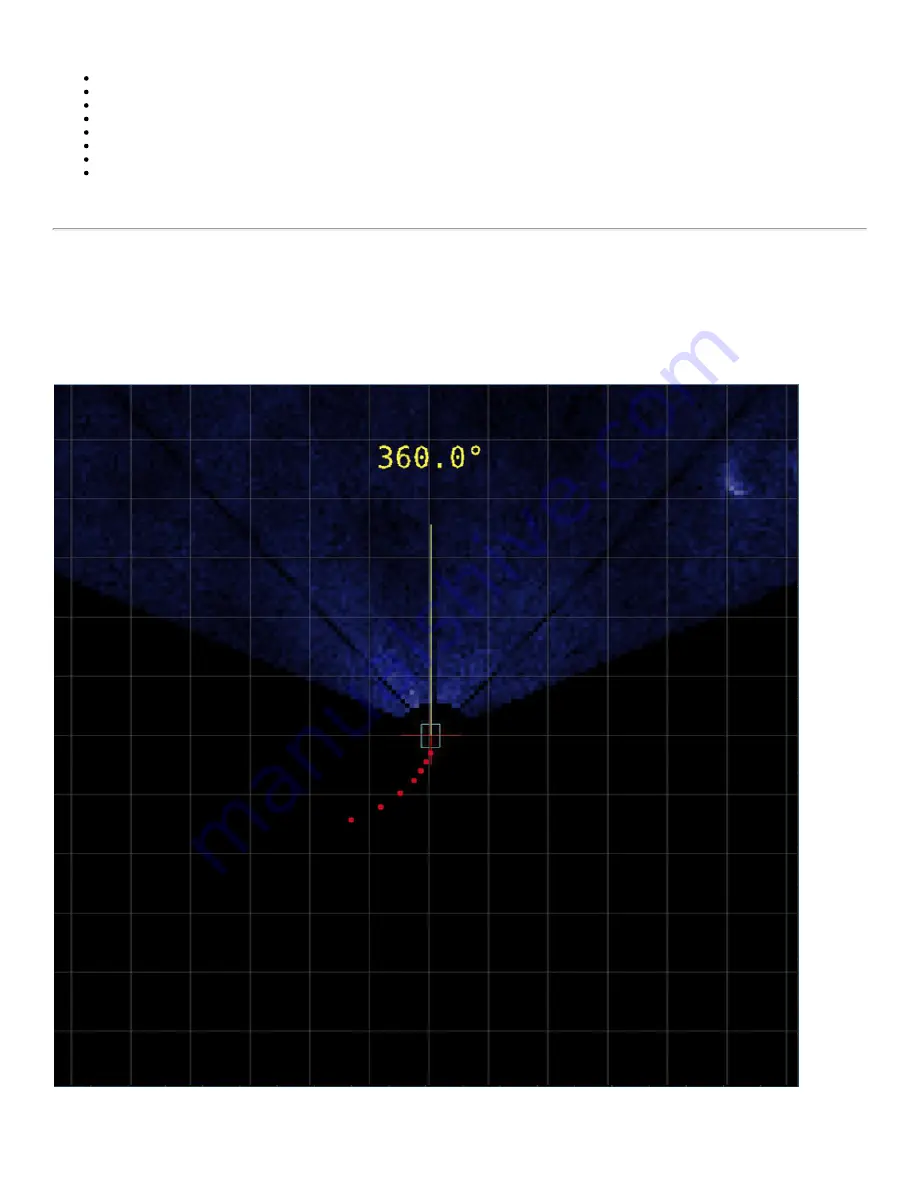
The VideoRay CoPilot RI interface consists of the following sections:
Navigation Chart Display
Water Column Display
Flight Status Panel
Flight Controls Panel
Markers Panel
Status Indicators
Alarm Indicators
Operational Support Tools
Each of these sections are described in more detail in the following pages.
Navigation Chart Display
The navigation chart display is the main panel in the pilot interface. It allows the user to monitor the position of the ROV in realtime. It
is also possible to use the navigation chart display to generate pilot commands for the ROV by selecting coordinate locations with a
mouse when in an Auto Fly mode. For example, when in AUTO FLY Click and Go mode, a leftbutton mouse click in this display
generates a new position request for the ROV, and a rightbutton mouse click generates a new heading request. The background of
the Navigation Chart Display can be either a grid or a chart. A sonar image overlay can also be displayed for target recognition and
location determination.
The navigation chart displays a plan view of the ROV and the surrounding area. The ROV position is calculated by VideoRay RI
CoPilot's navigation system the accuracy of which depends on the frequency and quality of the absolute navigation fixes. The
display is always centered on the ROV, so it will appear as if the grid or chart is moving under the ROV.
By default, magnetic north is up on the screen. The ROV will rotate in the center of the screen to reflect the current ROV heading.
Содержание SeeByte Reacquire and Identify CoPilot
Страница 1: ......
















































