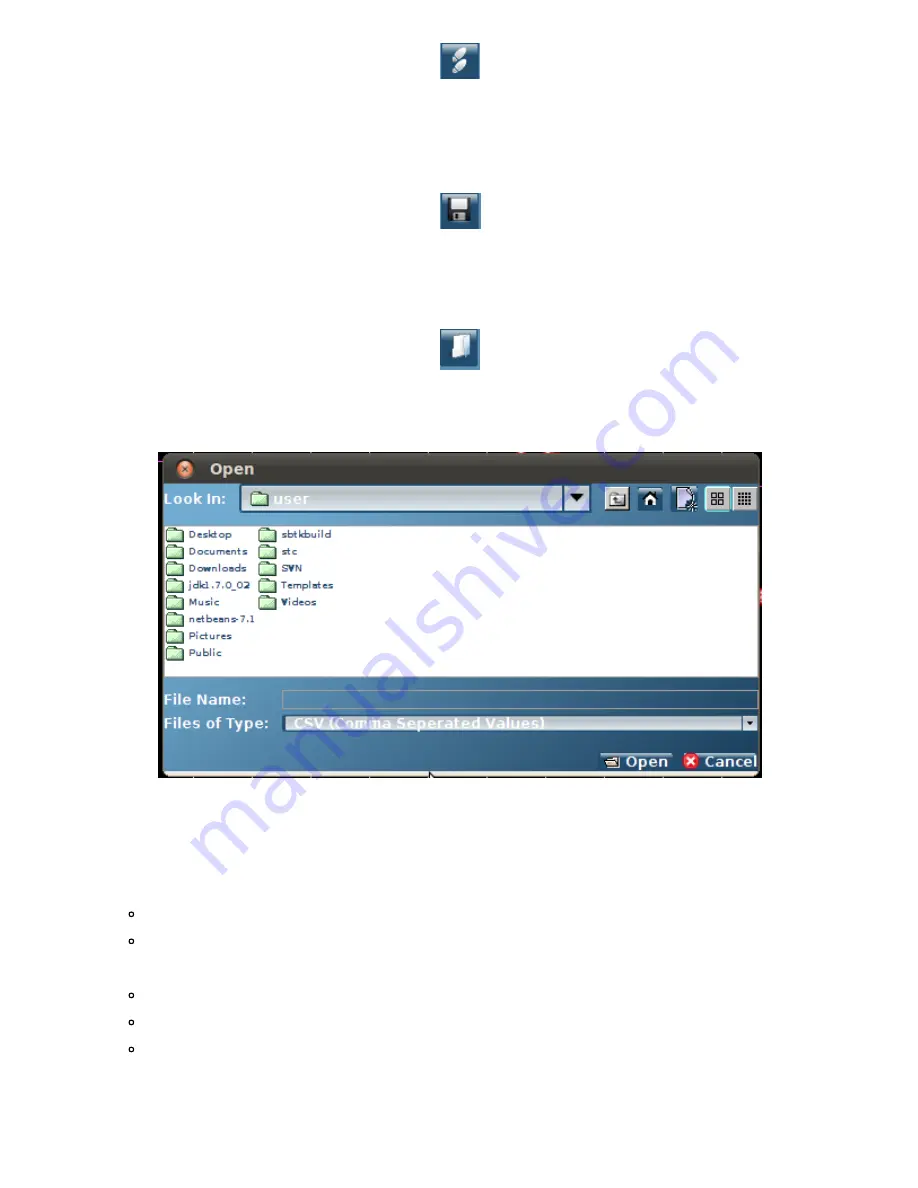
Fly to Marker
Save Marker Positions
The user has the option of saving the position of their current marker(s) for use at a later date. To do this, the Save icon should be
selected. Once clicked, the file will automatically be saved to the data folder.
Save Marker Positions
Load a Marker File
To load a previously saved Marker File, the user must select the Load icon.
Loading a Marker File
By selecting the appropriate file from its location and selecting "open", the saved markers will be loaded onto the current Pilot
Interface.
Selecting a File
Editing Markers
To change the location of a specific marker, there are two possible actions that can be undertaken:
1. Using the Pilot Interface
Select the Marker you wish to edit by right clicking on the Marker shown in the Pilot Interface
Edit the details as shown in section 2.8 Manually Placing a Marker and save. The marker position will now be
changed
2. Using the Markers Interface
Right click on the marker to be deleted within the Markers Interface list of markers
Select "Edit" from the options provided
Edit the details as shown in section 2.8 Manually Placing a Marker and save. The marker position will now be
changed
Deleting a Marker
To delete a marker, there are two possible actions that can be undertaken:
1. Using the Delete icon
Содержание SeeByte Reacquire and Identify CoPilot
Страница 1: ......












































