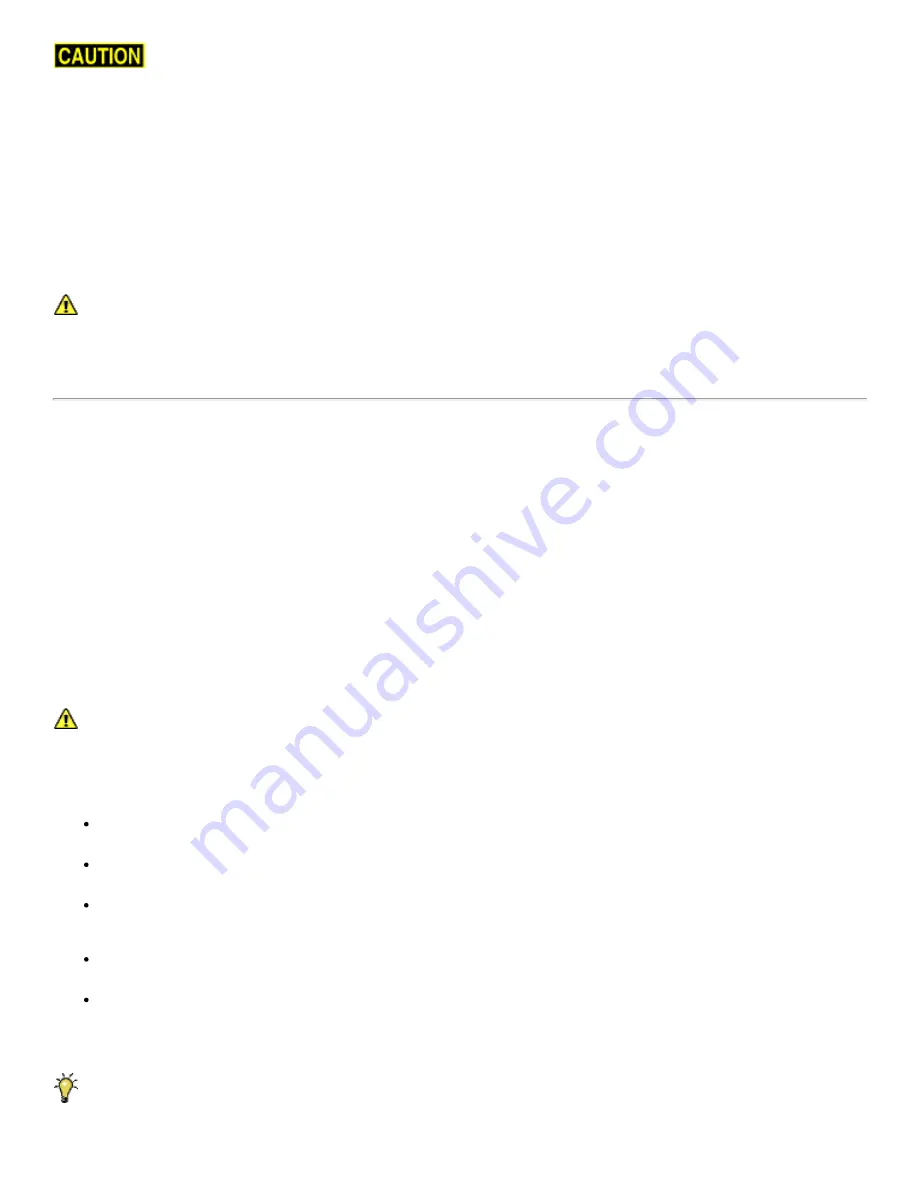
For the next two steps, do not leave the lights on bright for more than 30 seconds while the ROV is out of water to
avoid overheating.
1. Press and hold the Lights Bright button to increase the intensity of the lights the lights should get brighter.
2. Press and hold the Lights Dim button to dim the lights the lights should dim.
Test the camera functions
1. Press and hold the Camera Tilt Up button the camera should tilt up smoothly through its entire range.
2. Press and hold the Camera Tilt Down button the camera should tilt down smoothly through its entire range.
3. Press and hold the Camera Focus In button the camera should focus in smoothly through its entire range.
4. Press and hold the Camera Focus Out button the camera should focus out smoothly through its entire range.
If a manipulator or other accessories are attached, these items should be checked at this time.
Good Advice
The time to catch small problems before they become big problems is during the predive inspection.
Dive Operations
After all of the predive checks and tests have been completed successfully, you are almost ready to commence the dive. But, there is
one more issue to address that could affect the performance of the ROV. The ROV is designed to be operated in a near neutrally
buoyant configuration, so the last step before launching your VideoRay is to check the buoyancy. For most operations, the buoyancy
is optimal when the top of the float block is even with the water surface and the ROV is level. If the ROV is to buoyant or heavy, the
vertical position may be hard to maintain or control.
Buoyancy Check and Adjustment
To determine if the buoyancy is correct, lower the ROV and at least 3 meters (10 feet) of tether into the water. You can lower the ROV
by the tether it will not hurt the tether because there is Kevlar in it. Observe the ROV in the water it should not be floating too high or
sink. It should also be floating level and not tipped to one side or pitched up or down. If the ROV floats too high, you will need to add
some ballast weights. If the ROV sinks, you will need to remove some ballast weights. If the ROV is not floating level, you can change
the locations of the weights.
The buoyancy can be adjusted by opening the skid pods and adding or removing the supplied ballast weights. To open the skid
pods, turn the ROV upside down. Unhook the retaining oring on the end of the pod, and lift up on the pod. The weights can be added
to or removed from the slots by hand. For most operations, the weights should be evenly distributed.
Buoyancy will need to be adjusted for use in fresh water versus salt water and depending upon whether accessories are used
with the ROV.
Commence the Dive
Once the buoyancy has been adjusted the ROV is ready to launch. Lower it into the water and operate the controls to maneuver it.
Start with the ROV on the surface and push the joystick forward slightly to make the ROV move forward. Move the joystick to
the left or right to make it turn left or right. Get a feel for how agile the ROV is.
Observe the video display as well as the ROV to become acquainted with the camera's wide angle lens and its affect on depth
perception underwater.
Once you feel comfortable with the horizontal maneuverability of the ROV, rotate the depth control knob to dive the ROV. Tilt
the camera down as you dive so you can see towards the bottom. Rotate the depth control knob to bring the ROV back to the
surface. Tilt the camera up as you surface so you can see towards the surface.
Change the lights settings, and adjust the camera focus. If you have a manipulator, tilt the camera down so you can see it and
open and close the jaws.
As you get familiar with maneuvering the ROV, you can start to observe some of the onscreen displays including the depth,
heading, camera settings and other data.
For your first dives, practice until you are comfortable operating the controls without looking at them and you are able to control the
ROV with some precision.
See the
Hand Controller
section of the
Equipment Guide
for complete information about using the hand controller and see the
Piloting
section of the
Operations Guide
for more advanced tips on piloting the Pro 4.
Содержание SeeByte Reacquire and Identify CoPilot
Страница 1: ......



























