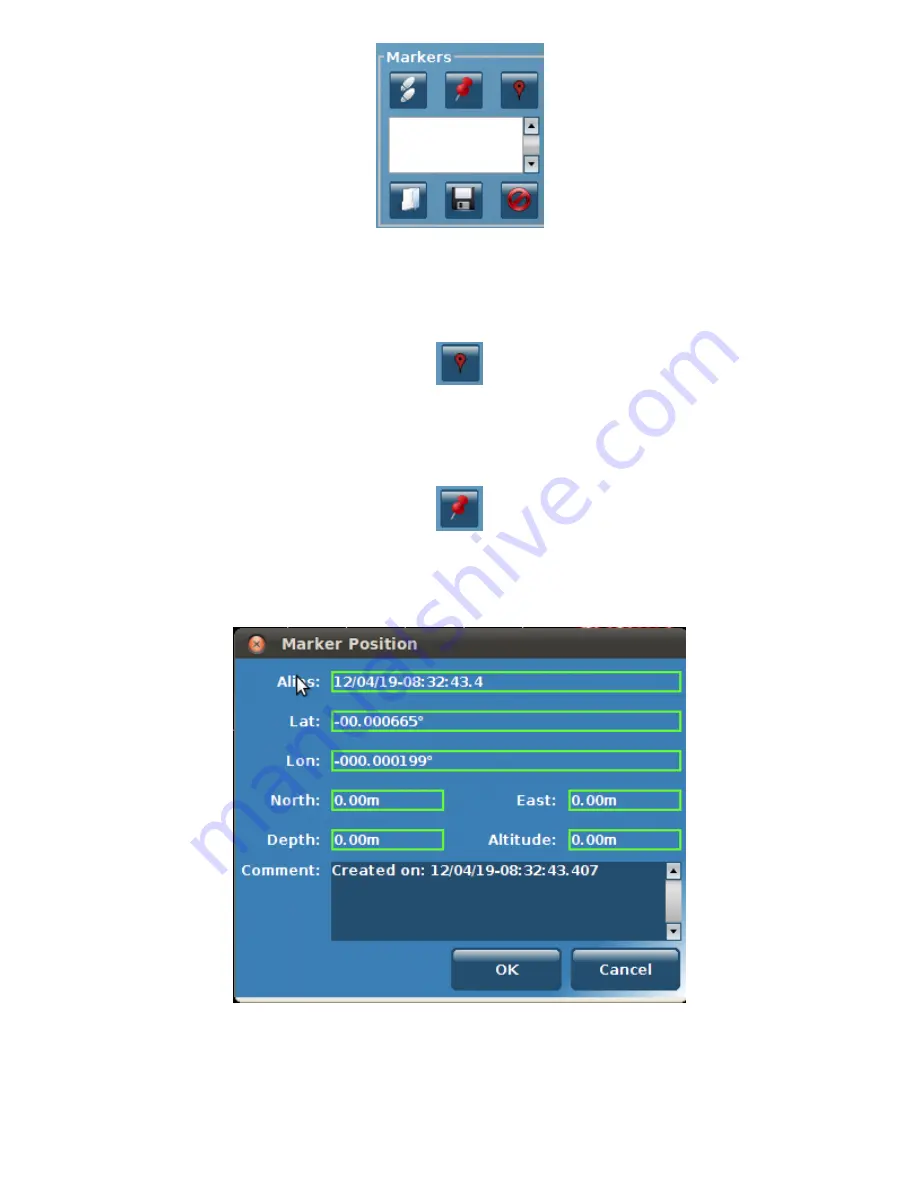
Markers Interface
Placing a Marker at the Current Position
The user can place a marker at the vehicles current position, which will be visually denoted by a yellow dot on the Pilot Interface, by
clicking the Place Marker Icon. A marker entry will be added to the markers list in the markers panel.
Place Marker Icon
Manually Placing a Marker
The user can manually place a marker by selecting the Manually Place Marker icon:
Manually Place Marker
The user will then be instructed to enter the coordinates of their chosen location into the window. Once entered, the user should click
"save" to place the marker. If incorrect coordinates have been entered, a warning message will alert the user of this, and correct
coordinates should be entered before saving. A marker entry will be added to the markers list in the markers panel.
Entering the Coordinates of a Marker
Fly to Marker
Once a marker has been placed, the user, at any time during their mission, can instruct the vehicle to fly to the Marker by clicking on
the chosen marker(s) within the Markers Interface, and then selecting the Fly to Marker Icon.
Содержание SeeByte Reacquire and Identify CoPilot
Страница 1: ......



























