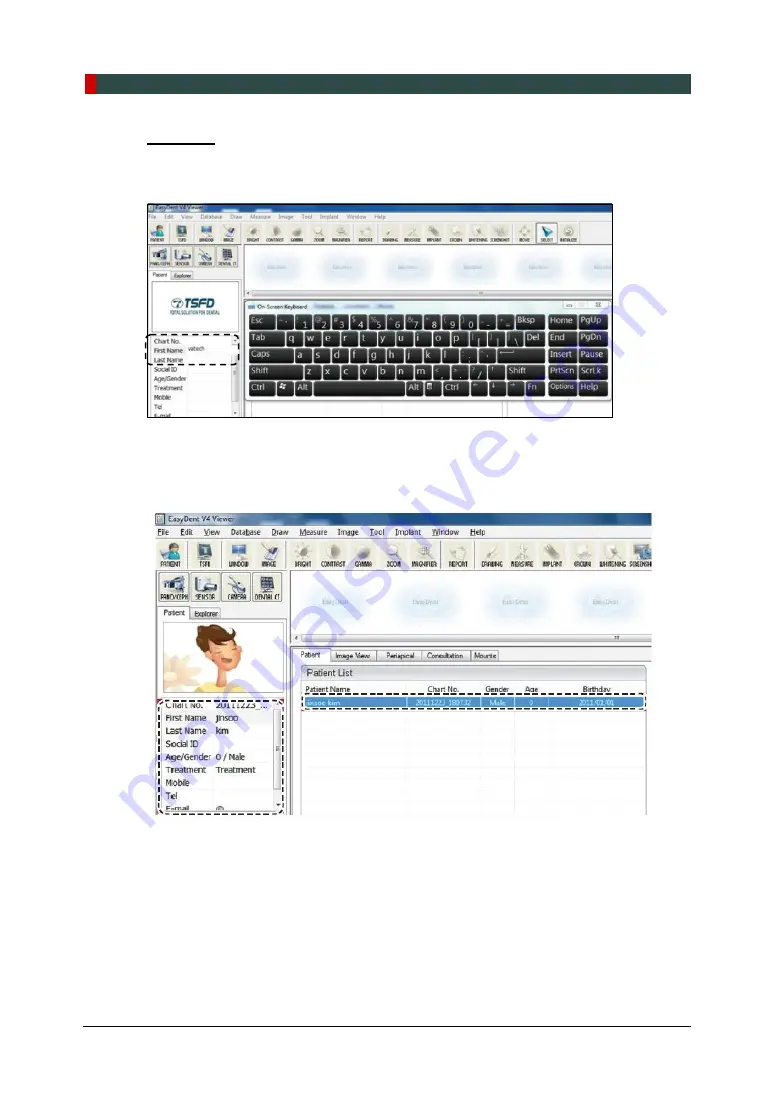
6. Getting Started
50
Green Smart User Manual
EasyDent
1.
On the
Patient Information
pane, double-click the Chart No., First name, or Last name of
the patient and the virtual keyboard will pop up.
2.
Enter the
Chart No.
,
First name
, or
Last name
of the patient by clicking the mouse on the
virtual keyboard and click the
Enter
key. (The physical keyboard can be used to do the
same job)
3.
Patient information can be displayed on the
Patient Information
panel and
Patient List
.
Содержание GREEN SMART
Страница 1: ...User Manual Version 1 23 English...
Страница 2: ......
Страница 3: ......
Страница 4: ......
Страница 52: ...5 Imaging Software Overview 44 Green Smart User Manual Left blank intentionally...
Страница 90: ...7 Acquiring PANO Images 82 Green Smart User Manual Left blank intentionally...
Страница 110: ...8 Acquiring CEPH Images Optional 102 Green Smart User Manual Left blank intentionally...
Страница 126: ...9 Acquiring CBCT Images 118 Green Smart User Manual Left blank intentionally...
Страница 134: ...10 Acquiring 3D MODEL Scan Images 126 Green Smart User Manual Left blank intentionally...
Страница 142: ...12 Cleaning and Maintenance 134 Green Smart User Manual Left blank intentionally...
Страница 144: ...13 Disposing of the Equipment 136 Green Smart User Manual Left blank intentionally...
Страница 149: ...14 Technical Specifications Green Smart User Manual 141 ENGLISH Maximum Rating Charts Emission Filament Characteristics...
Страница 154: ...14 Technical Specifications 146 Green Smart User Manual Left blank intentionally...
Страница 185: ...15 Appendices Green Smart User Manual 177 ENGLISH...
Страница 198: ...15 Appendices 190 Green Smart User Manual STL Stereo Lithography TMJ Temporomandibular Joint UHD Ultra High Definition...
Страница 200: ......






























