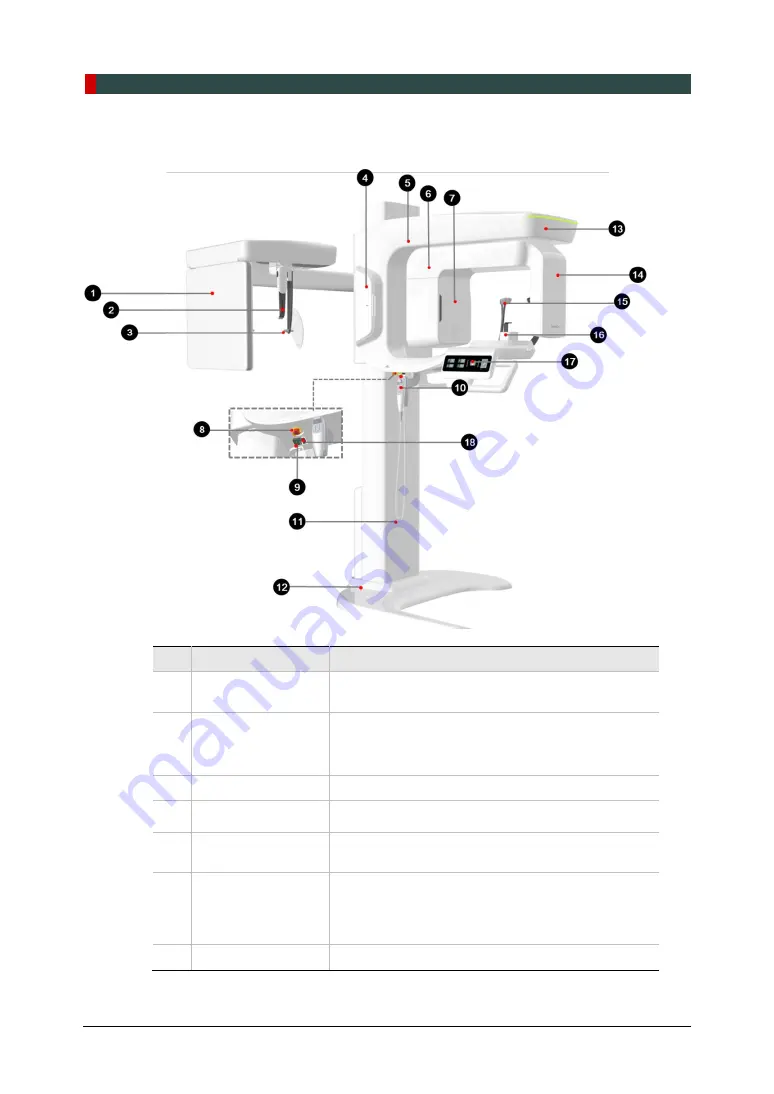
4. Imaging System Overview
22
Green Smart User Manual
4.6
Equipment Overview
No.
Item
Description
1
X-ray Detector for
CEPH (Optional)
Xmaru2602CF for CEPH imaging sensor
2
Nasal Positioner
−
Positions the patient during CEPH imaging.
−
The ruler used for reference in an acquired image
that is different from the actual size
3
Ear Rods
Secure the patient’s head during CEPH imaging.
4 Enclosed Component
Storage
The place where Bites, Chinrest Ass’y, and the other
components can be stored.
5
Vertical Frame
Holds the Rotating Unit.
Can be controlled by
Column UP/DOWN
switch.
6
Rotating Unit
Rotates around the patient's head while the image is
being acquired.
(Its movement is different according to the scan
mode.)
7
X-ray Generator
The vacuum tube where the X-ray is produced.
Содержание GREEN SMART
Страница 1: ...User Manual Version 1 23 English...
Страница 2: ......
Страница 3: ......
Страница 4: ......
Страница 52: ...5 Imaging Software Overview 44 Green Smart User Manual Left blank intentionally...
Страница 90: ...7 Acquiring PANO Images 82 Green Smart User Manual Left blank intentionally...
Страница 110: ...8 Acquiring CEPH Images Optional 102 Green Smart User Manual Left blank intentionally...
Страница 126: ...9 Acquiring CBCT Images 118 Green Smart User Manual Left blank intentionally...
Страница 134: ...10 Acquiring 3D MODEL Scan Images 126 Green Smart User Manual Left blank intentionally...
Страница 142: ...12 Cleaning and Maintenance 134 Green Smart User Manual Left blank intentionally...
Страница 144: ...13 Disposing of the Equipment 136 Green Smart User Manual Left blank intentionally...
Страница 149: ...14 Technical Specifications Green Smart User Manual 141 ENGLISH Maximum Rating Charts Emission Filament Characteristics...
Страница 154: ...14 Technical Specifications 146 Green Smart User Manual Left blank intentionally...
Страница 185: ...15 Appendices Green Smart User Manual 177 ENGLISH...
Страница 198: ...15 Appendices 190 Green Smart User Manual STL Stereo Lithography TMJ Temporomandibular Joint UHD Ultra High Definition...
Страница 200: ......
















































