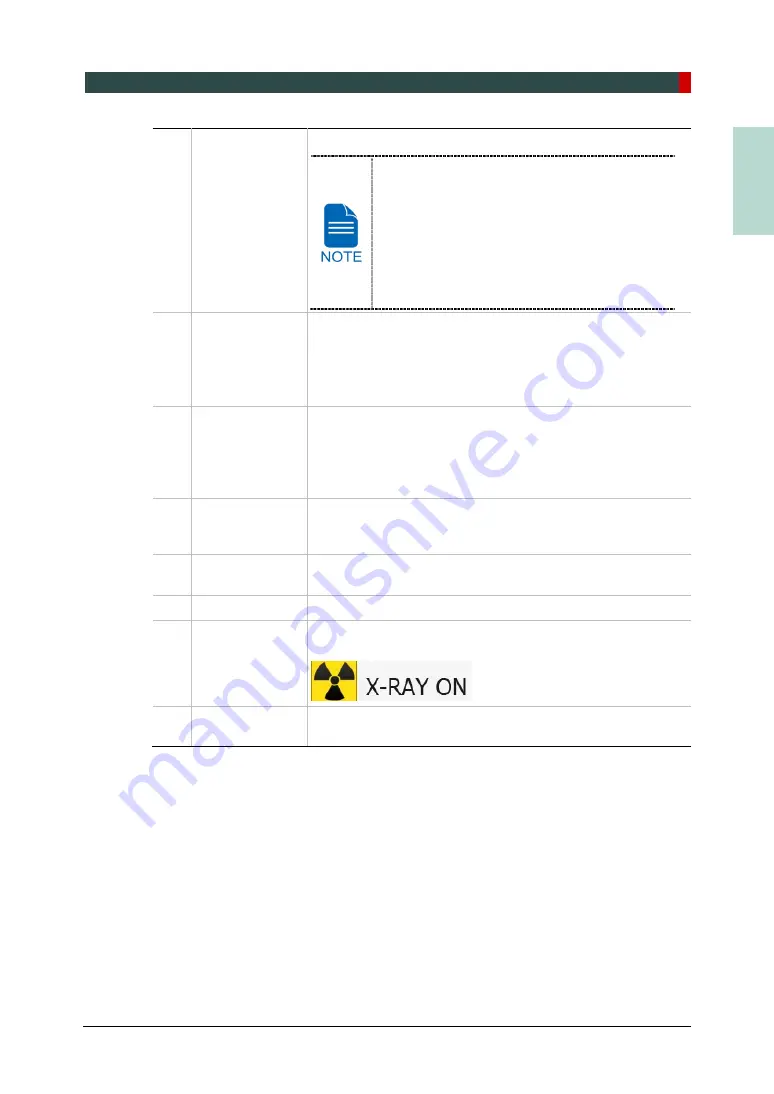
5. Imaging Software Overview
Green Smart User Manual 43
EN
G
LISH
13
Phantom
button
This function is used to acquire Phantom images.
Image acquisition using the Phantom Jig:
1. Click
Phantom
button.
2. Select the Modality and click
Capture
button.
3. Check the parameters displayed in the main
GUI window and align the Phantom Jig, and
then click the
READY
button.
4. Press and hold down the
Exposure Switch
.
14
speaker volume
button
This button is used to adjust the speaker volume. Clicking on
the speaker icon brings up the volume control bar, and you
can adjust the volume by clicking and moving the volume
control bar with your mouse. After moving the bar, release the
mouse to play the current volume and save the current
volume.
15
Manual
Reconstruction
button
Reconstructs the image manually when automatic image
reconstruction fails:
Select a Modality after clicking this button. > Click
Search
button. > Select an image to reconstruct. > Click
Reconstruction
button.
16
Laser Beam
ON/OFF
button
Turns the Laser Beam on or off for patient positioning. Enabled
when
CONFIRM
button is clicked after the imaging conditions
are configured.
17
Settings
button Displays and sets various equipment-related parameters,
including language, automatic save, DAP display unit, etc.
18
EXIT
button
Exits the console software.
19
X-ray indicator
The radiation mark turns yellow and “X-RAY” changes to “X-
RAY ON.”
20
Version
Information
Displays the Console Software version.
Содержание GREEN SMART
Страница 1: ...User Manual Version 1 23 English...
Страница 2: ......
Страница 3: ......
Страница 4: ......
Страница 52: ...5 Imaging Software Overview 44 Green Smart User Manual Left blank intentionally...
Страница 90: ...7 Acquiring PANO Images 82 Green Smart User Manual Left blank intentionally...
Страница 110: ...8 Acquiring CEPH Images Optional 102 Green Smart User Manual Left blank intentionally...
Страница 126: ...9 Acquiring CBCT Images 118 Green Smart User Manual Left blank intentionally...
Страница 134: ...10 Acquiring 3D MODEL Scan Images 126 Green Smart User Manual Left blank intentionally...
Страница 142: ...12 Cleaning and Maintenance 134 Green Smart User Manual Left blank intentionally...
Страница 144: ...13 Disposing of the Equipment 136 Green Smart User Manual Left blank intentionally...
Страница 149: ...14 Technical Specifications Green Smart User Manual 141 ENGLISH Maximum Rating Charts Emission Filament Characteristics...
Страница 154: ...14 Technical Specifications 146 Green Smart User Manual Left blank intentionally...
Страница 185: ...15 Appendices Green Smart User Manual 177 ENGLISH...
Страница 198: ...15 Appendices 190 Green Smart User Manual STL Stereo Lithography TMJ Temporomandibular Joint UHD Ultra High Definition...
Страница 200: ......






























