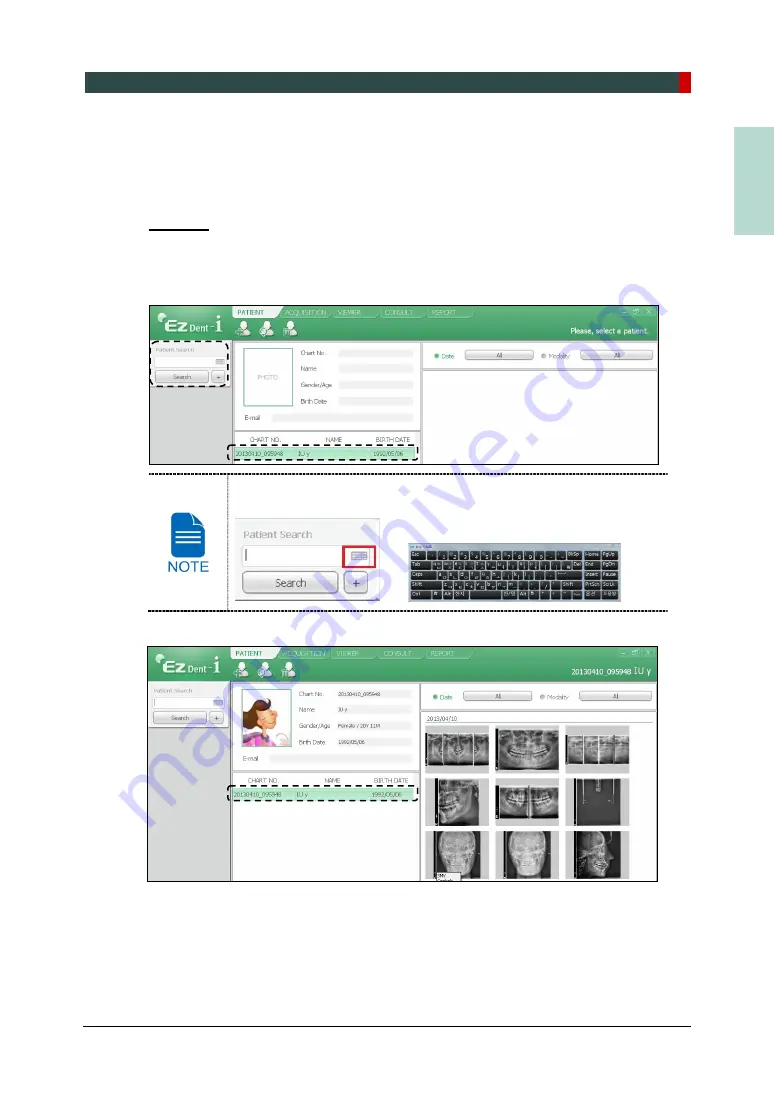
6. Getting Started
Green Smart User Manual 49
EN
G
LISH
6.2.2 Retrieving Patient Records
You can search through the patient database using a patient’s Chart Number, First Name,
or Last Name.
EzDent-i
1.
Enter the Name or Chart Number of the patient to be searched on the
Patient Search
panel and then click the
Search
button. The information on the patient that fits the search
condition appears.
Double-click the Keyboard icon to display the virtual keyboard. You
may search patient information using the virtual keyboard.
2.
Double-click the patient information to see more details about the patient as shown below.
Содержание GREEN SMART
Страница 1: ...User Manual Version 1 23 English...
Страница 2: ......
Страница 3: ......
Страница 4: ......
Страница 52: ...5 Imaging Software Overview 44 Green Smart User Manual Left blank intentionally...
Страница 90: ...7 Acquiring PANO Images 82 Green Smart User Manual Left blank intentionally...
Страница 110: ...8 Acquiring CEPH Images Optional 102 Green Smart User Manual Left blank intentionally...
Страница 126: ...9 Acquiring CBCT Images 118 Green Smart User Manual Left blank intentionally...
Страница 134: ...10 Acquiring 3D MODEL Scan Images 126 Green Smart User Manual Left blank intentionally...
Страница 142: ...12 Cleaning and Maintenance 134 Green Smart User Manual Left blank intentionally...
Страница 144: ...13 Disposing of the Equipment 136 Green Smart User Manual Left blank intentionally...
Страница 149: ...14 Technical Specifications Green Smart User Manual 141 ENGLISH Maximum Rating Charts Emission Filament Characteristics...
Страница 154: ...14 Technical Specifications 146 Green Smart User Manual Left blank intentionally...
Страница 185: ...15 Appendices Green Smart User Manual 177 ENGLISH...
Страница 198: ...15 Appendices 190 Green Smart User Manual STL Stereo Lithography TMJ Temporomandibular Joint UHD Ultra High Definition...
Страница 200: ......






























