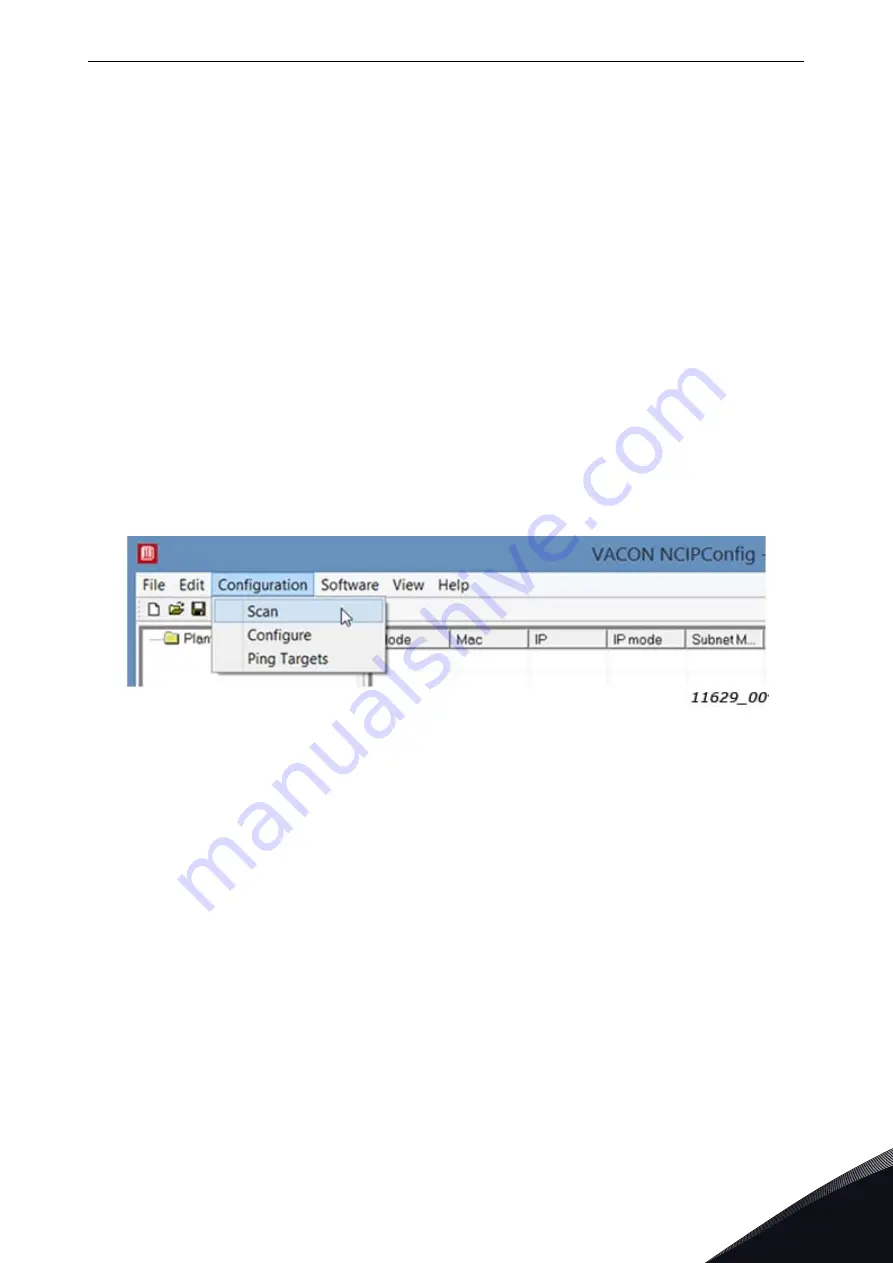
Installation
vacon • 49
Local contacts: https://www.danfoss.com/en/contact-us/contacts-list/
5
5.8.3
PC Tools for VACON
®
NX / NCIPConfig
The OPTEA and OPTE9 Ethernet option boards can be configured with the NCIPConfig tool.
Before the option board can be used, a valid IP address must be set. By default, the board uses a
DHCP server. If your network does not have a DHCP server, you will need to set an IP address
manually and change the "IP Mode" to "static".
For more information about IP addresses or a DHCP server, contact your network administrator.
To install the NCIPConfig tool, download it from
http://drives.danfoss.com
website. After starting
the installation program, follow the on-screen instructions.
Once the program is installed successfully, you can launch it by selecting it in the Windows Start
menu. Follow these instructions to set the IP addresses. Select
Help --> Manual
if you want more
information about the software features.
Step 1. Connect your PC to the Ethernet network with an Ethernet cable.
You can also connect the PC directly to the device using a crossover cable. This option may be
needed if your PC does not support the Automatic crossover function.
Step 2. Perform network nodes scanning.
Select
Configuration --> Scan
(Figure 21) and wait until the devices connected to the bus in the tree
structure are displayed on the left side of the screen.
Figure 21. Network nodes scanning
NOTE!
The NCIPConfig uses broadcast messages for scanning devices. Some network switches
might block the broadcast messages. In this case, each network node must be scanned separately.
Step 3. Set the option board settings.
To change the board name, select the cell in the column 'Node' and enter the name of the node.
Notice that this changes the name seen only in VACON
®
PC tools. PROFINET IO Name Of Station
value must be changed via protocol settings or over PROFINET IO DCP protocol.
To change the node IP settings, select the cell in the right column and enter the value according to
the network IP settings. The program will report conflicts with a red color in table cells.
To change the IP Mode, click the cell and select the desired mode from the dropdown list (Figure 22).
To commit the changes, mark the checkbox and select
Configuration->Configure
- from the menu.
Содержание OPTE9
Страница 2: ......
















































