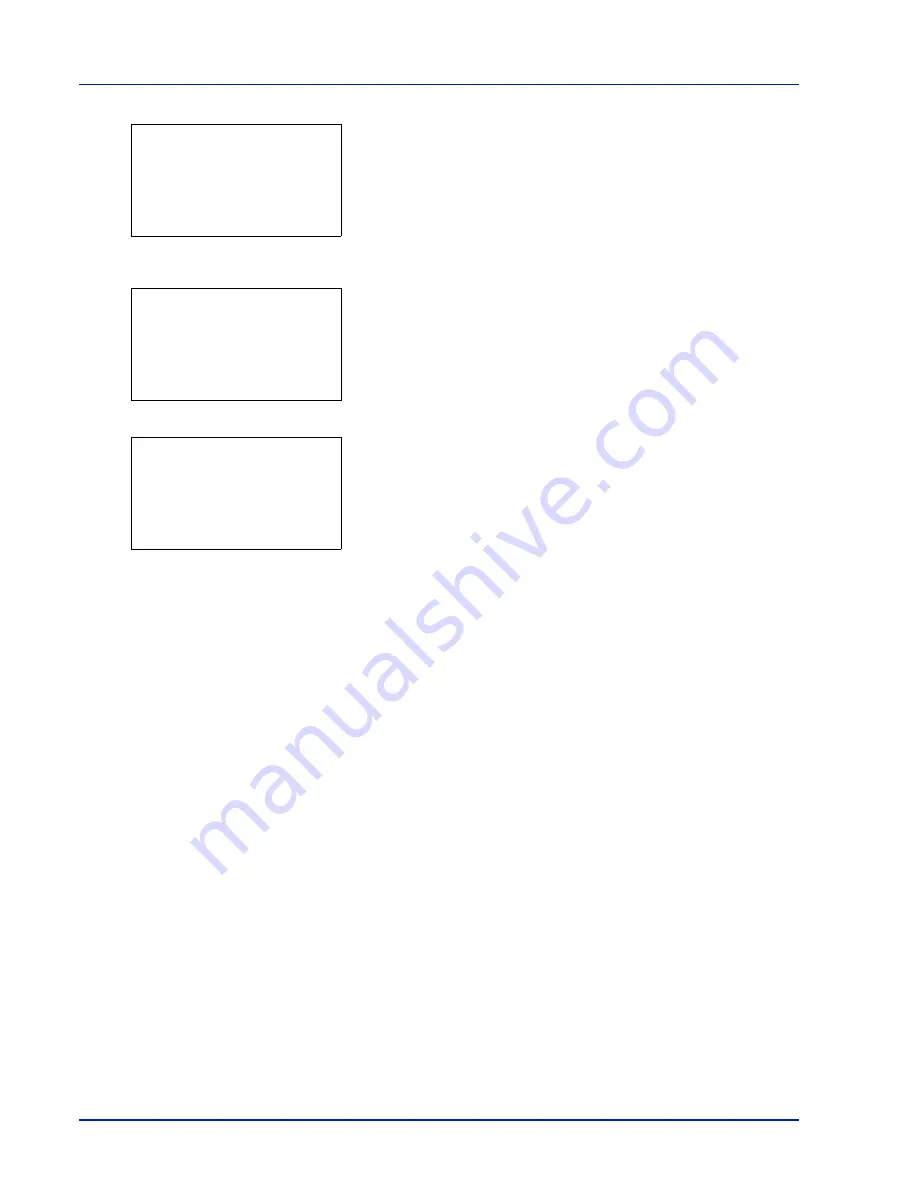
4-30
Using the Operation Panel
5
Press
[Detail]
(
[Right Select]
). The Job Log details screen
appears.
The detailed job log covers 6 pages in all. Press
Y
to view to the next
page or
Z
to return to the previous page.
Pressing
[OK]
while file or folder details are displayed returns you to the
Job Log menu.
If the entire name shown as the Job Name will not fit on one line, pressing
[Detail]
(
[Right Select]
) changes to a 3-line name display. If the name
is 3 or more lines long, you can scroll up or down by pressing
U
or
V
.
Pressing
[OK]
during 3-line name display returns you to single-line name
display.
0006 Detail:
a
b
Job Name:
1/6
ABCDEFGHIJKLMNOPQRST
N
[ Detail
]
0006 Detail:
a
b
Job Name:
1/6
ABCDEFGHIJKLMNOPQRST
N
[ Detail
]
Detail:
a
b
ABCDEFGHIJKLMNOPQRSTU
VWXYZabcdefghijklmnop
qrstuvwxyz1234567890
Содержание CLP 3635
Страница 1: ...INSTRUCTION HANDBOOK Colour Printer CLP 3635 ...
Страница 2: ......
Страница 33: ...Printing Operation 2 9 13The selected printer is added This completes the printer setup procedure ...
Страница 40: ...2 16 PrintingOperation ...
Страница 70: ...4 12 Using the Operation Panel Menu Map Sample Menu Map Printer Firmware version ...
Страница 161: ...Using the Operation Panel 4 103 Sample Color Registration Correction Chart Detail ...
Страница 168: ...4 110 Using the Operation Panel ...
Страница 178: ...5 10 Maintenance ...
Страница 212: ...A 14 ...
Страница 216: ...Glossary 4 ...
Страница 219: ...Index 3 Remove 4 19 Slot 1 3 W Waste Toner Box 1 2 Replacing 5 6 Wide A4 4 53 X XPS Fit to Page 4 53 ...
Страница 220: ...Index 4 ...
Страница 222: ...UTAX GmbH Ohechaussee 235 22848 Norderstedt Germany ...






























