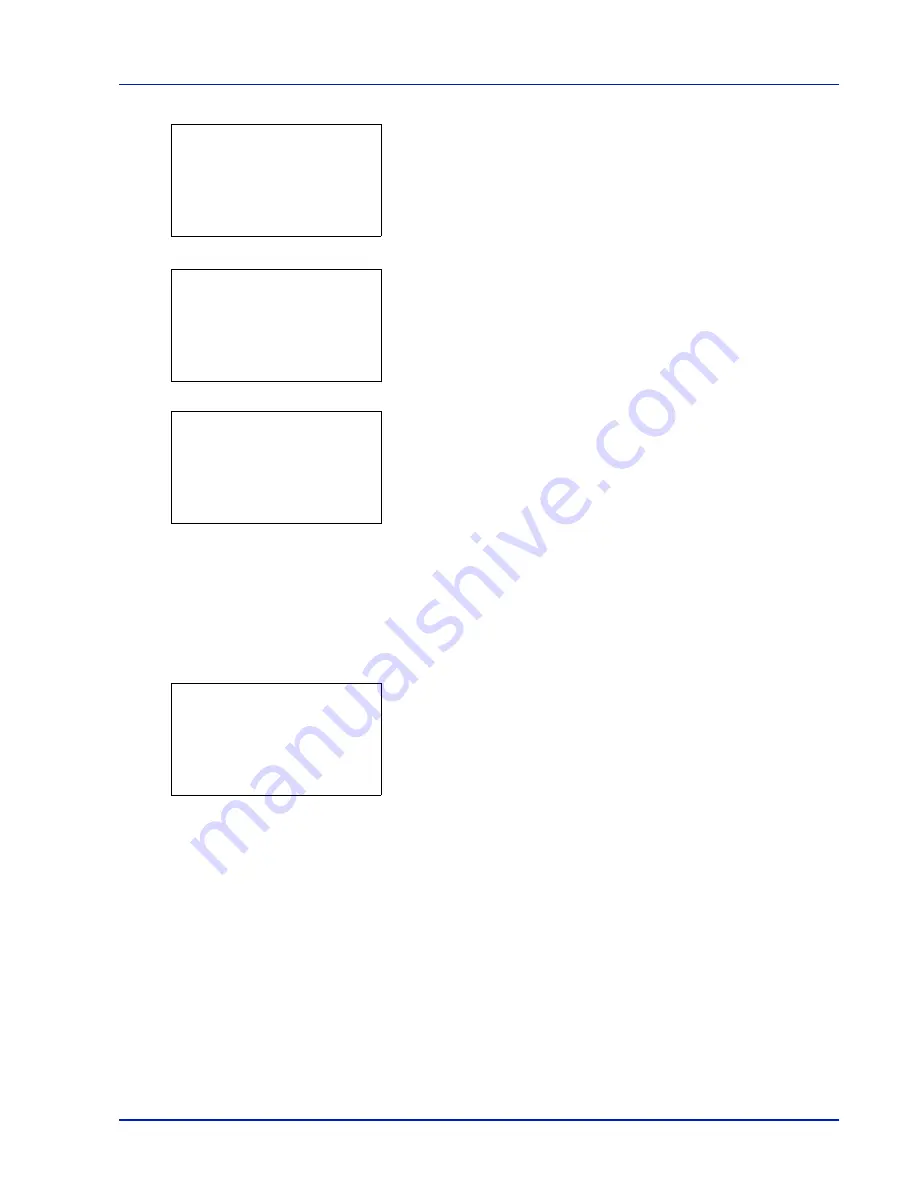
Using the Operation Panel
4-19
If you selected a folder, there are 2 Detail screens. Press
Y
or
Z
to
move between the screens.
If the entire name shown as the
File Name
or
Folder Name
will not fit
on one line, pressing
[Detail]
(
[Right Select]
) changes to a 3-line
name display. If the name is 3 or more lines long, you can scroll up or
down by pressing
U
or
V
.
Pressing
[OK]
while file or folder details are displayed returns you to the
USB Memory menu.
Remove Memory (Removing the USB memory)
Allows you to remove a USB memory device.
1
In the USB Memory menu, press
U
or
V
to select
Remove Memory
.
2
Press
[OK]
. The printer is now ready for the USB memory to be
removed and the Mode Selection menu screen appears.
IMPORTANT
If the screen on the left appears, the USB memory is
still being used. Wait until the relevant job (e.g. printing from the USB
memory) has ended and then repeat the Remove Memory procedure.
Detail:
P
b
Folder Name:
1/ 2
ABCDEFGHIJKLMNOPQRST
N
[ Detail ]
Detail:
P
b
File Name:
1/ 4
ABCDEFGHIJKLMNOPQRST
N
[ Detail ]
Detail:
O
b
ABCDEFGHIJKLMNOPQRSTU
VWXYZabcdefghijklmnop
qrstuvwxyz1234567890
Cannot remove the
memory while in use.
Содержание CLP 3635
Страница 1: ...INSTRUCTION HANDBOOK Colour Printer CLP 3635 ...
Страница 2: ......
Страница 33: ...Printing Operation 2 9 13The selected printer is added This completes the printer setup procedure ...
Страница 40: ...2 16 PrintingOperation ...
Страница 70: ...4 12 Using the Operation Panel Menu Map Sample Menu Map Printer Firmware version ...
Страница 161: ...Using the Operation Panel 4 103 Sample Color Registration Correction Chart Detail ...
Страница 168: ...4 110 Using the Operation Panel ...
Страница 178: ...5 10 Maintenance ...
Страница 212: ...A 14 ...
Страница 216: ...Glossary 4 ...
Страница 219: ...Index 3 Remove 4 19 Slot 1 3 W Waste Toner Box 1 2 Replacing 5 6 Wide A4 4 53 X XPS Fit to Page 4 53 ...
Страница 220: ...Index 4 ...
Страница 222: ...UTAX GmbH Ohechaussee 235 22848 Norderstedt Germany ...






























