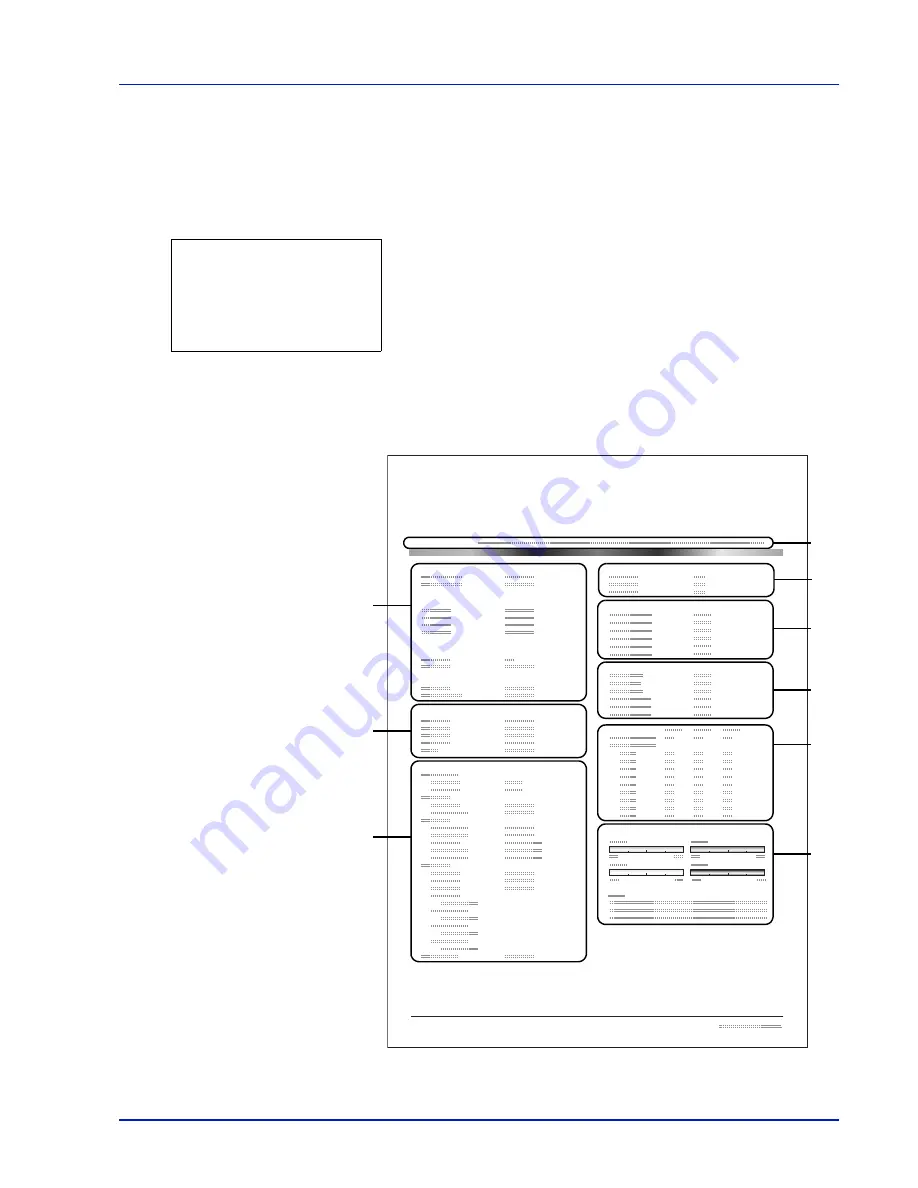
Using the Operation Panel
4-13
Status Page (Printing a printer's status page)
You can check the printer's current status and option settings by printing
a status page.
1
In the Report Print menu, press
U
or
V
to select
Status Page
.
2
Press
[OK]
. A confirmation message is displayed.
3
Press
[Yes]
(
[Left Select]
). The message
Accepted.
appears and
the printer prints the status page.
Pressing
[No]
(
[Right Select]
) returns you to the Report Print menu
without printing the status page.
Understanding the Status Page
The numbers in the following diagram refer the items explained below the
diagram. The items and values on the status page may vary depending
on the printer’s firmware version.
Print.
Are you sure?
z
Status Page
[
Yes
] [
No ]
Network
Memory
Emulation
Counters
Toner Gauges
Interface Block
Paper Settings
Print Settings
Option Status
Device Common Settings
Status Page
Printer
Firmware version
Group Settings
2
3
4
6
1
7
8
9
5
Содержание CLP 3635
Страница 1: ...INSTRUCTION HANDBOOK Colour Printer CLP 3635 ...
Страница 2: ......
Страница 33: ...Printing Operation 2 9 13The selected printer is added This completes the printer setup procedure ...
Страница 40: ...2 16 PrintingOperation ...
Страница 70: ...4 12 Using the Operation Panel Menu Map Sample Menu Map Printer Firmware version ...
Страница 161: ...Using the Operation Panel 4 103 Sample Color Registration Correction Chart Detail ...
Страница 168: ...4 110 Using the Operation Panel ...
Страница 178: ...5 10 Maintenance ...
Страница 212: ...A 14 ...
Страница 216: ...Glossary 4 ...
Страница 219: ...Index 3 Remove 4 19 Slot 1 3 W Waste Toner Box 1 2 Replacing 5 6 Wide A4 4 53 X XPS Fit to Page 4 53 ...
Страница 220: ...Index 4 ...
Страница 222: ...UTAX GmbH Ohechaussee 235 22848 Norderstedt Germany ...






























