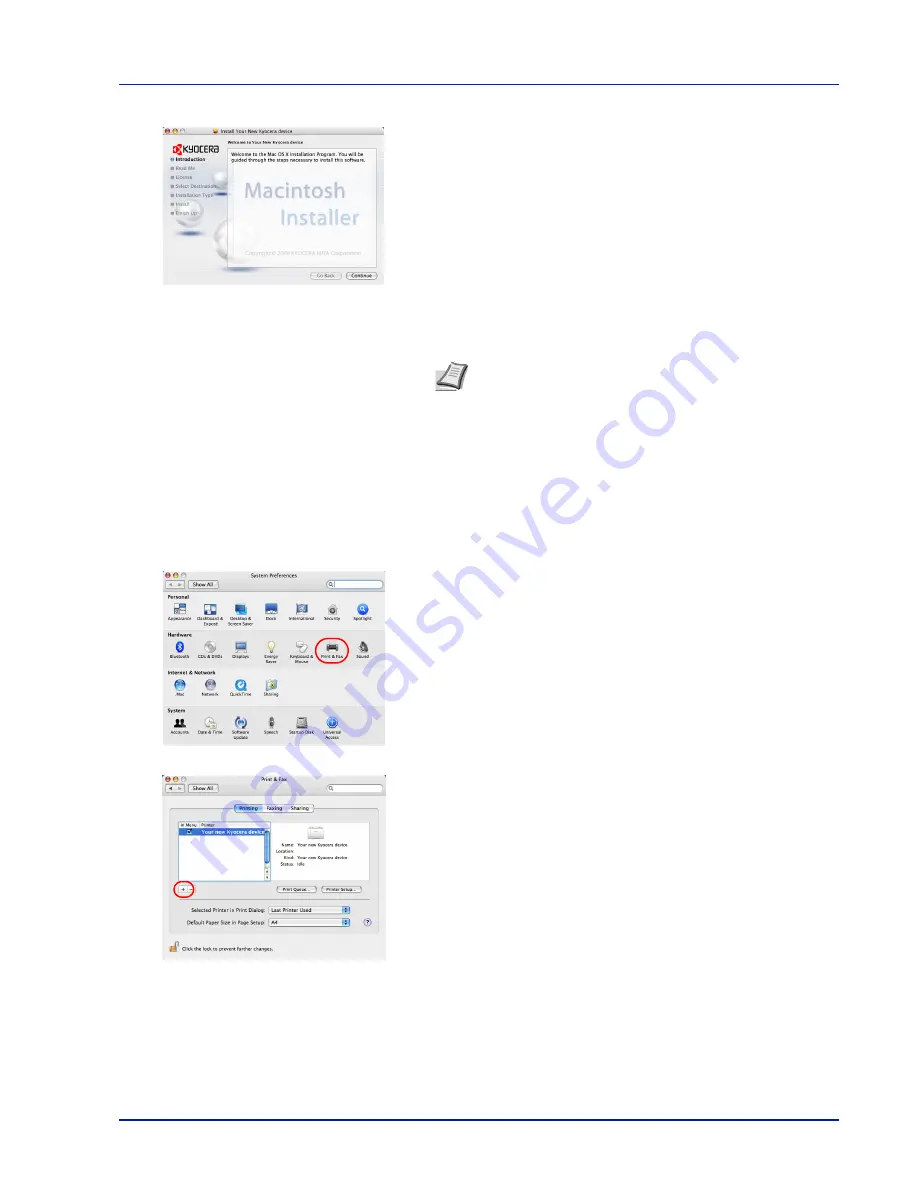
Printing Operation
2-7
6
The printer driver installation program starts up.
7
Choose
Select Destination
,
Installation Type
and then install the
printer driver as directed by the instructions in the installation
software.
IMPORTANT
In the Authenticate screen, enter the name and
password used to log in to the operating system.
This completes the printer driver installation. Next, specify the print
settings.
If an IP or AppleTalk connection is used, the settings below are
required. If a USB connection is used, the printer is automatically
recognized and connected.
8
Open
System Preferences
and click
Print & Fax
.
9
Click the plus symbol (+) to add the installed printer driver.
Note
In addition to
Easy Install
, the
Installation Type
opti-
ons include
Custom Install
, which allows you to specify the
components to be installed.
Содержание CLP 3635
Страница 1: ...INSTRUCTION HANDBOOK Colour Printer CLP 3635 ...
Страница 2: ......
Страница 33: ...Printing Operation 2 9 13The selected printer is added This completes the printer setup procedure ...
Страница 40: ...2 16 PrintingOperation ...
Страница 70: ...4 12 Using the Operation Panel Menu Map Sample Menu Map Printer Firmware version ...
Страница 161: ...Using the Operation Panel 4 103 Sample Color Registration Correction Chart Detail ...
Страница 168: ...4 110 Using the Operation Panel ...
Страница 178: ...5 10 Maintenance ...
Страница 212: ...A 14 ...
Страница 216: ...Glossary 4 ...
Страница 219: ...Index 3 Remove 4 19 Slot 1 3 W Waste Toner Box 1 2 Replacing 5 6 Wide A4 4 53 X XPS Fit to Page 4 53 ...
Страница 220: ...Index 4 ...
Страница 222: ...UTAX GmbH Ohechaussee 235 22848 Norderstedt Germany ...






























