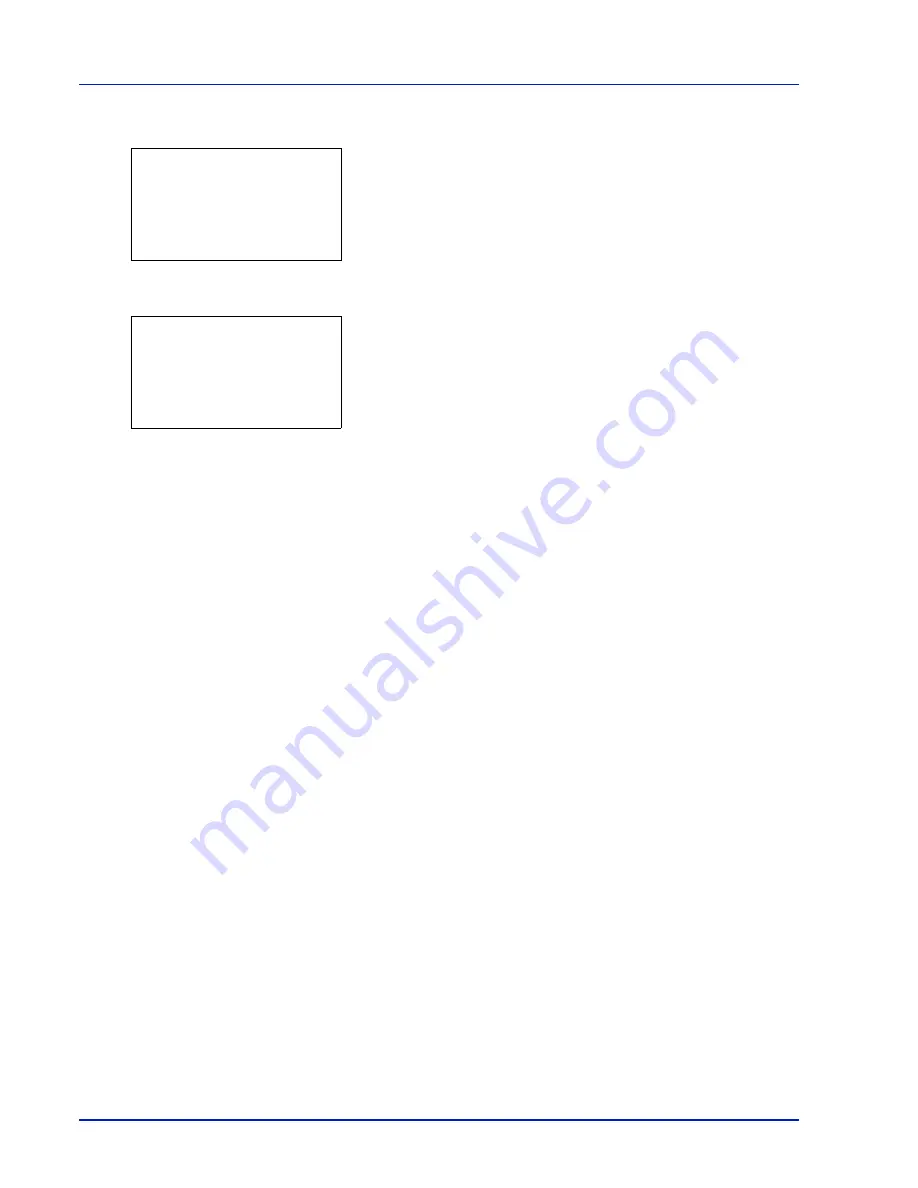
4-102
Using the Operation Panel
3
Press
U
or
V
to select
Detail
.
4
Press
[OK]
. The
Color Regist.
Detail
menu screen appears.
Press
[Exit]
(
[Right Select]
) to return to the standby screen.
5
Press
U
or
V
to select
Print Chart
.
6
Press
[OK]
. A confirmation screen appears.
Press
[Yes]
(
[Left Select]
).
Completed
appears and printing
begins.
Pressing
[No]
(
[Right Select]
) returns you to the
Color Regist.
Detail
menu screen without printing the registration chart.
If Job Accounting is enabled, a confirmation screen appears after
department login.
If Job Accounting is enabled, enter the account ID also.
The printed chart is the color registration correction chart shown on the
next page.
The printed color registration correction chart includes left (L), vertical (V)
and right (R) registration charts for each color (cyan, magenta and
yellow).
Detail:
a
b
1
Print Chart
2
Adjust Magenta
3
Adjust Cyan
[ Exit
]
Print.
Are you sure?
z
Registration chart
[
Yes
] [
No ]
Содержание CLP 3635
Страница 1: ...INSTRUCTION HANDBOOK Colour Printer CLP 3635 ...
Страница 2: ......
Страница 33: ...Printing Operation 2 9 13The selected printer is added This completes the printer setup procedure ...
Страница 40: ...2 16 PrintingOperation ...
Страница 70: ...4 12 Using the Operation Panel Menu Map Sample Menu Map Printer Firmware version ...
Страница 161: ...Using the Operation Panel 4 103 Sample Color Registration Correction Chart Detail ...
Страница 168: ...4 110 Using the Operation Panel ...
Страница 178: ...5 10 Maintenance ...
Страница 212: ...A 14 ...
Страница 216: ...Glossary 4 ...
Страница 219: ...Index 3 Remove 4 19 Slot 1 3 W Waste Toner Box 1 2 Replacing 5 6 Wide A4 4 53 X XPS Fit to Page 4 53 ...
Страница 220: ...Index 4 ...
Страница 222: ...UTAX GmbH Ohechaussee 235 22848 Norderstedt Germany ...






























