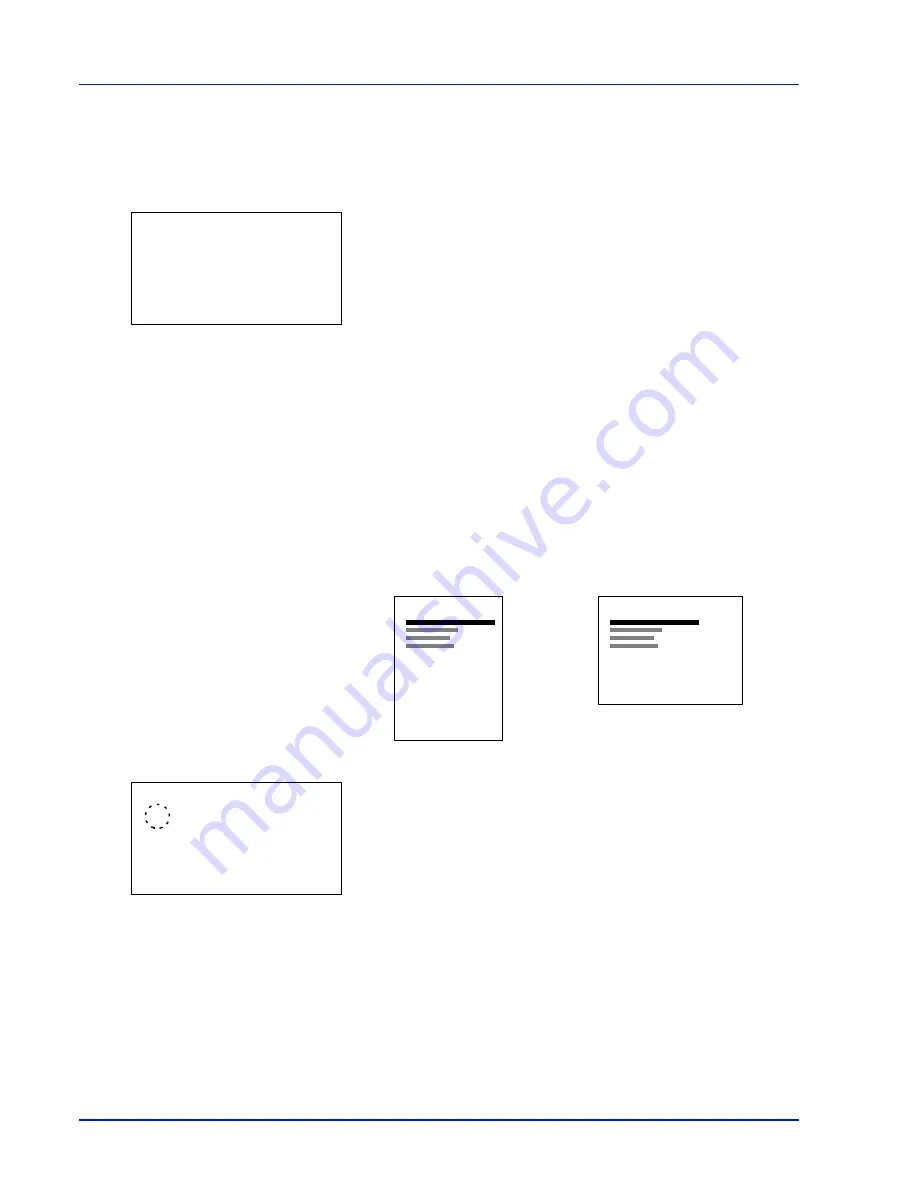
4-52
Using the Operation Panel
Copies (Number of copies)
You can set the number of copies of each page to be printed for the
current interface.
1
In the Page Setting menu, press
U
or
V
to select
Copies
.
2
Press
[OK]
. The
Copies
screen appears.
3
Use the arrow keys to set the number of copies.
Press
U
or
V
to increase or decrease, respectively, the value at the
blinking cursor.
Use
Y
and
Z
to move the cursor right and left.
4
Press
[OK]
. The setting is stored and the Page Setting menu
reappears.
Orientation (Print orientation)
You can select portrait (upright) or landscape (sideways) page
orientation.
1
In the Page Setting menu, press
U
or
V
to select
Orientation
.
2
Press
[OK]
. The
Orientation
screen appears.
3
Press
U
or
V
to select the desired Orientation.
4
Press
[OK]
. The orientation is set and the Page Setting menu
reappears.
Copies:
a
b
(1 - 999)
/255-
copies
M
Portrait Orientation
A
Landscape Orientation
A
Orientation:
a
b
1
*Portrait
2
Landscape
Содержание CLP 3635
Страница 1: ...INSTRUCTION HANDBOOK Colour Printer CLP 3635 ...
Страница 2: ......
Страница 33: ...Printing Operation 2 9 13The selected printer is added This completes the printer setup procedure ...
Страница 40: ...2 16 PrintingOperation ...
Страница 70: ...4 12 Using the Operation Panel Menu Map Sample Menu Map Printer Firmware version ...
Страница 161: ...Using the Operation Panel 4 103 Sample Color Registration Correction Chart Detail ...
Страница 168: ...4 110 Using the Operation Panel ...
Страница 178: ...5 10 Maintenance ...
Страница 212: ...A 14 ...
Страница 216: ...Glossary 4 ...
Страница 219: ...Index 3 Remove 4 19 Slot 1 3 W Waste Toner Box 1 2 Replacing 5 6 Wide A4 4 53 X XPS Fit to Page 4 53 ...
Страница 220: ...Index 4 ...
Страница 222: ...UTAX GmbH Ohechaussee 235 22848 Norderstedt Germany ...






























