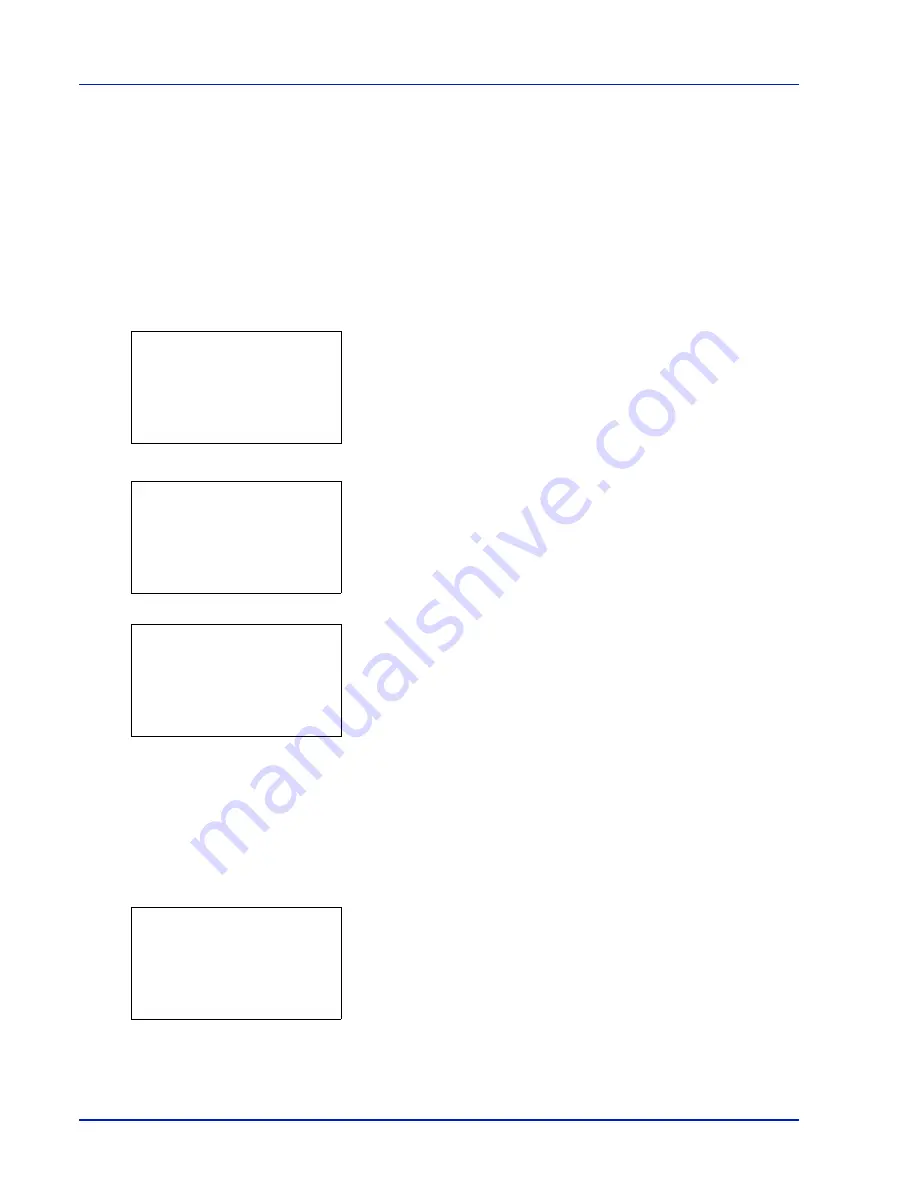
4-18
Using the Operation Panel
Print File (Prints the selected file)
You can use this to specify printing for files in the USB memory.
1
Use the procedure described in
Print File List (Printing and checking
the files in the USB memory) on page 4-17
to display a list of the files
in the folder containing the file you want to print.
2
Press
U
or
V
to select the file you want to print.
3
Press
[OK]
. The
Copies
menu screen appears.
IMPORTANT
To use this feature, an optional hard disk must be
installed in the printer or the RAM disk must be set to
ON
.
4
To print 2 or more copies, use the arrow keys to set the number of
copies to be printed.
Press
U
or
V
to increase or decrease, respectively, the value at the
blinking cursor.
Use
Y
and
Z
to move the cursor right and left.
5
Press
[OK]
. The
Paper Selection
menu screen appears.
6
Press
U
or
V
to select the tray containing the paper you want to use.
Press
[OK]
. A confirmation screen appears.
Press [Yes] (
[Left Select]
). The message
Accepted.
appears and
printing begins.
Press [No] (
[Right Select]
) to return to the file list selection screen.
Detail (Shows the details of the selected file)
Use this to view detailed information on the files and folders in the USB
memory.
1
Use the procedure described in
Print File List (Printing and checking
the files in the USB memory) on page 4-17
to display a list of the files
or folders you want to check.
2
Press
U
or
V
to select the folder or file you want to check.
3
Press
[Detail]
(
[Right Select]
). The
Detail
screen appears.
If you selected a file, there are 4 Detail screens. Press
Y
or
Z
to
move between the screens.
Copies:
a
b
(1 - 999)
/**1-
copies
M
Paper Selection:
a
b
F
Letter Labels
A
A4 Plain
B
A5 Bond
Accepted.
Detail:
P
b
File Name:
1/ 4
ABCDEFGHIJKLMNOPQRST
N
[ Detail ]
Содержание CLP 3635
Страница 1: ...INSTRUCTION HANDBOOK Colour Printer CLP 3635 ...
Страница 2: ......
Страница 33: ...Printing Operation 2 9 13The selected printer is added This completes the printer setup procedure ...
Страница 40: ...2 16 PrintingOperation ...
Страница 70: ...4 12 Using the Operation Panel Menu Map Sample Menu Map Printer Firmware version ...
Страница 161: ...Using the Operation Panel 4 103 Sample Color Registration Correction Chart Detail ...
Страница 168: ...4 110 Using the Operation Panel ...
Страница 178: ...5 10 Maintenance ...
Страница 212: ...A 14 ...
Страница 216: ...Glossary 4 ...
Страница 219: ...Index 3 Remove 4 19 Slot 1 3 W Waste Toner Box 1 2 Replacing 5 6 Wide A4 4 53 X XPS Fit to Page 4 53 ...
Страница 220: ...Index 4 ...
Страница 222: ...UTAX GmbH Ohechaussee 235 22848 Norderstedt Germany ...
















































