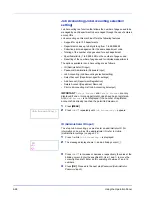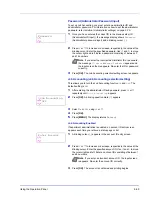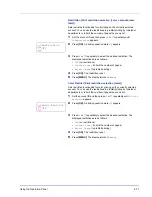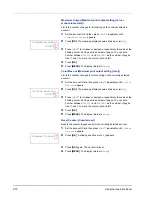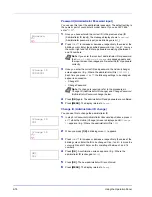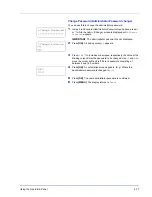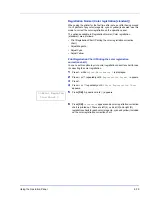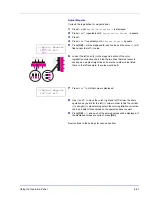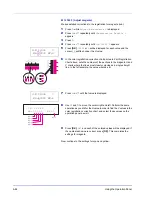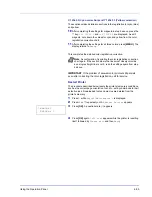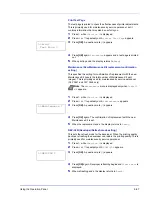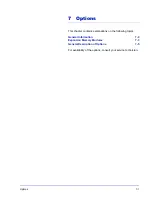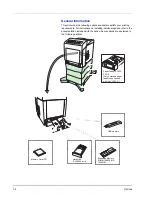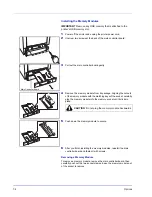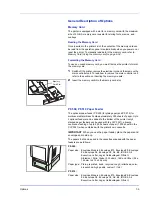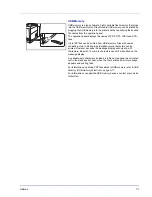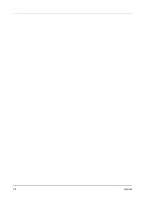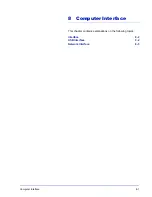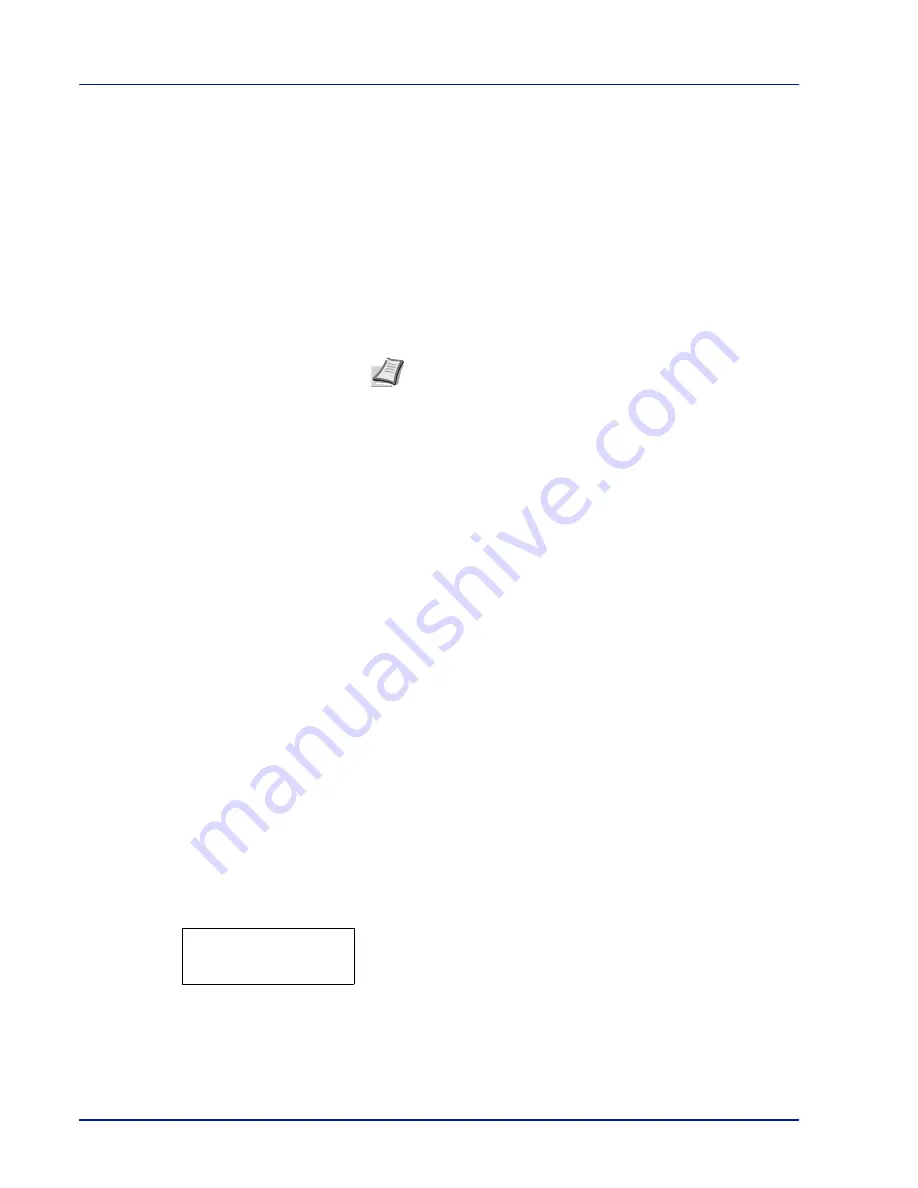
6-82
Using the Operation Panel
Adjust Cyan (Cyan correction) and Adjust Yellow (Yellow
correction)
These options correct the registration for cyan (blue) and yellow.
10
After completing the settings for magenta in step 9 above, press
V
.
>>Adjust Cyan
will be displayed and, once you complete the
settings for that color,
>>Adjust Yellow
will be displayed. Perform
the same operation as you did for the magenta chart in order to find
the values for cyan and yellow in the color registration correction
chart, and perform those settings in the same way.
11
Once you have completed the settings for all 3 colors, press
[MENU]
.
The display returns to
Ready
.
This completes the standard color registration correction.
IMPORTANT
If the problem of skewed-color printout still persists
even after correcting the color registration, call for service.
Registration Details (Color registration [detailed])
This allows you to make fine horizontal and vertical adjustments to the
color registration corrections.
The options available in Registration Details (Color registration (detailed))
are as follows:
• Print Registration Chart (Printing the color registration correction
chart)
• M 12345 3 (Adjust magenta)
• C 12345 3 (Adjust cyan)
• Y 12345 3 (Adjust yellow)
Print Registration Chart (Printing the color registration
correction chart)
You can use this option to print a color registration correction chart for use
in correcting the color registration.
1
Press
Z
while
Adjust/Maintenance >
is displayed.
2
Press
U
or
V
repeatedly until
>Registration Details >
appears.
3
Press
Z
.
4
Press
U
or
V
repeatedly until
>>Print Registration Chart
appears.
5
Press
[OK]
. A question mark (
?
) appears.
Note
As confirmation, try printing the color registration correction
chart again. If the section where the lines most closely coincide
as a single straight line is not 0, redo the settings again from step
4 above.
>>Print Registra
tion Chart ?
Содержание CLP 3521
Страница 1: ...instruction Handbook Colour Printer CLP 3521 3621 3626 ...
Страница 21: ...xx ...
Страница 59: ...3 16 PrintingOperation 13The selected printer is added This completes the printer setup procedure ...
Страница 75: ...4 10 Maintenance ...
Страница 91: ...5 16 Troubleshooting ...
Страница 103: ...6 12 Using the Operation Panel Menu Map Sample Menu Map Printer CLP 3626 Firmware version ...
Страница 187: ...7 8 Options ...
Страница 195: ...9 4 Specifications ...
Страница 199: ...Glossary 4 ...
Страница 203: ...Index 4 ...
Страница 205: ...UTAX GmbH Ohechaussee 235 22848 Norderstedt Germany ...