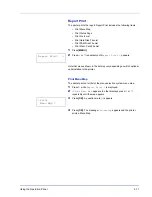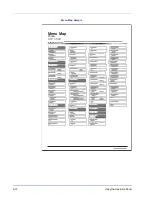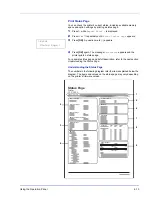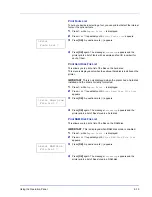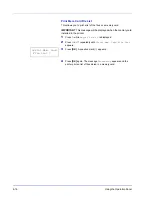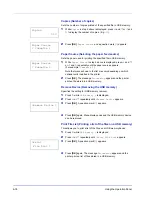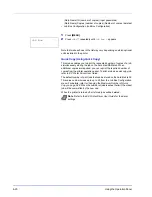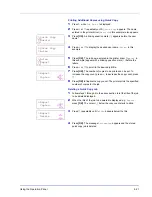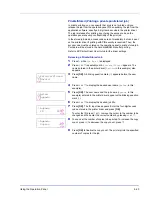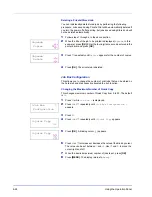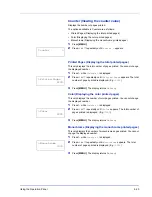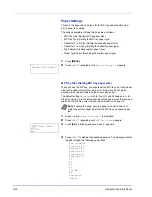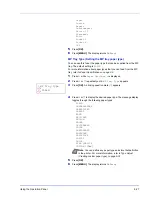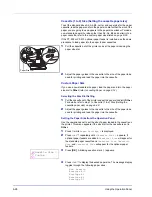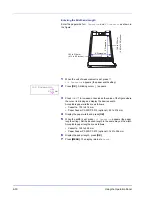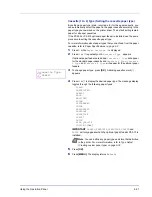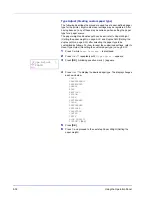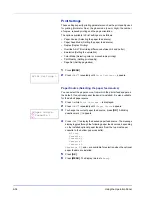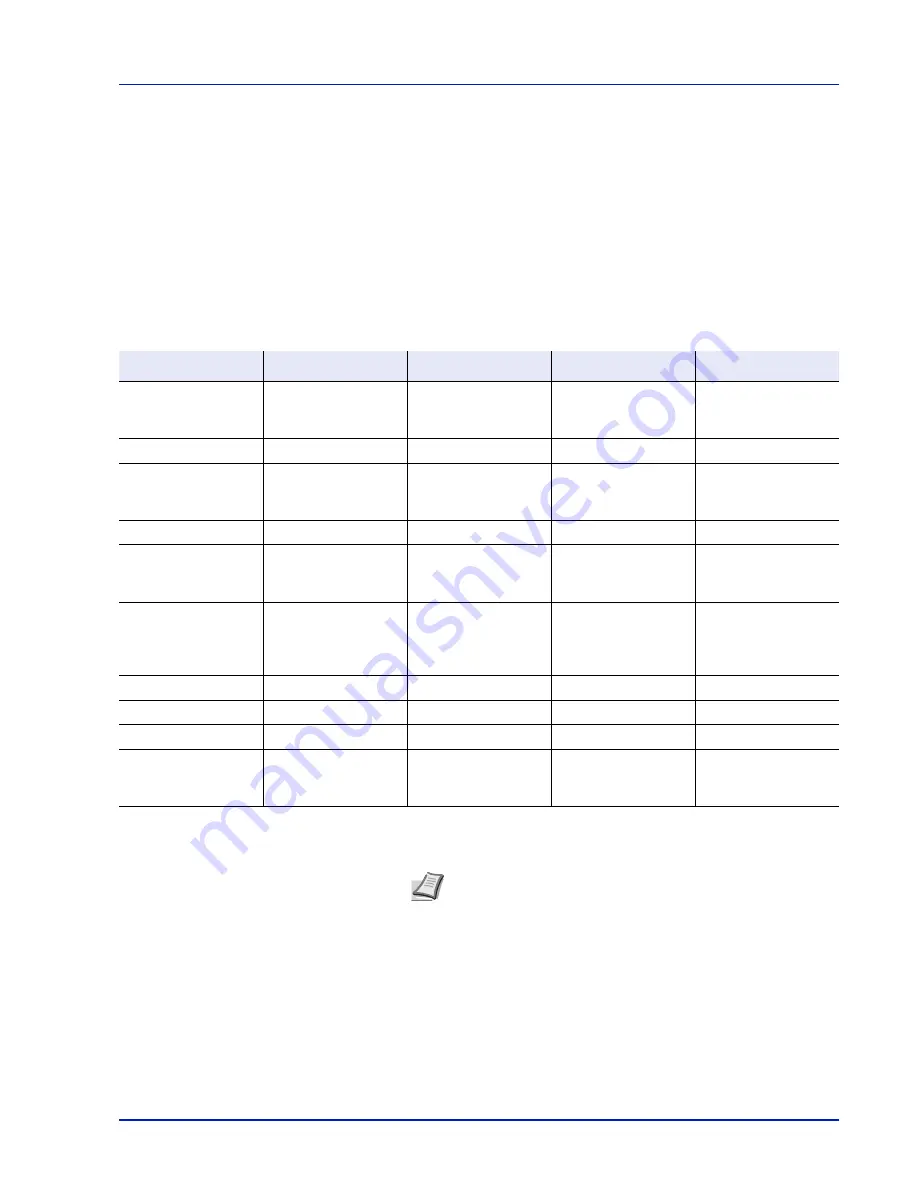
Using the Operation Panel
6-19
Job Box
IMPORTANT
To use the Job Box, an optional hard disk must be installed
in the printer. The RAM disk may also be used in the Proof-and-Hold and
Private Print modes.
Job Box is a print function that makes the Job Retention function possible.
The settings are specified from the printer driver. Refer to
KX Printer
Driver User Guide
for the driver settings.
Job Retention
Job Retention has four modes as summarized below. These modes are
selected from the printer driver through the application software:
The options available in Job Box are as follows:
• Using Quick Copy/Proof-and-Hold
Quick Copy (User Name) (Selecting the User)
(User Name) (Data Name) (Selecting the data)
(Data Name) Copies (number of copies) (Number of copies / deleted)
• Printing a Private Print/Stored Job
Private/Stored (User Name) (Selecting the User)
(User Name) (Data Name) (Selecting the data)
Quick Copy
Proof-and-Hold
Private Print
Stored Job
Primary function
To later print
additional copies
To proof the first copy
before printing
multiple copies
To hold the document
in printer to prevent
unauthorized access
To electronically store
documents such as
fax cover pages
Start storing by
Printer driver
Printer driver
Printer driver
Printer driver
On terminating print
setting from
application software
Prints simultaneously Prints one copy
simultaneously
Does not print
Does not print
Retrieved by
Operation panel
Operation panel
Operation panel
Operation panel
Default number of
copies printed at
retrieval
Same as storing
(can be changed)
One less
(can be changed)
Same as storing
(can be changed)
One
(can be changed)
Maximum number of
jobs stored
†
32, expandable to 50
32, expandable to 50
Depends on the hard
disk capacity (the job
is automatically
deleted after printing)
Depends on the hard
disk capacity
PIN security
No
No
Yes
Yes (if necessary)
Data after printing
Stored
Stored
Deleted
Stored
Data at power off
Deleted
Deleted
Deleted
Stored
Hard disk
Necessary
Unnecessary
(RAM disk may also
be used)
Unnecessary
(RAM disk may also
be used)
Necessary
†. Jobs in excess will cause the earlier ones to be deleted.
Note
Refer to the
KX Printer Driver User Guide
for the driver
settings and print (save) procedures.
Содержание CLP 3521
Страница 1: ...instruction Handbook Colour Printer CLP 3521 3621 3626 ...
Страница 21: ...xx ...
Страница 59: ...3 16 PrintingOperation 13The selected printer is added This completes the printer setup procedure ...
Страница 75: ...4 10 Maintenance ...
Страница 91: ...5 16 Troubleshooting ...
Страница 103: ...6 12 Using the Operation Panel Menu Map Sample Menu Map Printer CLP 3626 Firmware version ...
Страница 187: ...7 8 Options ...
Страница 195: ...9 4 Specifications ...
Страница 199: ...Glossary 4 ...
Страница 203: ...Index 4 ...
Страница 205: ...UTAX GmbH Ohechaussee 235 22848 Norderstedt Germany ...